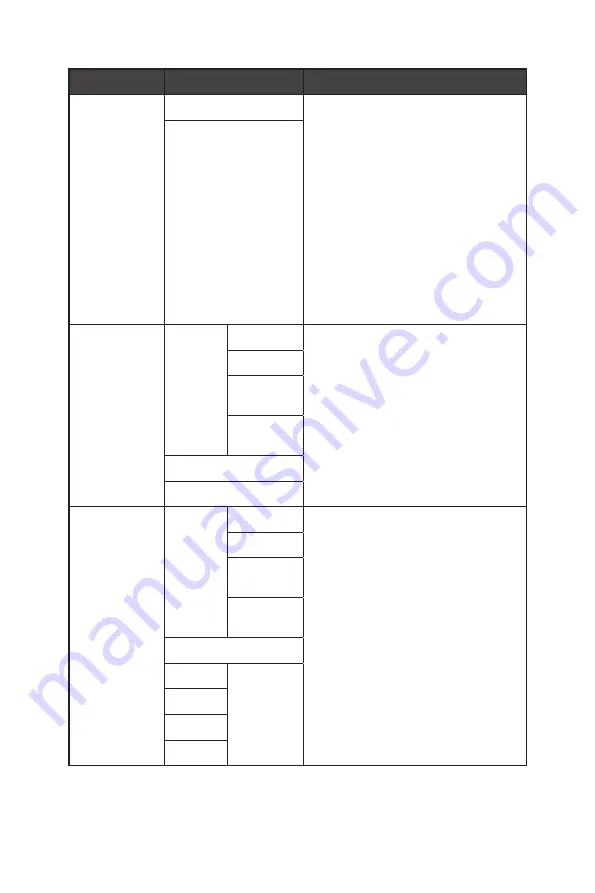
15
OSD Menus
1st Level Menu 2nd/3rd Level Menu
Description
MPRT
OFF
∙
Brightness cannot be adjusted when
MPRT is set to ON.
∙
When MPRT is enabled, HDCR and
Brightness cannot be enabled and
will be grayed out.
∙
Response time will be grayed out
while MPRT is enabled.
∙
MPRT have to set to OFF while
FreeSync Premium is set to ON.
∙
PIP/PBP will be disabled while MPRT
set to ON.
∙
Screen Size will set to Auto if 1:1 is
selected.
ON
Refresh Rate
Location Left Top
∙
Users can adjust Refresh Rate in any
mode.
∙
Default Refresh Rate Location is
Left Top. Location is adjustable in
OSD Menu. Press the OK Button to
confirm and apply your Refresh Rate
Location.
∙
This monitor follows and works at the
Operating System’s preset Screen
Refresh Rate.
Right Top
Left
Bottom
Right
Bottom
OFF
ON
Alarm Clock
Location Left Top
∙
Users can adjust Alarm Clock in any
mode.
∙
After setting the time, press the OK
Button to activate the timer.
∙
Default Alarm Clock Location is
Left Top. Users can select their own
location.
Right Top
Left
Bottom
Right
Bottom
OFF
15:00
00:01 ~
99:59
30:00
45:00
60:00
Summary of Contents for 3BA8
Page 1: ...ARTYMIS Series LCD Monitor MAG ARTYMIS 242C 3BA8 MAG ARTYMIS 242CP 3BA8...
Page 5: ...5 Getting Started MAG ARTYMIS 242CP 2 1 3...
Page 7: ...7 Getting Started Monitor Overview MAG ARTYMIS 242C 1 2 1 2 4 3 6 7 5 5...
Page 8: ...8 Getting Started MAG ARTYMIS 242CP 1 2 1 2 4 3 6 7 5 5...
















































