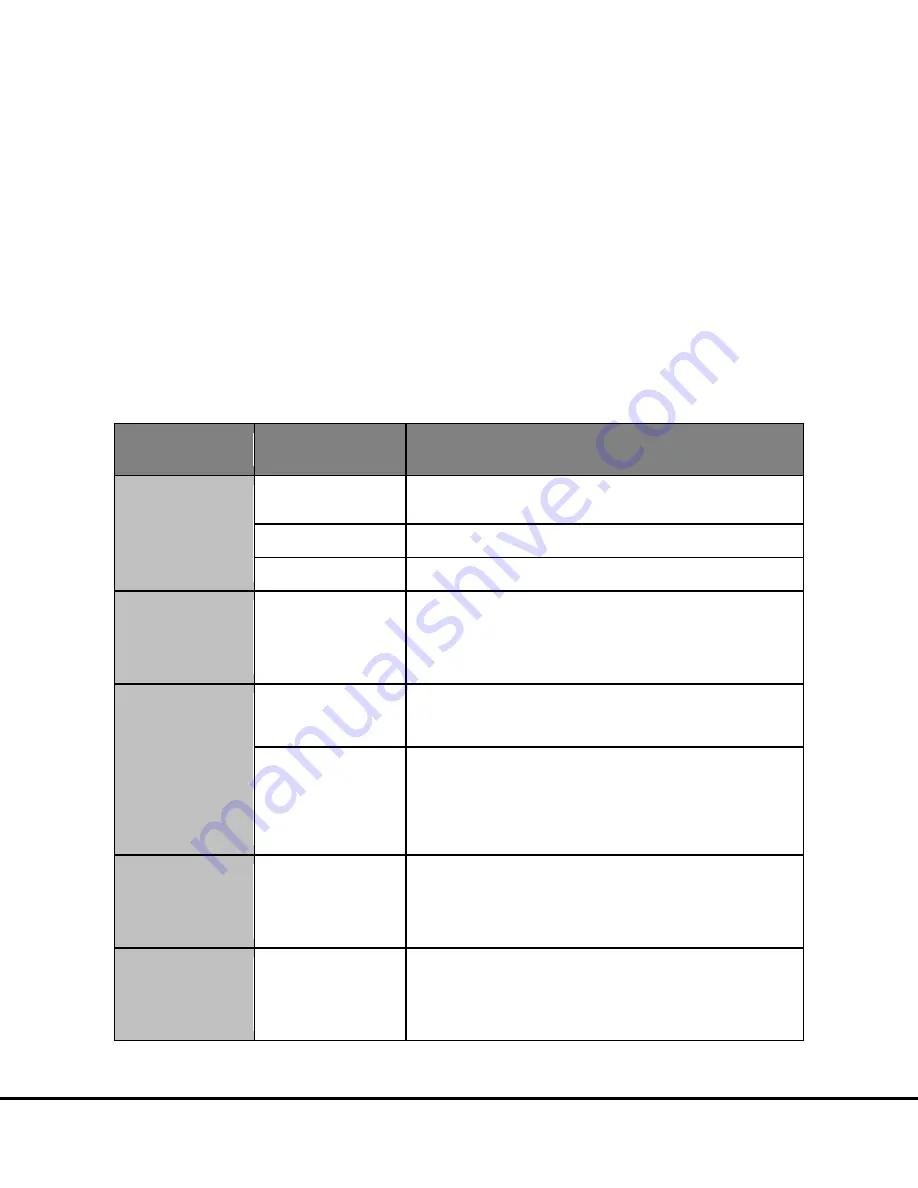
Appendix
51
8
Appendix
8.1
Troubleshooting Guide
below to troubleshoot hardware and operating errors. The software version may be found in Help
About
Workbench.
Table 8:1 Troubleshooting guide
Symptom/Error
message on screen
Possible Cause
Corrective Action
Instrument or computer does
not power on.
Loose or disconnected power
cable(s)
Ensure that the cables connecting the instrument and/or computer to the external power
source are plugged in properly.
No voltage at outlet
Test the outlet by connecting a different electrical device to the outlet.
One or more fuses activated
Fuse specifications for the instrument are shown in Section
The plate passes through the
instrument without being
read. The status window
jumps from 1% to 100%.
The instrument was unable to
read the barcode on the plate.
The bar code may be damaged,
smudged, marked, or otherwise
unreadable.
Verify a bar code is smoothly affixed to the side of the plate. Then, select the appropriate
plate type from the pull-down menu, and read the plate again. If the barcode is damaged,
reverse the orientation of the plate so that the barcodes on the other side of the plate are
read.
Error 515 General error
The instrument failed to read
the plate after clicking the
Run button.
Windows security settings,
networking parameters, or the
instrument name has changed.
Click OK to continue.
Determine whether your IT department has made any changes to the instrument computer
recently.
Incompatible anti-virus
software has been installed on
the instrument computer.
Disable the antivirus program temporarily to see if that is the issue. There are several
methods:
1)
Exclude the file: C:\Program Files\MSD Discovery Workbench\lib\prefs.properties
from scanning.
2)
Disable real-time scanning.
3)
Uninstall the antivirus program and use a different one.
Error 515 General error
The instrument failed to
initialize after clicking the
instrument icon.
The Windows theme has
changed.
Click OK to continue.
Restore the default Windows theme. Please check whether your IT department has made
any changes to the instrument computer recently.
The sysinfo file contains a software log that can be used to diagnose the problem. See
Section
for instructions on creating a sysinfo file.
Error 515 General error
The error was noted while
reading a plate or during data
analysis.
The Plate Data History
(database) is full.
Click OK to continue.
Backup and clear the database. For DISCOVERY WORKBENCH v4, instructions on backing
up and clearing the database can be found in the DISCOVERY WORKBENCH User’s Guide.
The software log will contain a message such as: Could not allocate space for object
'PIDTable' .....in database 'LCPRSchema' because the 'PRIMARY' filegroup is full.
Summary of Contents for MESO SECTOR S 600
Page 1: ...MESO SECTOR S 600 www mesoscale com USER MANUAL ...
Page 6: ...6 1 Introduction ...
Page 9: ...9 2 SafetyInformation ...
Page 19: ...19 3 SystemDescription ...
Page 33: ...33 4 Installation ...
Page 35: ...35 5 QuickStart ...
Page 43: ...43 6 UsingtheSECTORS600 ...
Page 47: ...47 7 Maintenance ...
Page 50: ...50 8 Appendix ...
Page 56: ...56 9 TechnicalSupport ...








































