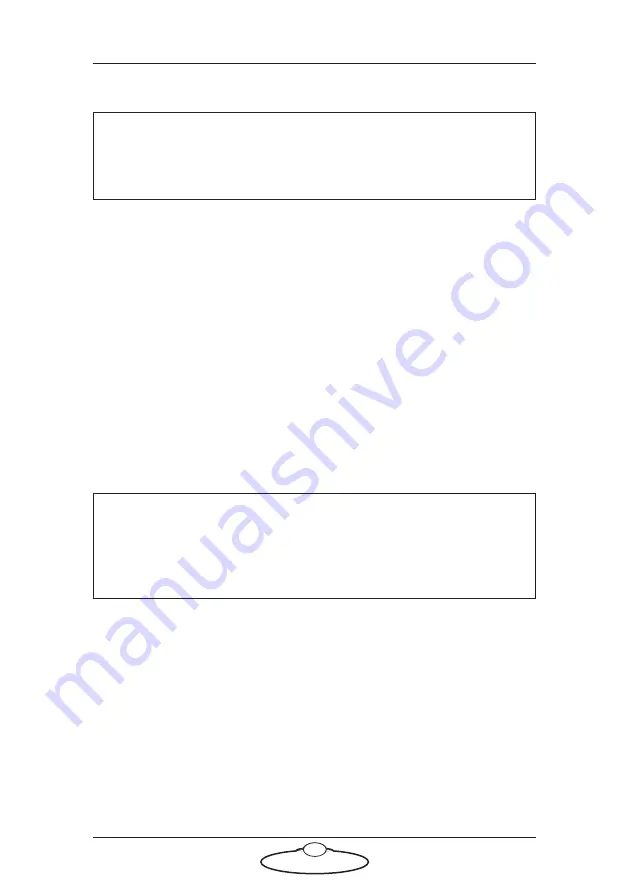
USB Large Format Panel Quick Start Guide
4
1.
Connect the head to the PC running MHC using Ethernet.
2.
Connect the PC to the USB LFP using the USB cable supplied.
3.
Connect power to your head(s) and power them up.
4.
Connect power to the USB LFP and power it up.
5.
When using the USB LFP on a Flair PC, switch on the PC and
launch Flair. Refer to the
Hand Help Box Setup
section in the Flair
Manual to understand how to configure the USB LFP controls to be
used with Flair. Also, ensure that you set the
Joysticks: True
in
the config.ini file.
6.
If using the USB LFP on an MHC PC:
6.1 Switch on the PC and Microsoft Windows will start. Once
Windows has loaded on the PC, MHC will start automatically.
Once MHC started, you can start using the USB LFP.
6.2 Select the head you want to control from the
HEAD SELECT
panel (not applicable for Polymotion Relay)
The default configuration is:
Head 1 = 192.168.1.236
Head 2 = 192.168.1.237
Head 3 = 192.168.1.238
Head 4 = 192.168.1.239
6.3 Ensure that the
MASTER SPEED
is set to the desired position.
Note
Make sure to plug in the Ethernet cable into the base of the head, not
into the other Ethernet ports.
Note
It will take approximately 60 seconds for the panel to start up. Once
the LCD display and buttons are lit up with text displayed, the panel
is ready to use.
Summary of Contents for MRMC-2261-00
Page 4: ...USB Large Format Panel Quick Start Guide iv ...
Page 15: ...USB Large Format Panel Quick Start Guide 11 Notes ...
Page 16: ...USB Large Format Panel Quick Start Guide 12 Notes ...
Page 20: ...USB Large Format Panel Quick Start Guide 16 Notes ...
Page 21: ...USB Large Format Panel Quick Start Guide 17 Notes ...
Page 22: ...USB Large Format Panel Quick Start Guide 18 Notes ...
Page 23: ...USB Large Format Panel Quick Start Guide 19 Notes ...























