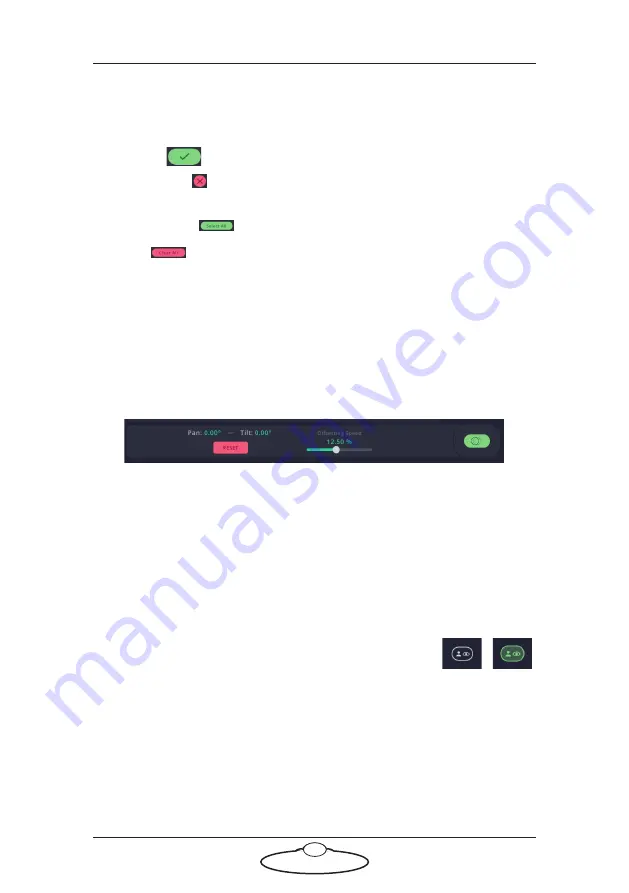
Polymotion Player Quick Start Guide
35
2.
Select the home and away players that you want to group by
clicking/tapping on the jersey number. To deselect a player, click/tap
on the jersey number again.
3.
Click (
) to apply changes.
Discard button (
): Discards any changes that were made during editing.
Keeps the last saved group.
Select All button(
): Selects all players visible in this menu.
Clear All
button: Clears all players from selection.
Enabling/disabling grouping
The
Enabled/Disabled
toggle button allows you to toggle between
activating and deactivating grouping and shows the current status of
whether grouping is active or not.
Offset menu
The Spotter Screen offset menu provides similar functionality to the
offset menu on the main page. It is available if the selected robot has
Tracab source type and the tracking type is Home player, Away player or
Referee. You can see the current pan and tilt offset, reset it or change the
offsetting speed.
Player Layer button
This button defines the layer on which player and ball
icons will be displayed. When this button is disabled,
the player layer is under the FOV triangles. In this
case the button is grey. When the Player layer button is
enabled, the player layer is over FOV triangles. In that case the button is
green. The purpose of this is to improve visibility of the player icons if
needed.


























