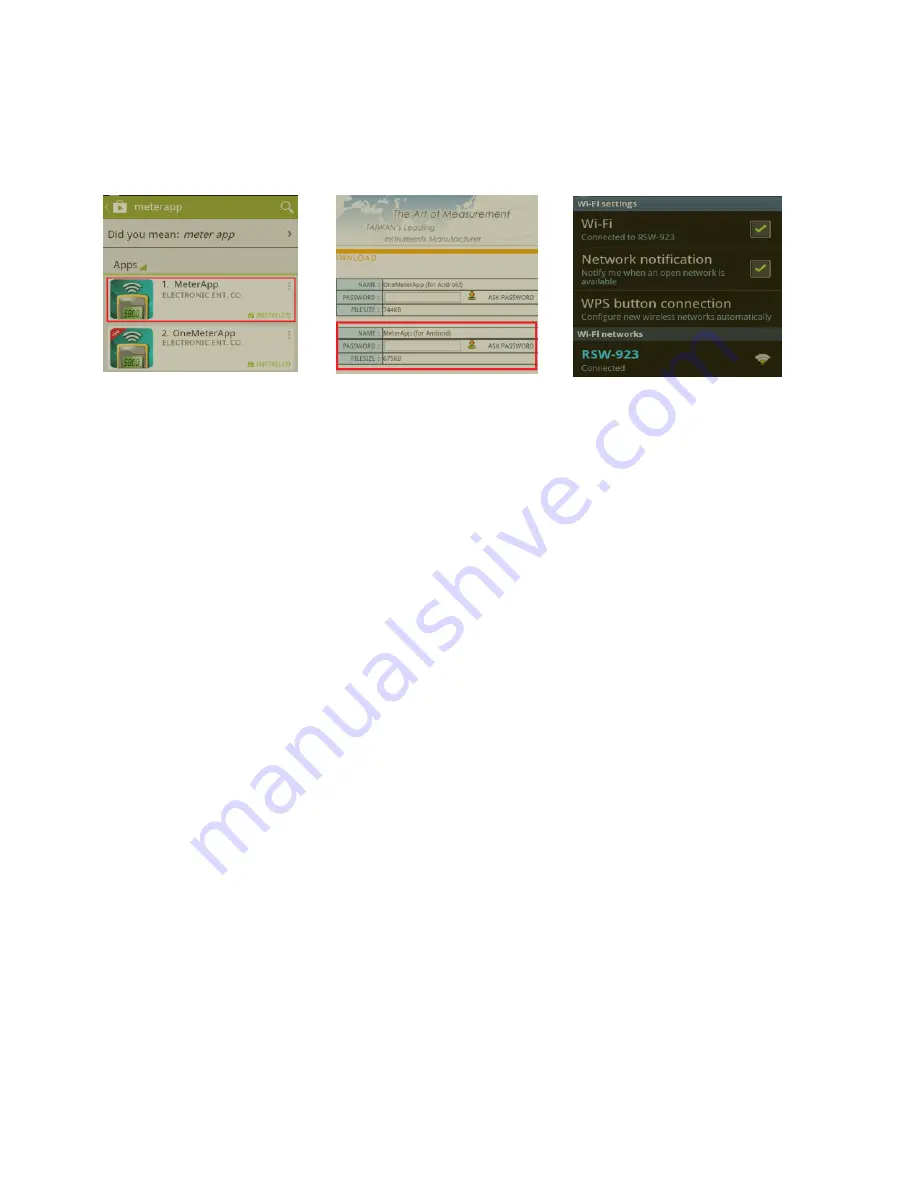
4-8.AP Mode:
1.First, install
MRC
dedicated APP software
1-1.The use of smart phones in the APP Store download
MRC
MeterApp
software (SCREEN4-8-1) or on the
MRC
official website
MeterApp software (SCREEN4-8-2)
1-2.After the download is complete, install it.
SCREEN4-8-1 SCREEN4-8-2 SCREEN4-8-3
2.The RSW-923 boot into the measurement screen (SCREEN4-2-1).
2-1.Determine the following set parameters (such as SCREEN4-2-5 and
SCREEN4-2-6)
2-1-1.NetMode: AP
2-1-2.SSID: RSW-923
2-1-3.IP: 192.168.0.254
2-1-4.Port: 200
M1 M2 M3
2-1-5.CH.: 04 04 04(According to users' needs, do adjust)
2-2.Start Smart Phone WiFi, make RSW-923 connection (SCREEN4-8-3).
2-3.Open MeterApp software (such as SCREEN4-8-4)
2-3-1.In SCREEN4-8-4 select Step1 (Meter1)
2-3-2.Is displayed SCREEN4-8-5, select Step2 tool button then
into the SCREEN4-8-6
2-3-3.Enter the relevant information in SCREEN4-8-6
1) Meter name: Meter1 name can be changed to the desired
user name
2) CH NO.: In accordance Meter CH NO. To enter
3) Sampling time: minutes as a reference, check after do Logger
function (must be set)
4) IP: In accordance with RSW-923 IP as input and must tick
(must be set)
8















