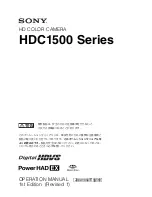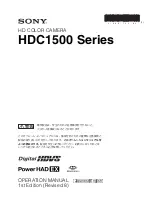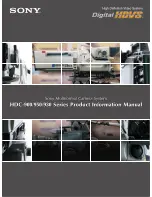Take Note
•
IR-CAM-FEVER can work as well with a standard Android device by downloading the IR-
CAM-FEVER application from Google Play and running the application. The
connection to the phone is via the USB OTG cable.
•
Connect all the cabling before you connect the SBC to the power supply.
•
In case the application is not installed on the SBC please contact MRC and the
application would be sent to you.
Compatibility
•
The IR-CAM-FEVER calibration tables are pre-installed on the SBC, if you change
the SBC, connect the SBC to an ethernet connection, plug-in the IR-CAM-FEVER,
and open the app to download the correct calibration tables.
•
IR-CAM-FEVER was designed to work with the SBC and the preinstalled
software.
•
IR-CAM-FEVER will only operate with mobile devices supporting USB OTG (also
called USB host).
•
IR-CAM-FEVER requires a USB OTG cable supplied in the box.
•
IR-CAM-FEVER will operate on Android version 6 (Marshmallow) and up.