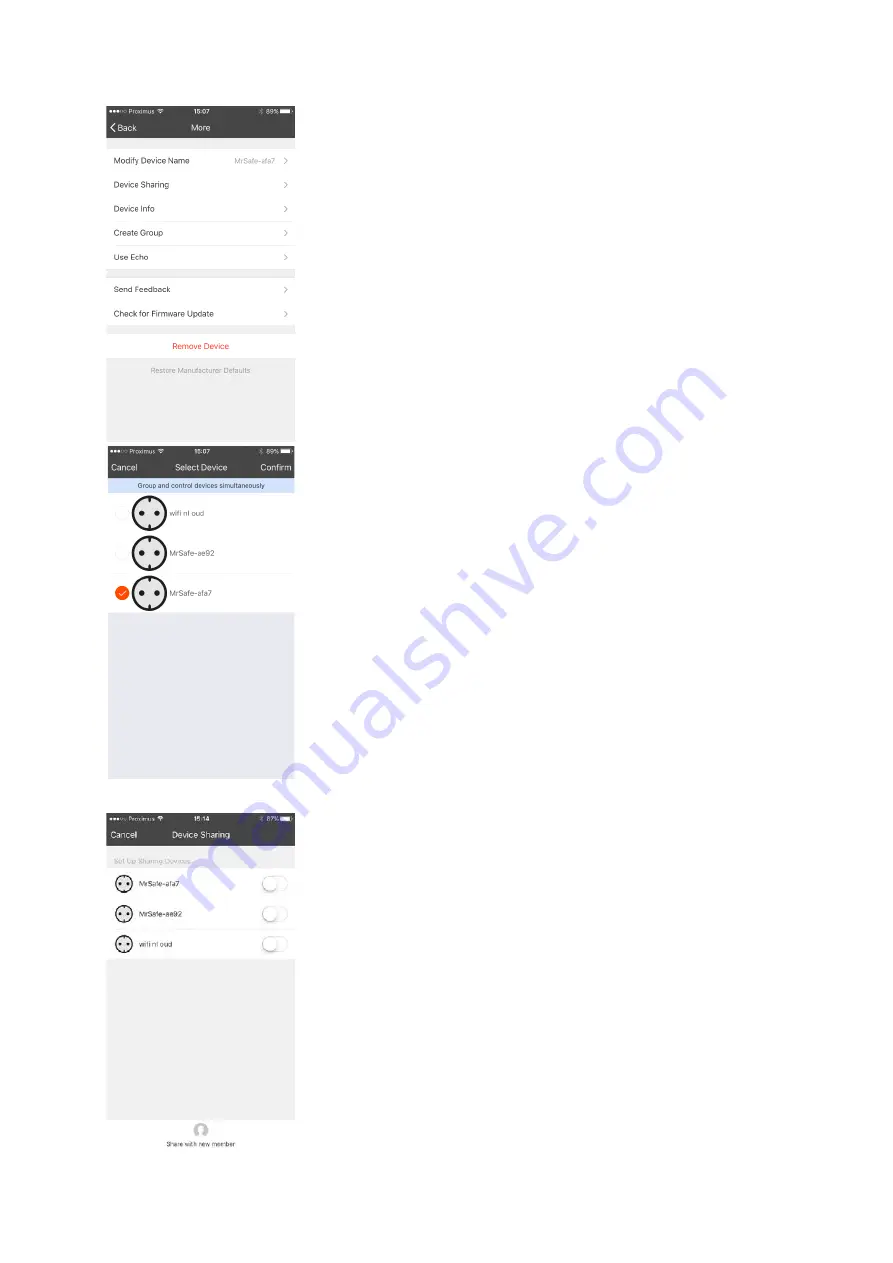
2.
Socket options
To enter the options menu for the sockets, select the socket and press
the “…” in the upper right corner. Here you can change the name of
the device, share the device with family members, create groups and
delete the device.
2.1
Change the name of the device
To change the name of the device, go to the options menu of the
socket (as described above) and press “Change device name”.
You can now input the desired name.
2.2
Sharing devices with your family
You can share devices with your family members so they can also
control the smart sockets. Press “share device” and then “add” to add
a family member. You will have to input their phone number or email-
address and confirm.
2.3
Device info
Here you can verify details and info of your device.
2.4
Adding sockets to a group
You can group the sockets, so that when you turn them on or off they
all execute the command with just one tap. To group sockets press
“…” in the upper right corner to enter the socket menu. Press “Create
group” to select the sockets you want to group and press confirm to
create the group.
2.5
Send feedback and search for firmware update
You can send feedback about the device to the manufacturer by
pressing “send feedback” and leaving your note. It may take up a few
days before an answer is returned.
From time to time the manufacturer will update the firmware for this
device. You can manually check for new firmware by pressing “Search
for new firmware” and installing it.
2.6
Deleting a device
Here you can also delete a device by pressing “Delete device”













