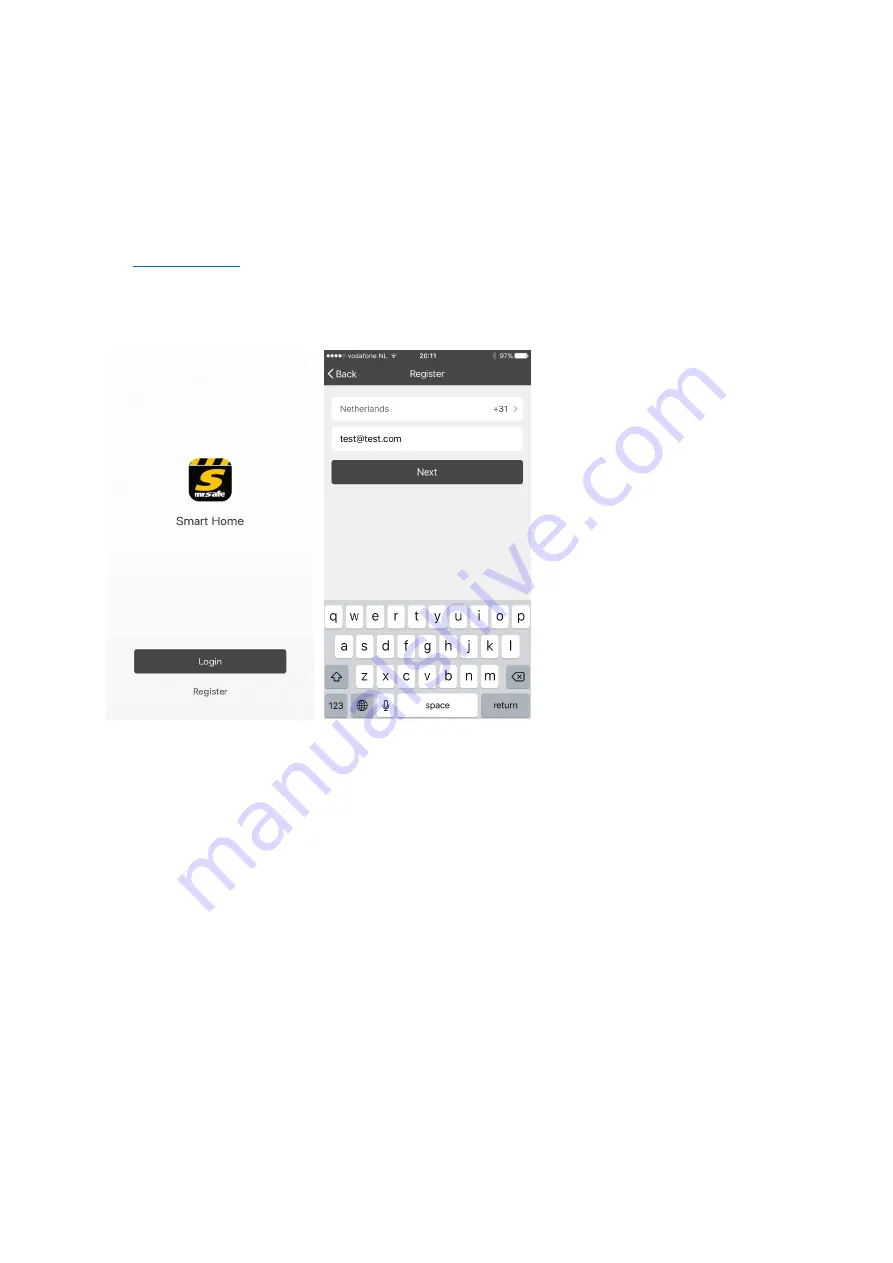
1.
Getting Started
1.1
Installing the app
Go to the Apple App store or Google Play Store and search for “mrsafe”. If you are using an iPad
you need to make sure that you have set the search for “apps for iPhone and iPad”. If you
cannot find the App on the Google Play Store, you can download it for Android devices on
. Download the mrsafe smart home app onto your device.
1.2
Starting the app and registering
When you are using the app for the
first time, you need to setup an
account. Tap “Register” to enter
the registration page. The system
will automatically recognize your
country / area, or you can select it
yourself. Enter your mobile phone
number and/or your e-mail
address, type in a password and tap
“Next”.
If you have entered your phone
number you will receive a
verification code by SMS. If you
chose to register by e-mail address,
you will receive a mail with the
verification code. Use the link in
the e-mail or the code of the SMS
to verify your account. Tap “Confirm” to complete the registration.
The app will remember your account after registration.
1.3
Installing the BASE socket
The Mr Safe Home Socket consists of 3 devices. 1 is marked with BASE on the product label.
Insert this BASE socket in a wall power socket close to your Wi-Fi router. The WHITE LED on the
BASE socket will light up. Start by making sure your smartphone is connected to your Wi-Fi
Router and that both the socket and your smartphone are in the proximity of your Wi-Fi router.
Open the app and press the “+” button in the upper right corner to add a device.
When the white LED is flashing 2x per second, then click “confirm indication rapidly blinking”.
Otherwise, press the button of the BASE socket for 6 seconds. The white LED on the BASE socket
will now flash 2x/second (if the flashing is different, press the button again for 6 seconds)
When the white LED is flashing correctly you can press the button in the app “confirm indicator
rapidly blink”. The app will search for the new BASE socket. After it is found, you will have to
enter your Wi-Fi password of the modem/router and you can enter or change the name and click
done to finalize the installation.













