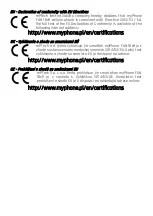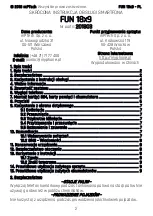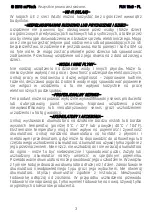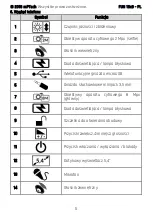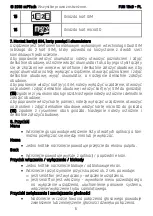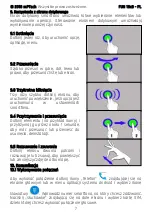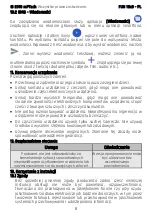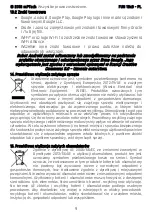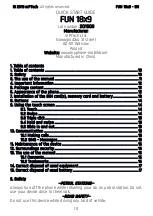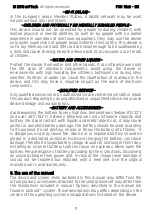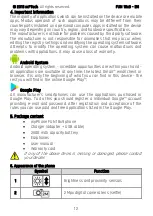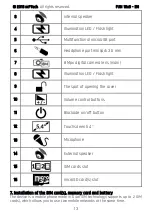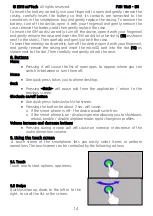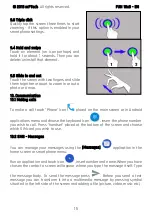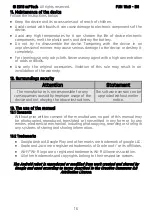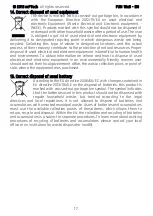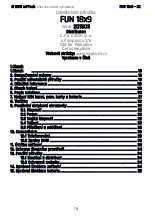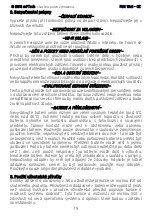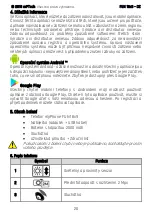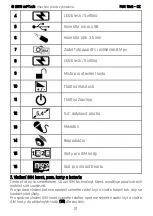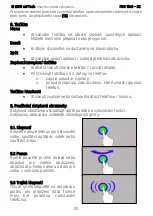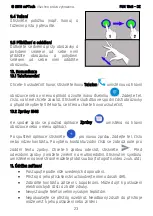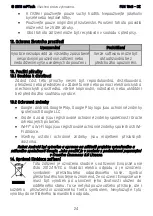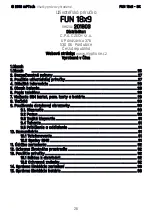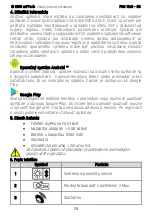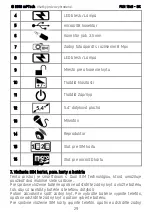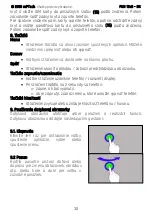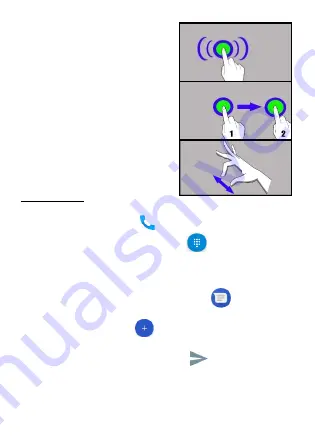
© 2018
mPTech
. All rights reserved.
FUN 18x9 - EN
15
9.3 Triple click
Quickly tap the screen three times to start
zooming - if this option is enabled in your
smartphone settings.
9.4 Hold and swipe
Touch an element (an icon perhaps) and
hold it for about 1 seconds. Then you can
delete/uninstall that element.
9.5 Slide in and out
Touch the screen with two fingers and slide
them together or apart to zoom in or out a
photo or a map.
10. Communication
10.1 Making calls
To make a call touch "Phone" icon
placed on the main screen or in Android
applications menu and choose the keyboard icon
. Insert the phone number
you wish to call. Press "handset" placed at the bottom of the screen and choose
which SIM card you wish to use.
10.2 SMS - Messages
You can manage your messages using the [Messages]
application in the
home screen or smartphone menu.
Run an application and touch icon
, insert number and name. When you have
chosen the contact a screen will appear where you type the message itself. Type
the message body. To send the message press
.
Before you send a text
message you can transform it into a multimedia message by pressing symbol
situated in the left side of the screen and adding a file (picture, video, music etc.).