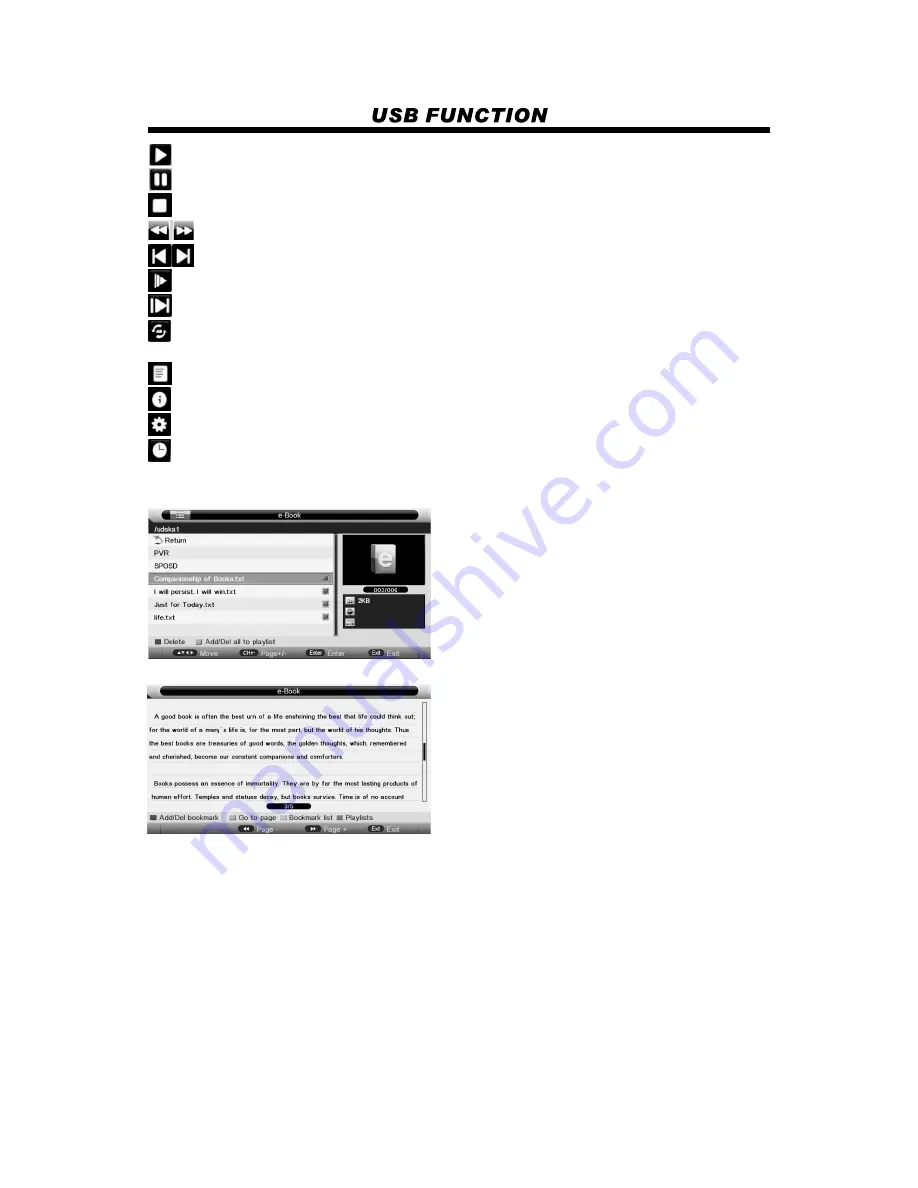
: to start playing file, or resume the paused file.
: to pause the playing file.
: to the playing file, and return to the file browser interface.
: to play the previous or next file directly.
: to enter slow mode.
: to enter step mode.
: to set AB repeat, the first press sets A point, and the second press sets B point, and then play
between A and B repeatedly.
: to play fast backward or forward.
: to enter the play list menu.
: to display the information of the current file.
: to enter “Movie Setup” menu, including “Program”, “Subtitle”, “Audio”, ”Repeat Mode”.
: to enter “GO TO” function, user can input the time he want to start directly.
4. e-Book
View text file
Press red button to delete the focused folder/file.
Press green button to add/Del all photo files to play list.
Press “PLAY” button to start playback.
Press red button to add/del bookmark.
Press green button to input the page number directly.
Press yellow button to enter the “Bookmark list” page.
Press blue button to enter the “Play list” page.
21






































