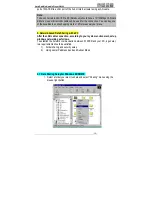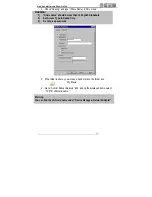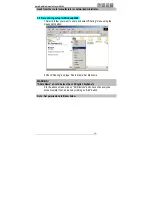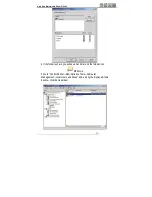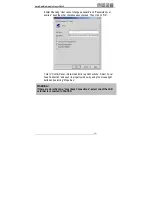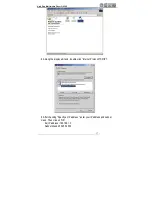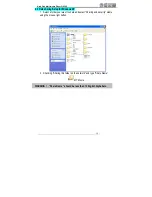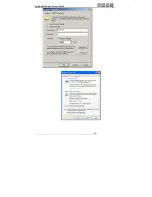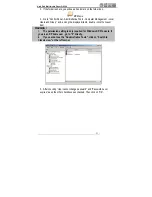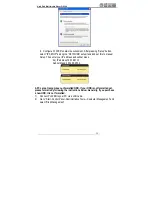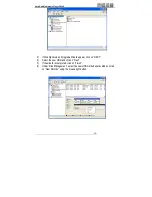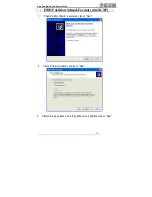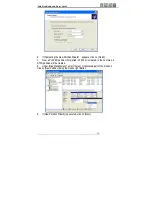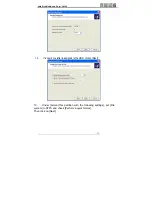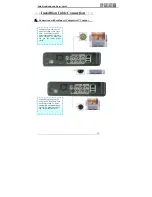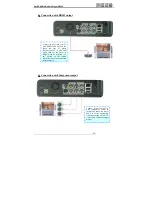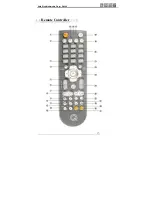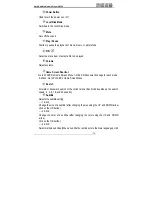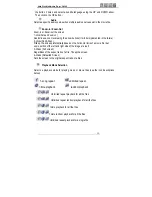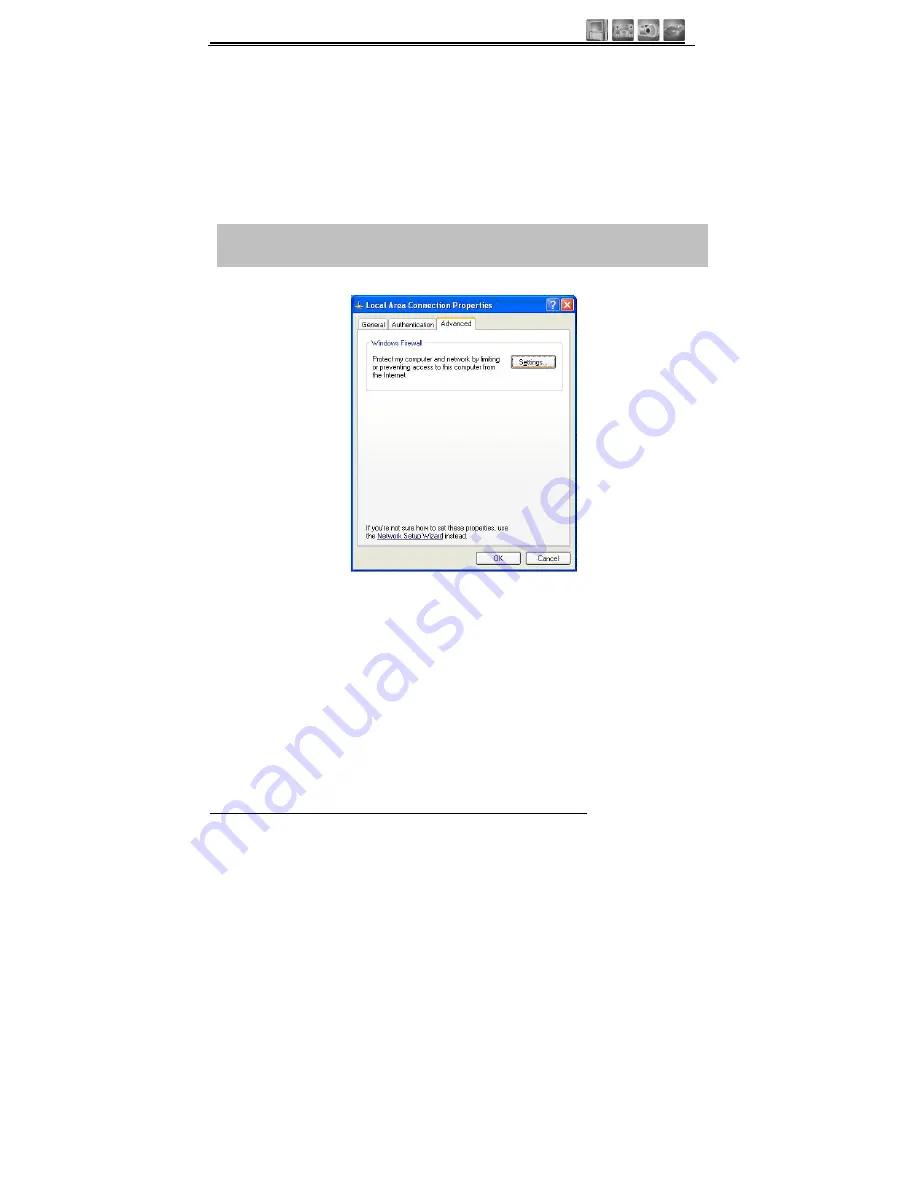
Hard Disk Multimedia Player QH100
- 24 -
WARNING !
If your PC already has “Obtain IP address automatically” checked and the IP is
automatically assigned from an Internet router or DHCP server, you may not
need this setup.
If you want a manual IP setup, please obtain an available IP address and subnet
mask from the router manufacturer or network administrator.
On the following screen, click on the “Advanced” tap. If the “Internet Connection
Firewall” option is checked, cancel this option.
Note
If you are using service pack2, consult the figure below.
In the “Window Firewall” Section ,click on “Settings”.
After selecting off, click on “ok”.