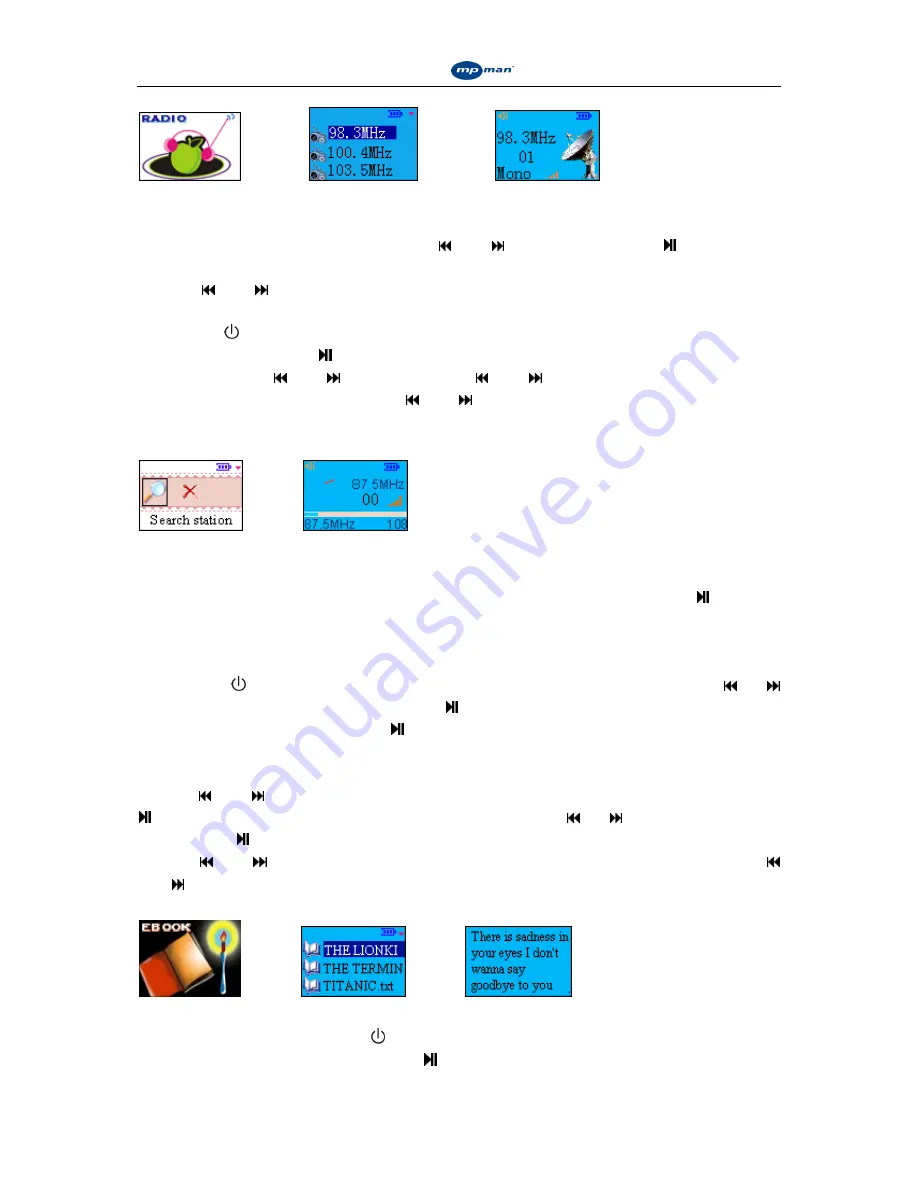
Instruction Manual for
Instruction Manual for
Instruction Manual for
Instruction Manual for
MP-CL2 digital player
10
Fig.19
Fig.20
Fig.21
2. Frequency
selection
The channel selection interface is set to default upon entering “FM radio”, as shown in figure
20. Select the appropriate channel with the and buttons and press the button to start
playing, the screen will display as shown in figure 21. Switch to the previous or next channel
with the and buttons.
3. Navigating and saving frequencies
Click the M/ button to enter the on-line menu, as shown in figure 22. Select “frequency
navigation” and press the button to enter navigation mode, as shown in figure 23.
Navigate using the and buttons. Click the and buttons to manually control
navigation or press and hold down the and buttons to use the auto navigation function.
This function will search for channels and automatically stop when it finds one. Press the A-B
button to save a channel. The player can save up to 30 channels.
Fig.22
Fig.23
4. FM line-in recording
While receiving a radio signal, press the A-B button and hold it down. A recording online
menu will pop up, as shown in figure 16. Select “start recording” and press the button to
start FM recording. Click the ESC button to stop recording, and the system will save your file
automatically.
5. Deleting a frequency
Click the
M/
button to enter the online menu, as shown in figure 22. Use the or
buttons to select “channel delete”. Press the button again to display the frequency list, and
confirm the deletion by pressing the button.
iv. E-book
Use the and buttons to choose the
“
E- book
”
option
,
as shown in figure 24. Press the
button to enter the file list, as shown in figure 25. Press the or buttons to select a file
and press the button to confirm and enter the text reading interface, as shown in figure 26.
Use the and buttons to go to the previous or next pages. Press and hold down the
and buttons to speed up page scrolling. In text reading mode, press and hold down the A-B
button to check your current page number.
Fig.24
Fig.25
Fig.26
1. Listening to the music while reading an E-book
In text reading mode, click the M/ button to enter the online menu, and select “start playing
music”, as shown in figure 27. Press the button to enter the music list interface, as shown



















