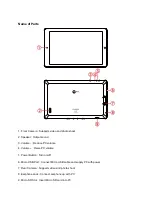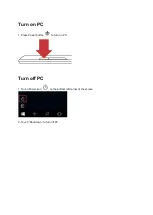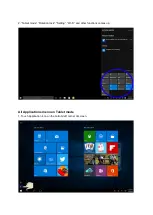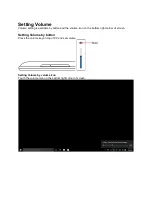Reviews:
No comments
Related manuals for CONVERTER8

1000
Brand: Accent Pages: 37

MD 700
Brand: PANODIC Pages: 8

XSLATE iX125R1
Brand: Xplore Pages: 37

TM785M3
Brand: NuVision Pages: 32

A7 Internet Tablet
Brand: Elocity Pages: 28

PowerTab MID708
Brand: Manta Pages: 164

ALEXANDRIA MK III
Brand: Oracle Pages: 17

PI3100W2
Brand: Philips Pages: 36

VERSA LITEPAD TABLET PC DIGITAL PEN SET
Brand: NEC Pages: 2

LifeTouch Series
Brand: NEC Pages: 6

MOBILE TERMINAL EX
Brand: NEC Pages: 24

Versa LitePad
Brand: NEC Pages: 192

102.184
Brand: Fenton Pages: 20

ellipsis 10
Brand: Verizon Pages: 12

Quest Tablet
Brand: Touch Dynamic Pages: 17

St10
Brand: Spectra Pages: 5

MP-450
Brand: Roadstar Pages: 17

Miracord 10
Brand: ELAC Pages: 11