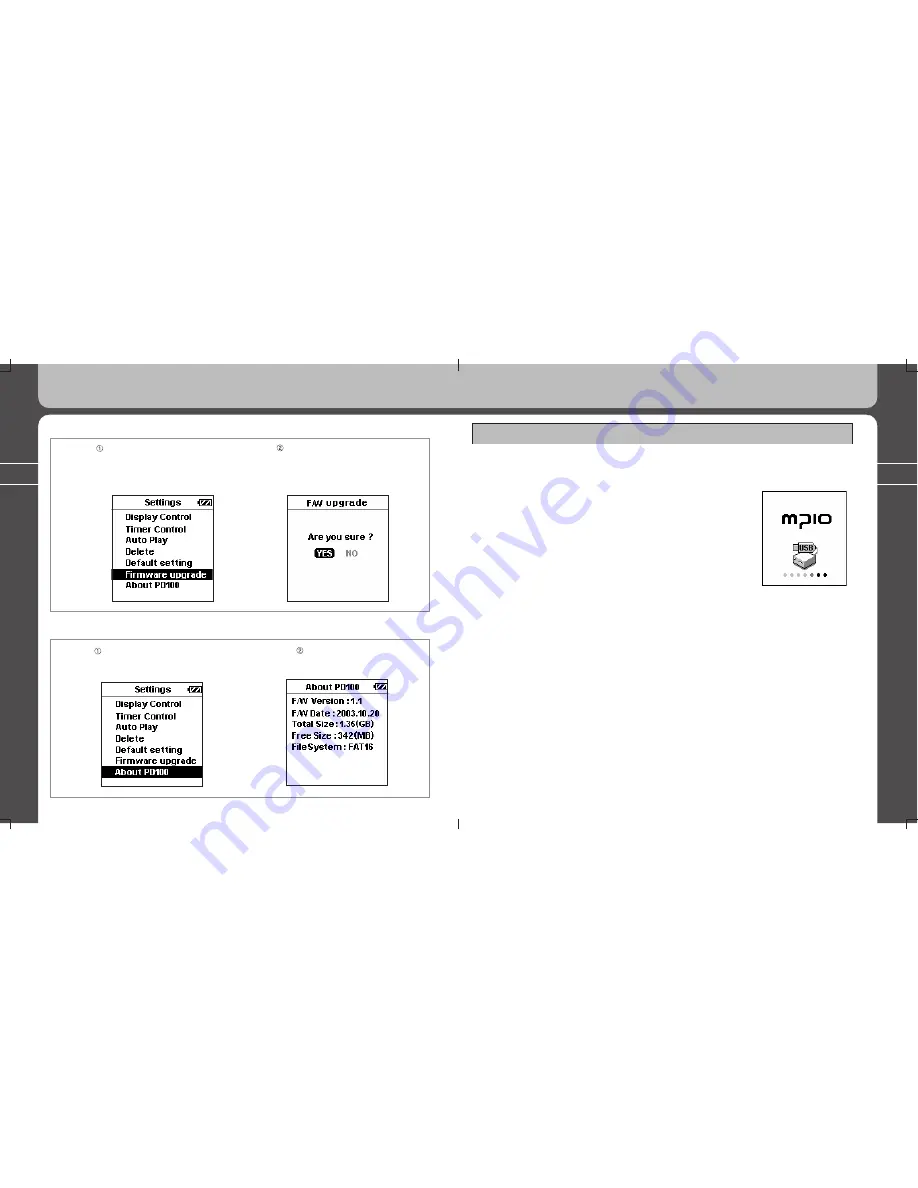
94
95
Additional Information
3. Using all functions of MPIO PD100
You should follow the instructions
in the ‘additional information’ section
of this user’s guide. When you are
ready to upgrade your firmware,
press the Jog Key to upgrade.
♦ Firmware Upgrade
Use the Jog Key to scroll through the
Settings and press the jog key
to select ‘Firmware upgrade’.
The information about
PD100 player will be
displayed on the screen.
♦ About PD100
Use the Jog Key to scroll through
the Settings and press the jog key
to select the ‘About PD100’.
Additional Information
1) Connecting your MPIO PD100 to the host PC
- For Windows 98/98SE users, the provided PD100 USB Device Driver on the CD
must be installed on your computer.
(Please refer to the detailed information about Software
Installation in chapter 2.)
- Turn on the MPIO PD100 and connect the provided USB
cable to the PD100 and the host PC.
Confirm the connection message on PD100’s LCD screen.
- If you use Windows Explorer, drag files from
the PC and drop the files to the
external hard disk for PD100.
2) Firmware Upgrade
(1) Connect the provided USB cable to the PD100 and your PC.
(2) Download the latest PD100-1.SYS file from MPIO website (www.mpio.com) to
root folder.
(3) Disconnect the PD100 from your PC and turn on the PD100 player. ii) Move
the Jog Key to enter the ‘Setting’ Mode. iii) Select the ‘Firmware Upgrade’ in the
Settings. iv) Click on YES to execute the upgrade.
If the PD100 folder does not exist, you must follow the steps for ‘Returning to the
original/default settings’ in the ‘Additional Information’ section before upgrading your
firmware.
















