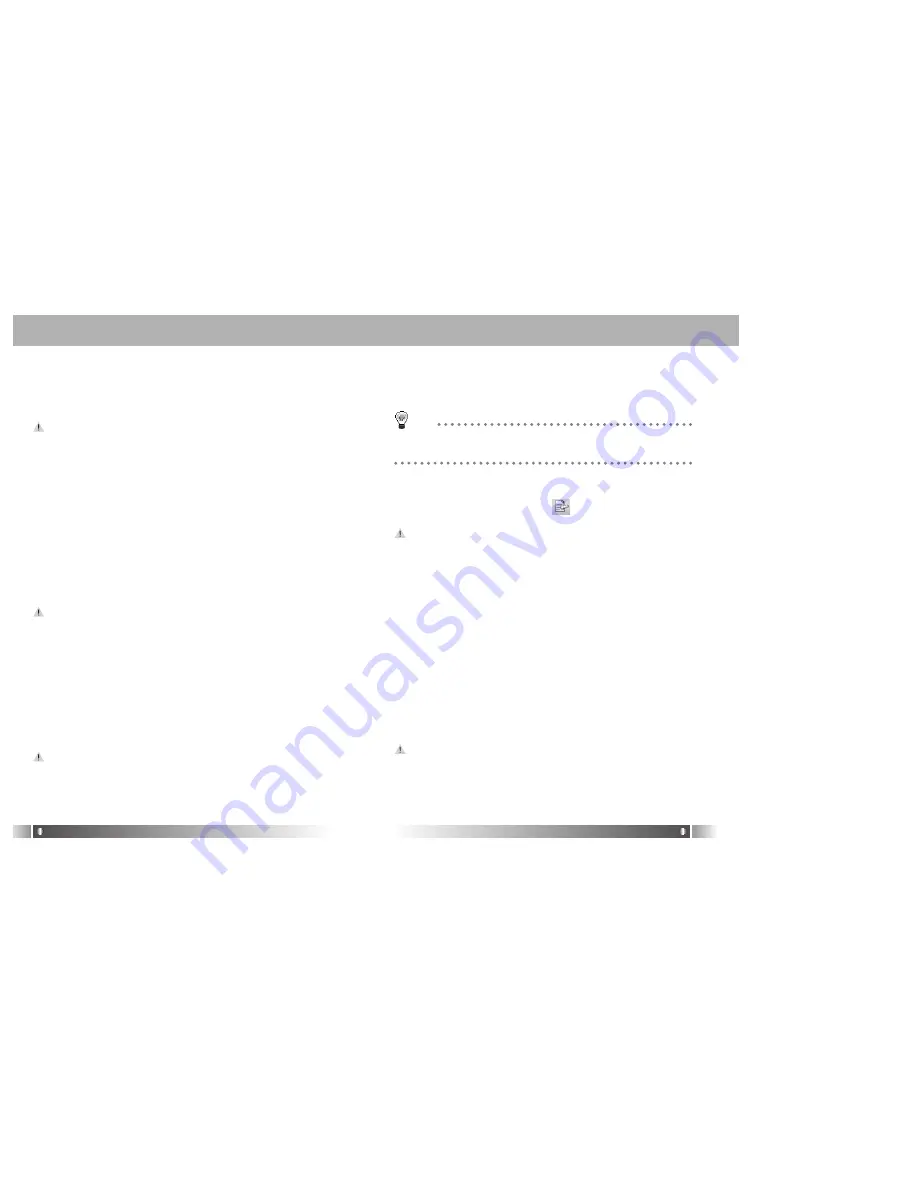
English
25
English
24
4. Check the Internal Memory/ Memory size card in the memory
information part.
5. Select a Memory Item from Menu Bar of the MPIO Manager 2.
6. Select a Memory you perform format in.
7. If a confirmation window for memory format appears, select
'OK' button.
-
If you format the memory, all the files stored in the designated
memory, including font file are deleted.
-
Make sure the working status of device will be changed to the
initial setup status, when you format the internal memory.
D. Font Download
: If save a font in the device, file names of language of each
country will be displayed on the LCD.
1. Turn the power of MPIO on and connect the USB cable to
the PC and MPIO.
2. Check the message, "USB CONNECTED" on the MPIO LCD.
3. Run the MPIO Manager 2.
4. Check the Internal Memory/ Memory size card in the memory
information part.
5. Select the option item from the Menu Bar of the MPIO
Manager 2.
6. Select a Download MPIO Font item.
The font occupies 2MB of the internal memory.
E. Font Download
: If the font is not needed, you can delete the one stored in the
MPIO.
1. Turn the power of MPIO on and connect the USB cable to
the PC and MPIO.
2. Check the message, "USB CONNECTED" on the MPIO LCD.
3. Run the MPIO Manager 2.
4. Check the Internal Memory/ Memory card size in the memory
information part.
5. Select the option item from the Menu Bar of MPIO Manager 2.
6. Select an Erase Font in MPIO item.
You can not display Chinese file names correctly on the device
in which the Font is not stored.
B. Logo Editor
: You can display a self-made Bitmap file after transforming it into
the Logo file.
1. Create a Bitmap file with a size of 128x16.
2. Select the Tools in MPIO Manager2 menu and click the Logo
Editor, then the Logo Editor Window is displayed.
3. Select 128x16 from the Image Size Item of the Logo Editor.
4. Search the file in which the Bitmap file is stored by clicking the
button with Bitmap to Logo.
5. When you select the Bitmap file and click on the Open Button, a log
file with the same file name as the Bitmap file will be created.
6. Click on the New Button of the Logo Editor to save the file.
(You can find the file name is recorded in the File Name Item of
the Logo Editor.)
7. You can adjust the initial value of volume, Repeat and equaliz-
ers in the system setting item of the Logo Editor.
8. If you click the ADD Button from Logo Editor Item to bring the
Logo File changed from the Bitmap File. (You can find the logo
files are lined up on the editor window.)
The order of the logo files lined up on the editor window can be
reorganized using Drag and Drop function.
9. If you click on the Preview Begin Button, you can find the start
logo in the logo image Box.(If you click on the Preview End
Button, the logo is displayed in the logo image Box.)
10. Check the logo image and click on the Save Button.
* In case the PC is connected to the device, the logo file created can be applied
to the device directly.
TIP
[ID3 Tag]
It means the space in which information of relevant files (Title, Singer,
Genre etc.) within the MP3 files is stored.
1. Run the MPIO Manager 2.
2. Select a file of which you want to edit ID3 tags on the PC List Window.
3. Choose ID3 Tag Editor in the Tools item on the Menu Bar.
(You can execute this by selecting icon in the PC File Managing
Part.)
4. Change the ID3 Tag information and click on the Update button.
You can not change ID3 Tag information of the MP3 file stored
in the internal & memory card of the MP3 Player.
4) Application Function for Power User
A. ID3 Tag Editor
: Provides ID3 Tag editing function of the MP3 files stored on the
computer.
Summary of Contents for DMK PLUS
Page 16: ...English 30 Memo...
















