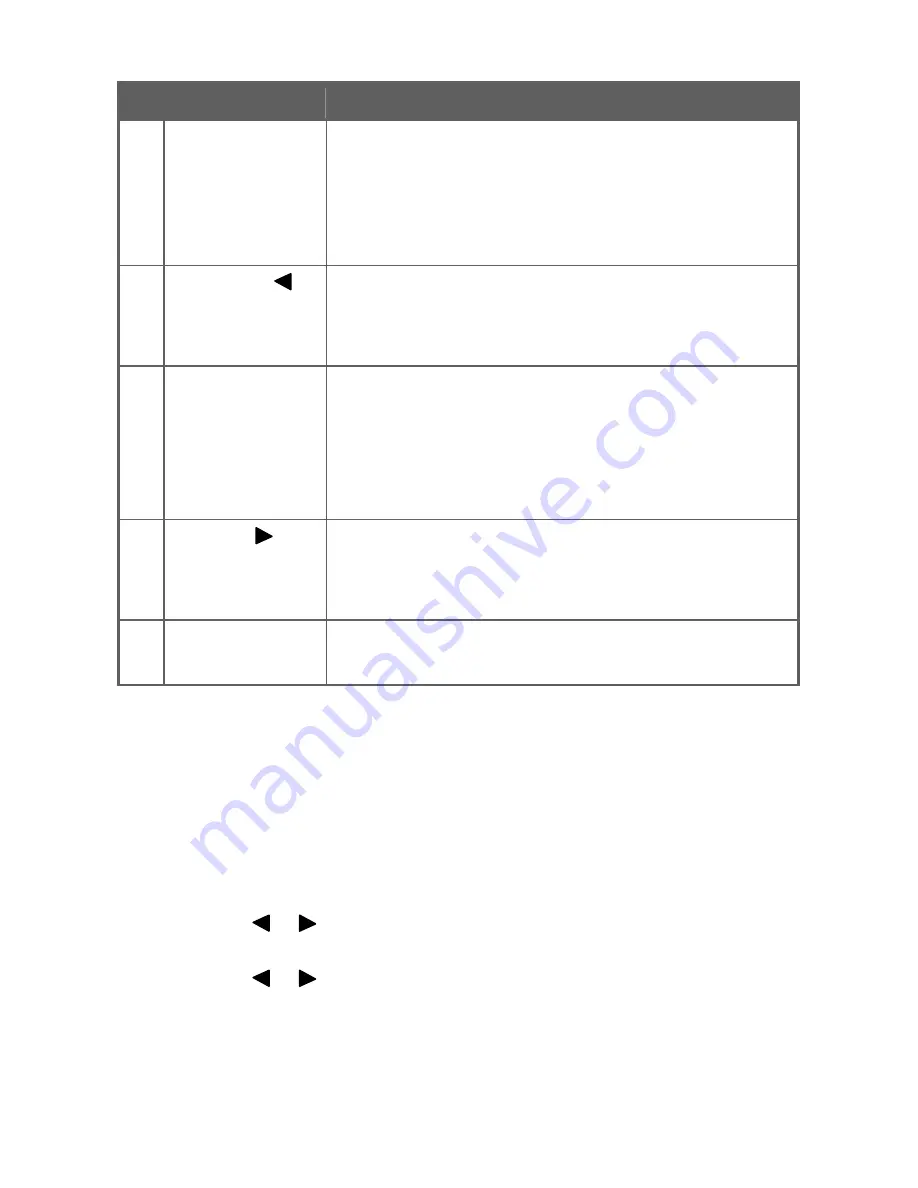
MPC Computers 2005 © MAS001985-00
11
Table 1: Control Buttons Descriptions
Feature
Description
1
Auto Config/Exit
The Auto Config button is used to automatically set the H-
Pos, V-Pos, Clock, and Focus. Press and hold this button
for two seconds to begin the auto config cycle. This also
acts as the Exit button. Press it to close the On Screen
Display (OSD) menu. This will also back out of a menu
selection. Auto Configuration is disabled for Digital input.
2
Brightnes s /
Press this button to adjust the display brightness. If the
OSD is open, this button will move through the selections
in the OSD. After a selection is made in the OSD, this
button will decrease the value of the selection.
3
Power Button /
Power LED
Press this button to turn the monitor on and off.
The Power LED is integrated into the power button.
LED Indication:
Green = power on mode (normal operation)
Orange = low power mode (low power consumption; no
picture)
4
Contrast /
Press this button to adjust the display contrast. If the OSD
is open, this button will move through the selections in
the OSD. After a selection is made in the OSD, this button
will increase the value of the selection.
5
Menu/Enter
Press this button to open the OSD menu or to select an
adjustment icon within the OSD.
Accessing the Adjustment Controls
The following list explains how to access and use the adjustment controls
appearing in the On Screen Display (OSD) Main Menu. The OSD has two
levels of selection. Level 1 is for functions and Level 2 is for adjustments.
1
Press the Menu button to make the Level 1 OSD window appear. The
menu will look like Figure 5.
2
Press the
or
buttons to locate the desired function.
3
Press the Menu button to select the function that you want to access.
4
Press the
or
buttons to change the value of the current adjustment.
•
To exit and save, select the Exit function, or leave the monitor alone
until the OSD disappears. If you want to adjust any other function,
repeat steps 2-4.

























