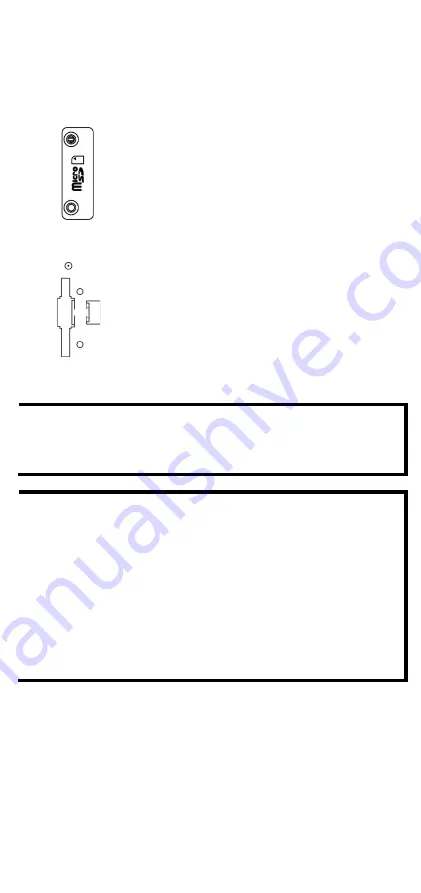
- 17 -
MicroSD Card Slot
The front panel of Moxa’s VPort 464 has a MicroSD card slot that supports
the SDHC interface. A MicroSD card can be used for recording video if the
network is down.
MicroSD card slot
with upper case
MicroSD card slot
without upper case
STEP 1:
Open the upper case of the MicroSD card
slot.
STEP 2:
Plug the MicroSD card into the slot. Then
the MicroSD LED indicator will flash green.
STEP 3:
When the MicroSD card is mounted
successfully, the MicroSD LED indicator will turn
green after 2 to 3 seconds. If the MicroSD card
mount fails, then the MicroSD LED indicator will
continuously flash green. If this happens, repeat
the above until the MicroSD LED indicator turns
green.
STEP 4:
Close the upper case and then go to the
web-based manager to set up local storage
functions.
NOTE
Currently, the SDHC interface can support a MicroSD card with up
to 32 GB of storage space. The firmware upgradeV1.1 will
support the SDXC interface. SDXC can support an MicroSD card
with storage spaces larger than 64 GB.
NOTE
Follow these steps to remove the MicroSD card:
STEP 1:
Open the upper case.
STEP 2:
Wait a few seconds to allow the MicroSD card to
complete existing file storage activity.
STEP 3:
If the MicroSD LED indicator is green, it means the
unmounting of the MicroSD card was successful, and you can
take out the MicroSD card. If the MicroSD LED indicator flashes
green, it means the unmounting of the MicroSD card failed. At
this point, you can take out the MicroSD card, but you will need to
reboot the VPort 464 to enable the MicroSD card slot function for
future MicroSD cards.

















