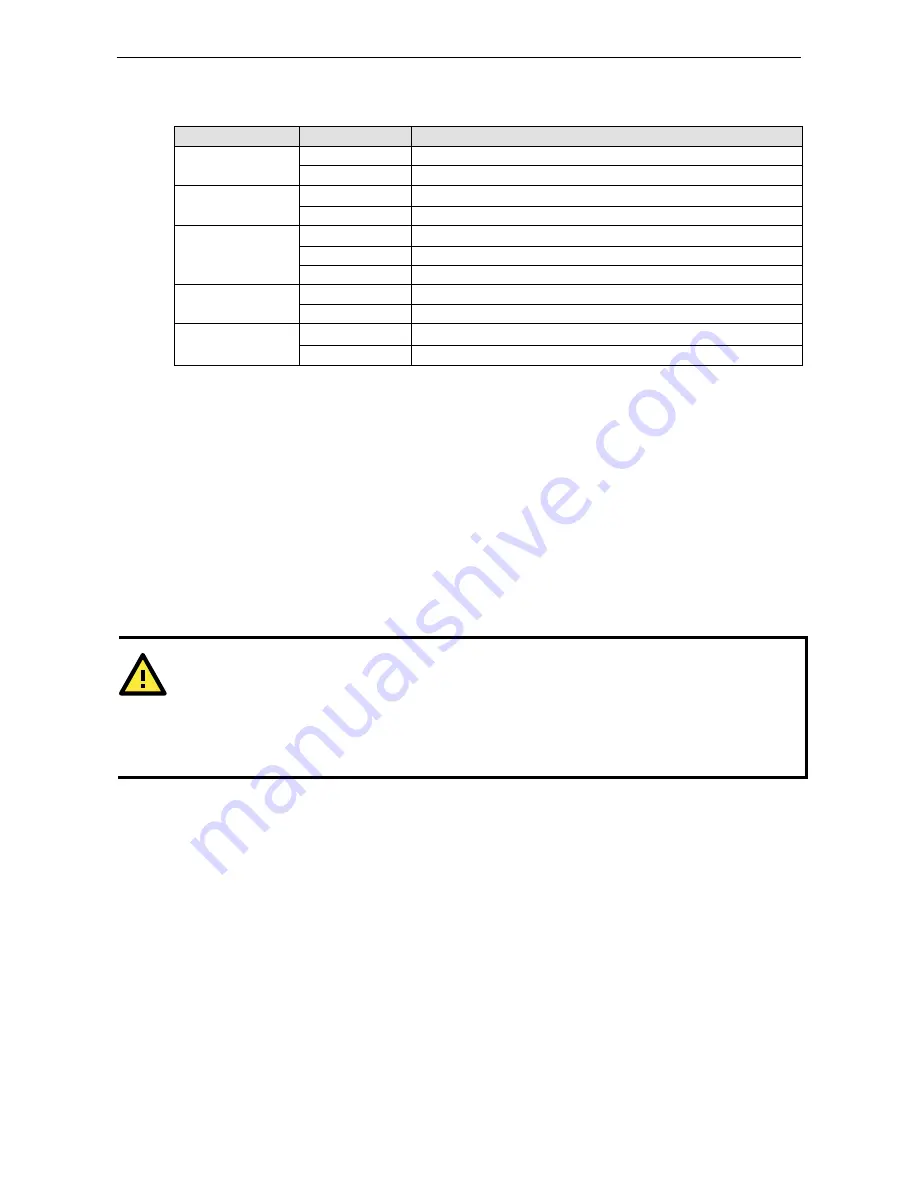
V2401/2402 HW User's Manual
Hardware Introduction
2-3
LED Indicators
LED Name
LED Color
LED Function
Power
Green
Power is on and functioning normally
Off
Power is off or a power error exists
Storage
Yellow
CF card is detected
Off
CF card is not detected
LAN
Green
100 Mbps Ethernet mode
Yellow
1000 Mbps (Gigabit) Ethernet mode
Off
No activity or 10 Mbps Ethernet mode
Tx1 to Tx4
(P1-P4)
Green
Serial ports P1-P4 transmitting data
Off
Serial ports P1-P4 not transmitting data
Rx1 to Rx4
(P1-P4)
Yellow
Serial ports P1-P4 receiving data
Off
Serial ports P1-P4 not receiving data
Reset Button
Press the Reset Button on the rear panel of the V2401/2402 to reboot the system automatically. The Ready
LED will blink on and off for the first 5 seconds, and then maintain a steady glow once the system has rebooted.
The V2401/2402 does not support a “Reset to Default” function.
Real Time Clock
The embedded computer’s real-time clock is powered by a lithium battery. We strongly recommend that you
NOT replace the lithium battery on your own. If the battery needs to be changed, please contact the Moxa RMA
service team.
ATTENTION
There is a risk of explosion if the wrong type of battery is used. To avoid this potential danger, always be sure
to use the correct type of battery. Contact the Moxa RMA service team if you need to replace your battery.
Caution
There is a risk of explosion if the battery is replaced by an incorrect type. Dispose of used batteries according
to the instructions on the battery.













































