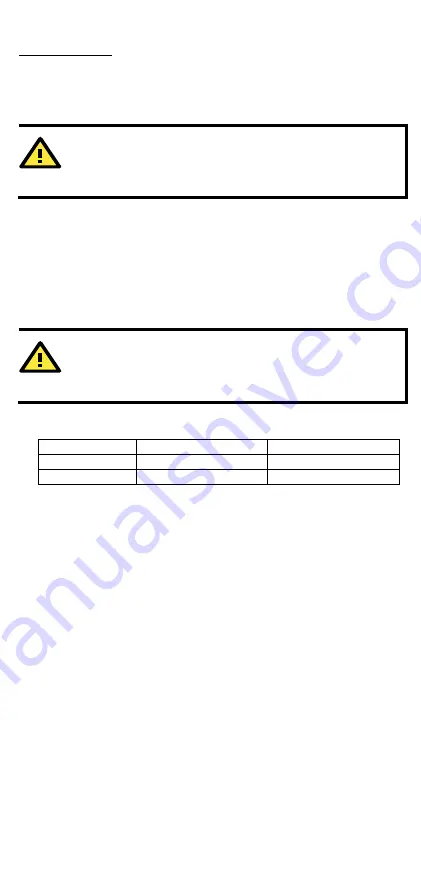
- 7 -
Real-time Clock
The real-time clock in the UC-8100A-ME-T is powered by a lithium battery.
We strongly recommend that you do not replace the lithium battery
without the help of a Moxa support engineer. If you need to change the
battery, contact the Moxa RMA service team.
ATTENTION
There is a risk of explosion if the battery is replaced with an
incorrect type of battery.
Accessing the UC-8100A-ME-T Using a PC
You can use a PC to access the UC-8100A-ME-T by one of the following
methods:
A.
Through the serial console port with the following settings:
Baudrate=115200 bps, Parity=None, Data bits=8, Stop bits =1,
Flow Control=None
ATTENTION
Remember to choose the “VT100” terminal type. Use the console
cable to connect a PC to the UC-8100A-ME-T's serial console port
B.
Using SSH over the network. Refer to the following IP addresses and
login information:
Default IP Address
Netmask
LAN 1
192.168.3.127
255.255.255.0
LAN 2
192.168.4.127
255.255.255.0
Login: moxa
Password: moxa

























