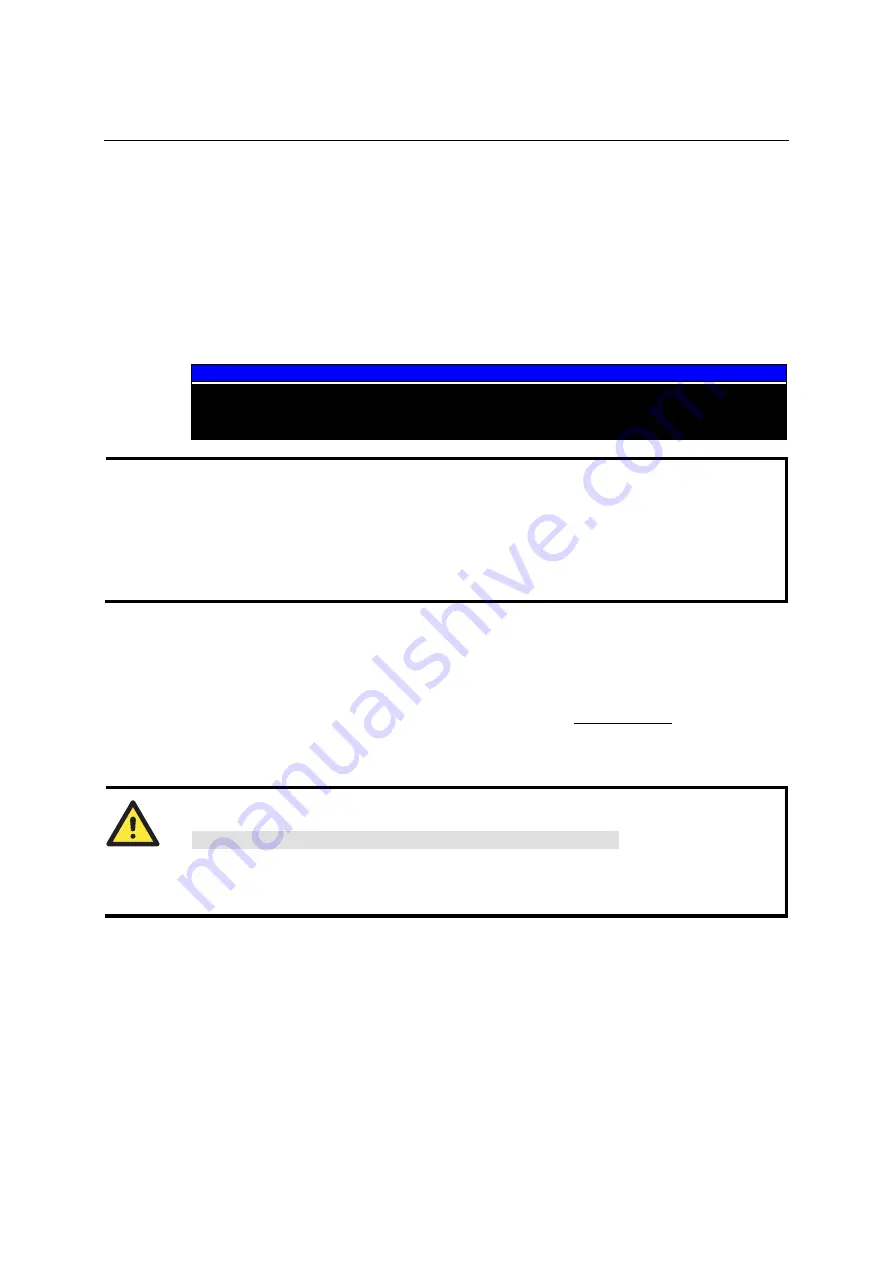
DA-660-8/16-LX User’s Manual
Managing Embedded Linux
3-2
System Version Information
To determine the hardware capability of your DA-660, and what kind of software functions are
supported, check the version numbers of your DA-660’s hardware, kernel, and user file system.
Contact Moxa to determine the hardware version. You will need the
Production S/N
(Serial
number), which is located on the DA-660’s bottom label.
To check the kernel version, type:
#kversion
To check the user file system version, type:
#fsversion
192.168.3.127 - PuTTY
root@Moxa:~# kversion
1.0
root@Moxa:~# fsversion
1.0
NOTE
The kernel version and user file system version numbers are the same for the factory default
configuration. Even if you download the latest firmware version from Moxa’s website and then
upgrade the DA-660’s firmware, the two version numbers will still be the same.
However, to help users define the user file system, the kernel and user file system are separate,
and hence could have different version numbers. For this reason, we provide two utilities, called
kversion
and
fsversion
that allow you to check the version numbers of the kernel and file
system, respectively.
System Image Backup
Upgrading the Firmware
The DA-660’s BIOS, kernel, mini file system, and user file system are combined into one
firmware file, which can be downloaded from Moxa’s website (da660-x.x.x.frm
, with “x.x.x” indicating the firmware version. To upgrade the
firmware, download the firmware file to a PC, and then transfer the file to the DA-660 unit via a
serial Console or Telnet Console connection.
ATTENTION
Upgrading the firmware will erase all data on the Flash ROM
If you are using the ramdisk to store code for your applications, beware that updating the
firmware will erase all of the data on the Flash ROM. You should back up your application files
and data before updating the firmware.
Since different Flash disks have different sizes, it’s a good idea to check the size of your Flash disk
before upgrading the firmware, or before using the disk to store your application and data files.
Use the #df –h command to list the size of each memory block, and the free space available in
each block.
















































