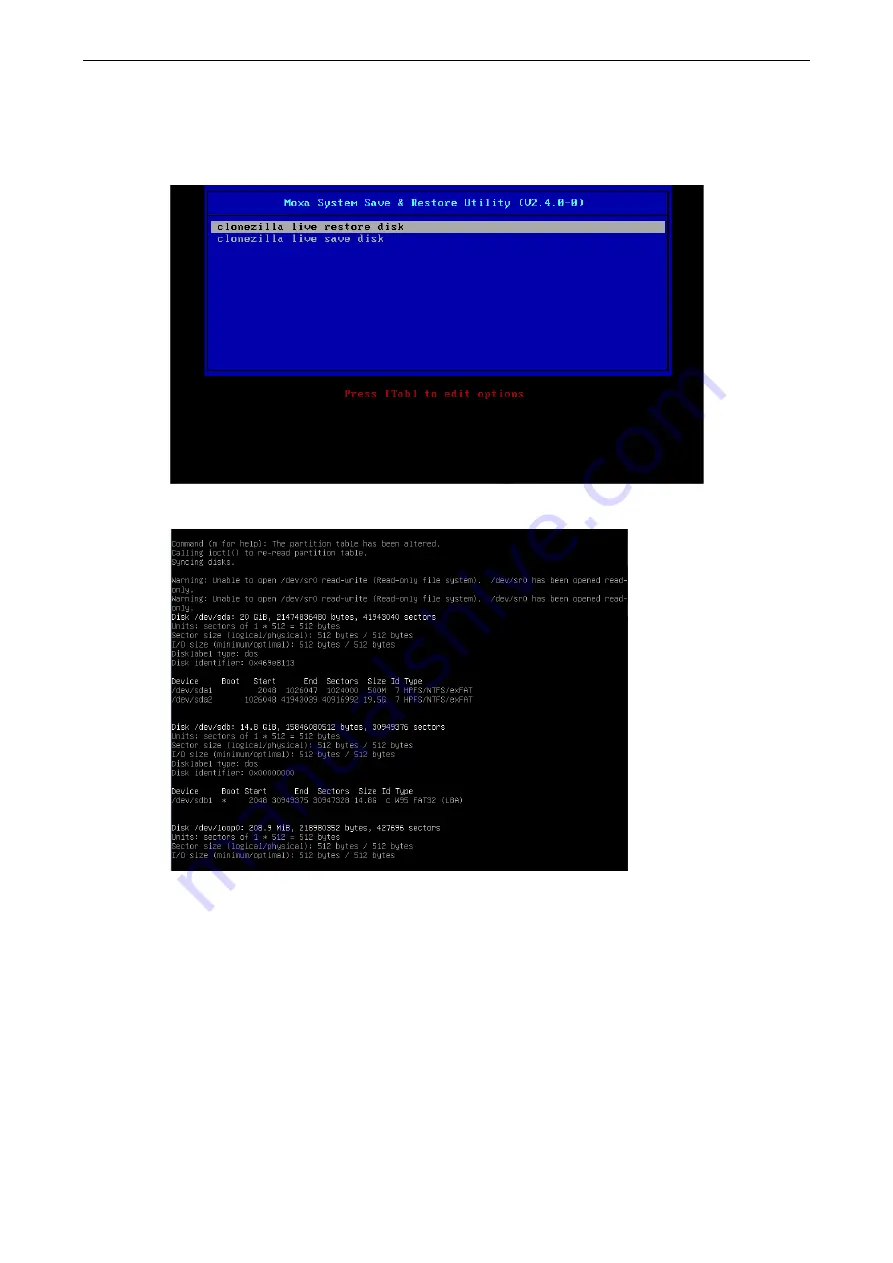
MPC-2121/2101 Series Win 7 UM
System Recovery
6-6
Step 3: Restore the system from USB drive
After select the USB device, the system will boot from the USB disk. The Pre-installation Environment and
the recovery utility will displayed.
1.
Select
clonezilla live restore disk
.
2.
Wait for the USB drive boot process to finish.



















