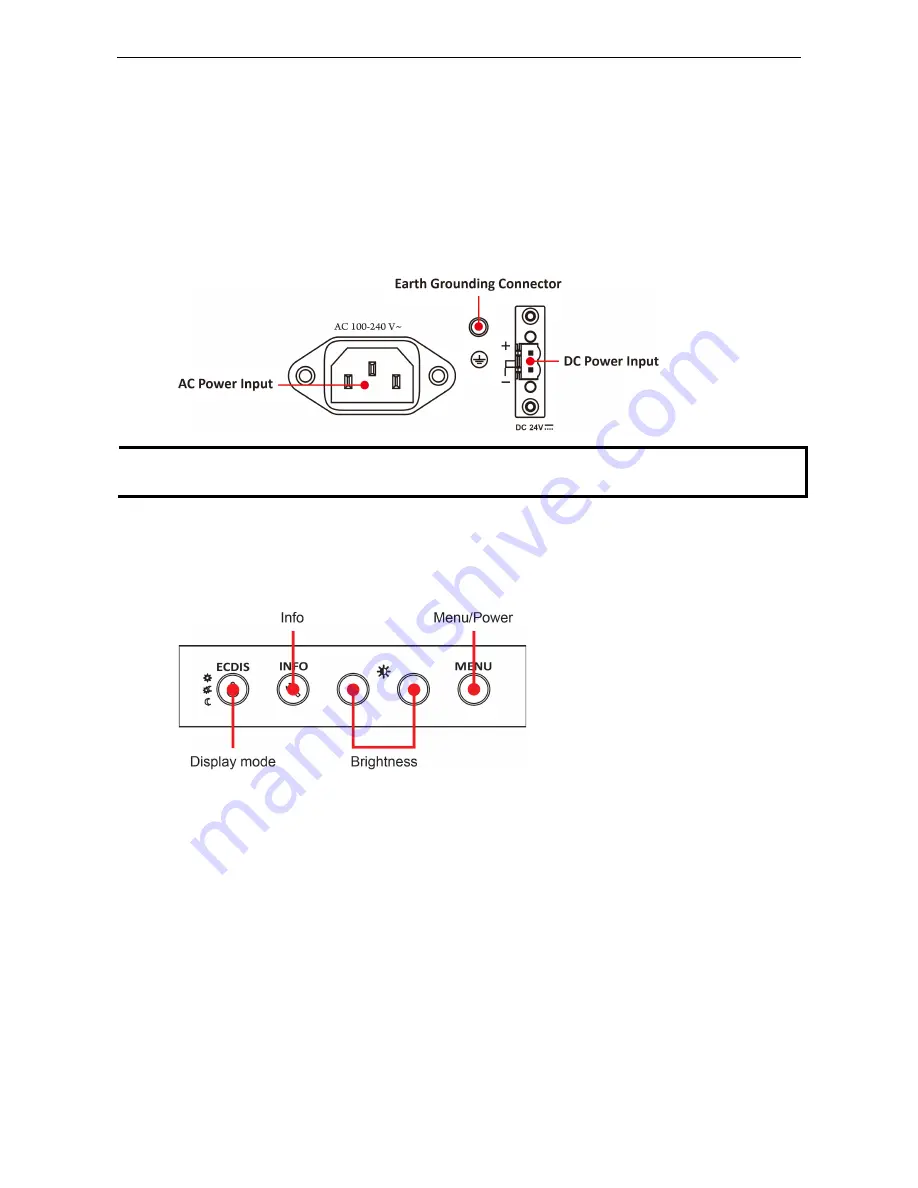
MD-219 Hardware Manual
Hardware Connection Description
3-7
Powering on/off the MD-219 Series
To power on the MD-219 Series you may connect the
Terminal Block to Power Jack Converter
to the
MD-219 Series DC terminal block (located on the bottom surface) and then connect a power adapter; or,
alternatively, you may power the device with the AC power cord. Touch the
MENU
button (in the lower right
corner of the display panel) for 1 second or use a UART command (MCC-0x9F-Power Down/Up Display) to turn
on the display.
To power off the MD-219 Series, touch the
MENU
button for 4 seconds until the green LED light of the MENU
button turns off, or use a UART command (MCC-0x9F-Power Down/Up Display) to turn off the display.
NOTE
If the MD-219 is powered using a DC converter, an “OFF” message will appear when the INFO dialog displays
the AC power status and vice versa. This will not affect the MD-219’s operation.
SavvyTouch Display Control Buttons
The MD-219 Series comes with five SavvyTouch display control buttons located on the front surface. These
intelligent controls will light up as your hand draws near the area of the screen where they are located.
MENU
To configure the panel display settings, open the on-screen display (OSD) configuration panel by pressing the
MENU
button. The LCD panel will then display a configuration menu superimposed over the currently displayed
image. The
MENU
button is for opening and closing the OSD, and brightness buttons "+/-" for navigating the
OSD menus.
The
MENU
button operates like a power button in that it enables users to turn the display on and off. When you
press the button for 1 second, the display will power on and indicate the status with a solid green color. To
power off the MD-219, press and hold the
MENU
button for 4 seconds to turn the display and MENU button LED
to OFF. On the OSD MAIN MENU page, use the same action to confirm or exit.






























