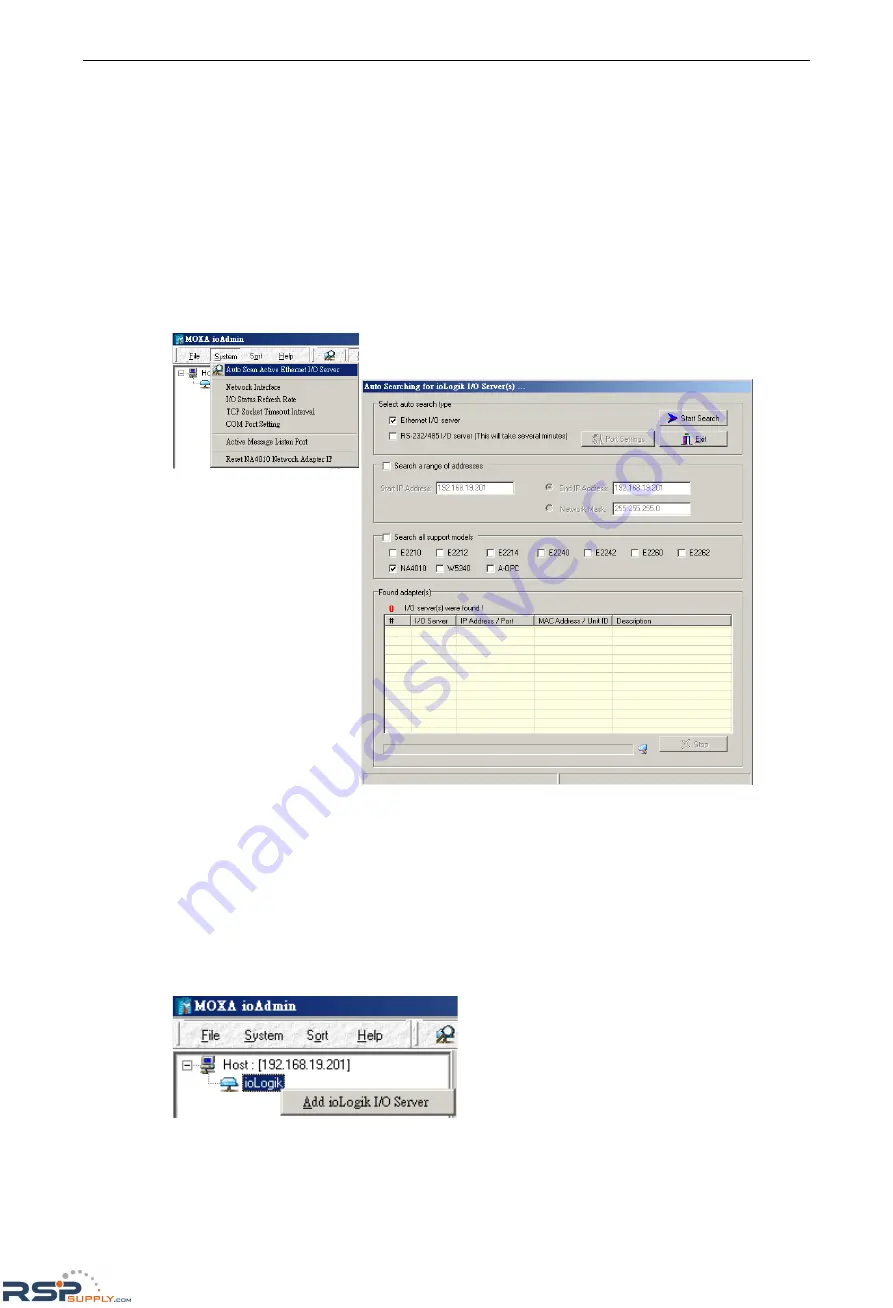
ioLogik 4000
Getting Started
3-4
Linking the Ethernet I/O System to ioAdmin
Before using ioAdmin to link to the Ethernet I/O system, make sure the Ethernet connection for both the I/O
server and host computer are working normally. You should also make sure that the power to the I/O server is
on.
There are two ways to use ioAdmin to link to the Ethernet I/O server: (1) Auto Search, and (2) Manually enter
the IP address.
Auto Search
1.
To start the Auto Search function, click on
Auto Scan Module(s)
under
System
.
2.
Select
Ethernet adaptor
, and then click on
Start Search
. ioAdmin will start searching for installed
NA-4010’s on the network.
3.
The Auto Search function can only find Ethernet I/O Servers that are on the same subnet. To connect to
Ethernet I/O Servers outside the subnet, you will need to add the Ethernet I/O server manually.
Manually enter the IP address
1.
To input the Network Adaptor’s IP address manually, click the
right mouse key
, and then click on
ioLogik
in the left ioAdmin frame.
RSPSupply - 1-888-532-2706 - www.RSPSupply.com
http://www.RSPSupply.com/p-11304-Moxa-NA-4010.aspx






























