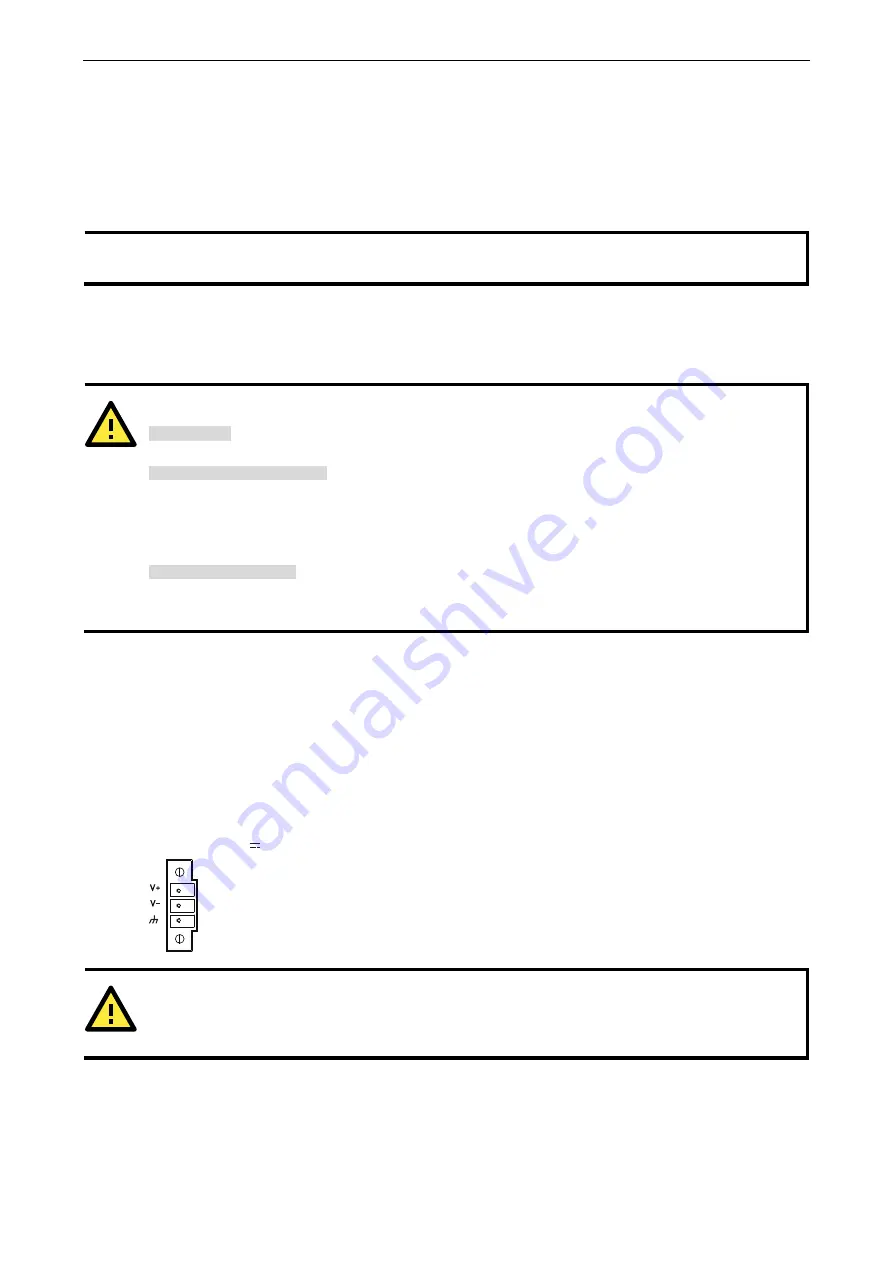
IA3341 Hardware User's Manual
Hardware Connection Description
3-2
Wiring Requirements
In this section, we describe how to connect various devices to the embedded computer. You should heed the
following common safety precautions before proceeding with the installation of any electronic device:
•
Use separate paths to route wiring for power and devices. If power wiring and device wiring paths must
cross, make sure the wires are perpendicular at the intersection point.
NOTE
Do not run signal or communication wiring and power wiring in the same wire conduit. To avoid interference,
wires with different signal characteristics should be routed separately.
•
You can use the type of signal transmitted through a wire to determine which wires should be kept separate.
The rule of thumb is that wiring that shares similar electrical characteristics can be bundled together.
•
Keep input wiring and output wiring separate.
•
When necessary, it is strongly advised that you label wiring to all devices in the system.
ATTENTION
Safety First!
Be sure to disconnect the power cord before doing installations and/or wiring.
Electrical Current Caution!
Calculate the maximum possible current in each power wire and common wire. Observe all electrical codes
dictating the maximum current allowable for each wire size.
If the current goes above the maximum ratings, the wiring could overheat, causing serious damage to your
equipment.
Temperature Caution!
Be careful when handling the unit. When the unit is plugged in, the internal components generate heat, and
consequently the outer casing may feel hot to the touch.
Connecting the Power
The IA3341 has a 3-pin terminal block for a 12 to 48 VDC power input.
The following figures show how the power input interface connects to external power sources. If the power is
properly supplied, the Power LED will light up. The Ready LED will glow a solid green color when the operating
system is ready (it may take 30 to 60 seconds for the operating system to boot up).
Terminal Block
12-48 VDC
Power Input
ATTENTION
The power for this product is intended to be supplied by a Listed Power Supply Unit that is rated to deliver 12
to 48 VDC at a minimum of 1200 mA for 12 VDC, and 260 mA for 48 VDC.
Grounding the Unit
Grounding and wire routing helps limit the effects of noise due to electromagnetic interference (EMI). Run the
ground connection from the ground screw to the grounding surface prior to connecting devices.






































