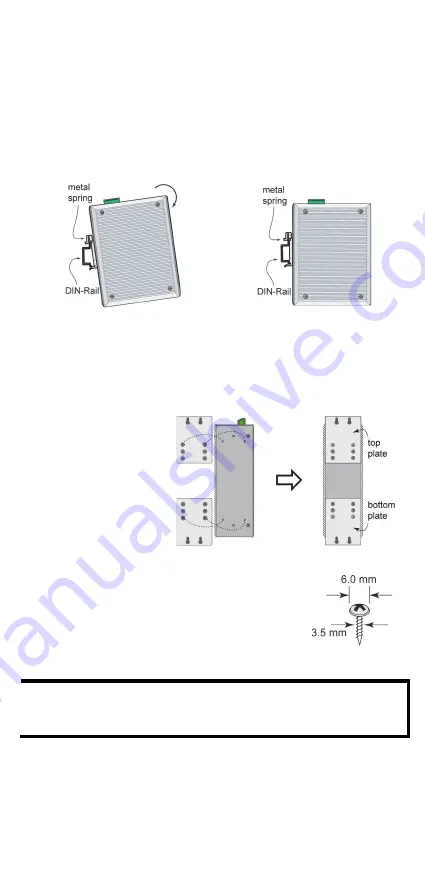
- 5 -
DIN-Rail Mounting
The aluminum DIN-Rail attachment plate should already be fixed to the
back panel of the EDS-405A-PTP when you take it out of the box. If you
need to reattach the DIN rail attachment plate, make sure the stiff metal
spring is situated towards the top, as shown in the following figures.
STEP 1:
Insert the top of the DIN rail into the
slot just below the stiff metal spring.
STEP 2:
The DIN rail attachment unit will
snap into place as shown.
To remove the Moxa EtherDevice switch from the DIN-Rail, simply
reverse Steps 1 and 2.
Wall Mounting (optional)
For some applications, you will find it convenient to mount the
EDS-405A-PTP on the wall, as shown in the following figures.
STEP 1:
Remove the aluminum
DIN-Rail attachment plate
from the EDS-405A-PTP’s
rear panel, and then attach
the wall mount plates with
M3 screws, as shown in the
diagram at the right.
STEP 2:
Mounting the EDS-405A-PTP on the wall requires 4
screws. Use the switch, with wall mount plates
attached, as a guide to mark the correct locations of
the 4 screws. The heads of the screws should be less
than 6.0 mm in diameter, and the shafts should be
less than 3.5 mm in diameter, as shown in the figure
at the right.
NOTE Before tightening the screws into the wall, make sure the screw
head and shank size are suitable by inserting the screw into one
of the keyhole-shaped apertures of the wall mounting plates.
Do not screw the screws in completely—leave about 2 mm to allow room
for sliding the wall mount panel between the wall and the screws.
STEP 3: Once the screws are fixed in the wall, insert the four screw heads
through the large parts of the keyhole-shaped apertures, and then slide
the EDS-405A-PTP downwards, as indicated. Tighten the four screws for
added stability.












