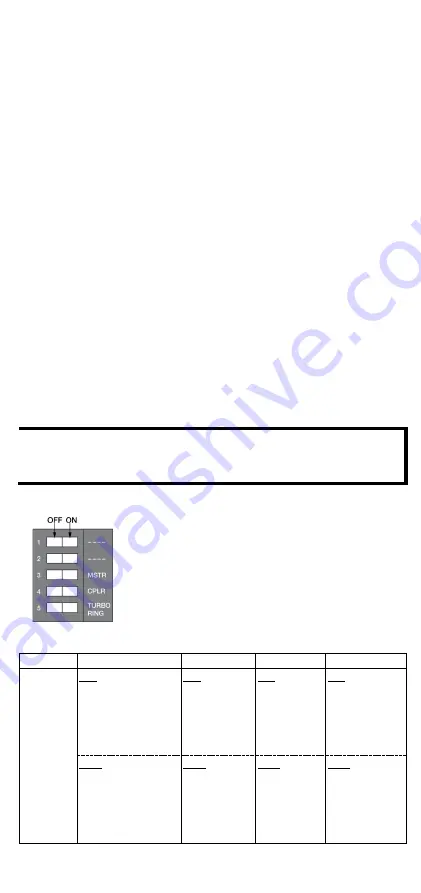
- 13 -
Reset Button
There are two functions available on the Reset Button. One is to reset
the Ethernet switch to factory default settings by pressing and holding
the Reset button for 5 seconds. Use a pointed object, such as a
straightened paper clip or toothpick, to depress the Reset button. This
will cause the STATE LED to blink once a second. After depressing the
button for 5 continuous seconds, the STATE LED will start to blink
rapidly. This indicates that factory default settings have been loaded
and you can release the reset button. The other function is to reboot
the device by depressing the reset button for less than five seconds.
Turbo Ring DIP Switch Settings
The EDS devices are plug-and-play managed redundant Ethernet
switches. The proprietary Turbo Ring protocol was developed by Moxa
to provide better network reliability and faster recovery time. Moxa
Turbo Ring’s recovery time is less than 50 ms (
Turbo Ring 2
)—
compared to a 3- to 5-minute recovery time for commercial switches—
decreasing the possible loss caused by network failures in an industrial
setting.
There are five Hardware DIP Switches for Turbo Ring on the bottom
panel of the EDS device that can help setup the Turbo Ring easily
within seconds. If you do not want to use a hardware DIP switch to
setup the Turbo Ring, you can use a web browser, telnet, or console to
disable this function.
NOTE
Please refer to the
Turbo Ring
section in User's Manual for
more detail information about the setting and usage of
Turbo
Ring V2
.
Turbo Ring DIP Switch Settings
The default setting for each DIP Switch is OFF. The
following table explains the effect of setting the DIP
Switch to the ON position.
Remove the rubber cover on the bottom panel of
the device to expose the DIP switches.
DIP Switch Settings
DIP 1
DIP 2
DIP 3
DIP 4
DIP 5
Reserved
for future
use
ON:
Enables the
default “Ring
Coupling
(backup)” port
when DIP switch 4
is already enabled.
ON:
Enables
this EDS as
the Ring
Master.
ON:
Enables the
default
“Ring
Coupling”
port.
ON:
Activates
DIP switch 2,
3, and 4 to
configure
Turbo Ring V2
settings.
OFF:
Enables the
default Ring
Coupling
(primary) port
when DIP switch 4
is already enabled.
OFF:
This
EDS will not
be the Ring
Master.
OFF:
This
EDS will not
be the Ring
Coupler.
OFF:
DIP
switch 2, 3,
and 4 will be
disabled.




































