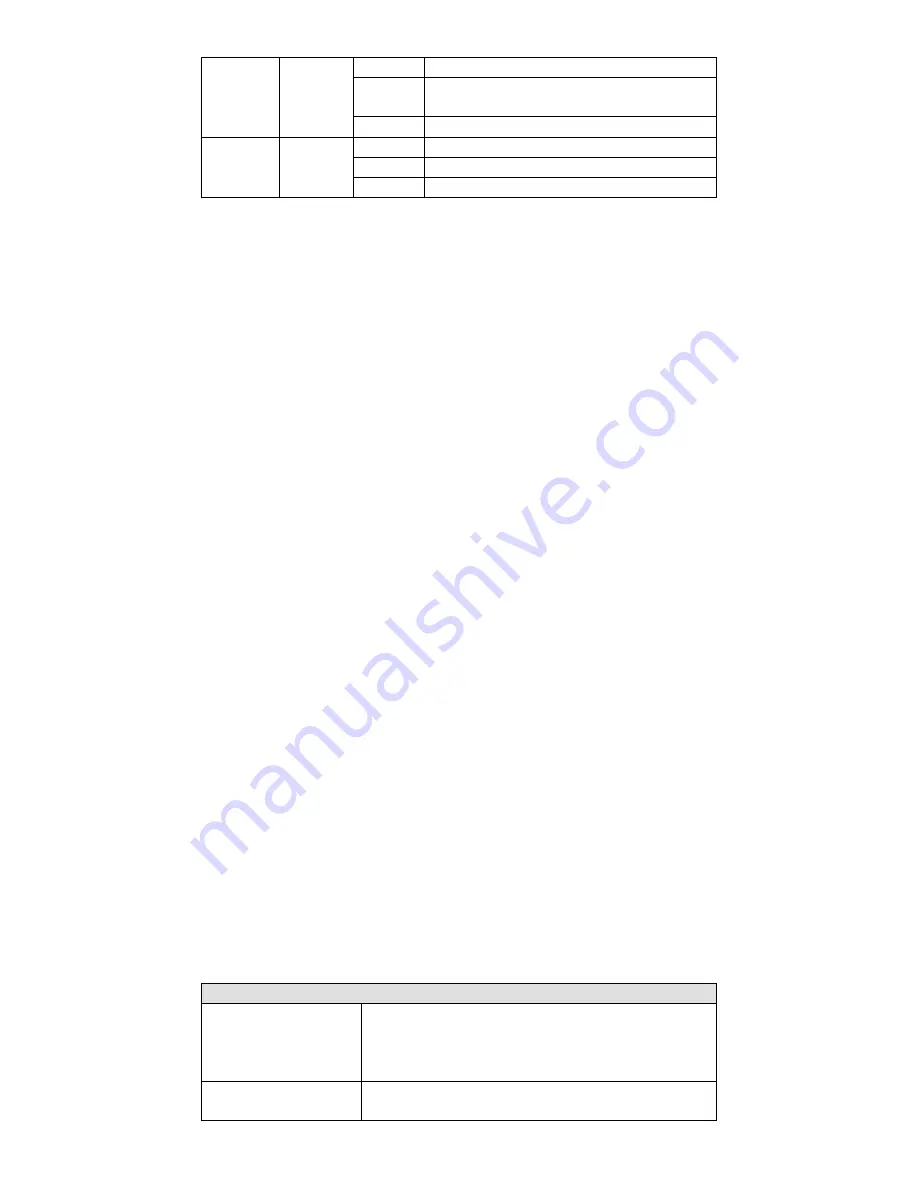
- 12 -
10/100M AMBER
On
TP port’s 10/100 Mbps link is active
Blinking
Data is being transmitted at 10/100
Mbps
Off
TP Port’s 10/100 Mbps link is inactive
1000M
GREEN
On
TP port’s 1000 Mbps link is active
Blinking Data is being transmitted at 1000 Mbps
Off
TP Port’s 1000 Mbps link is inactive
Auto MDI/MDI-X Connection
The Auto MDI/MDI-X function allows users to connect the EDS’s
10/100/1000BaseT(X) ports to any kind of Ethernet device, without
paying attention to the type of Ethernet cable being used for the
connection. This means that you can use either a straight-through cable
or cross-over cable to connect the EDS to Ethernet devices.
Triple Speed Functionality and Switching
The EDS’s 10/100/1000 Mbps RJ45 switched port auto negotiates with
the connected device for the fastest data transmission rate supported by
both devices. The EDS is a plug-and-play device, so software
configuration is not required at installation or during maintenance.
The half/full duplex mode for the RJ45 switched ports is user dependent
and changes (by auto-negotiation) to full or half duplex, depending on
which transmission speed is supported by the attached device.
Auto-Negotiation and Speed Sensing
The EDS’s RJ45 Ethernet ports independently support auto-negotiation
for transmission speeds of 10 Mbps, 100 Mbps, and 1000 Mbps, with
operation according to the IEEE802.3 standard.
This means that some nodes could be operating at 10 Mbps, while at the
same time, other nodes are operating at 100 Mbps or 1000Mbps.
Auto-negotiation takes place when an RJ45 cable connection is made, and
then each time a LINK is enabled. The EDS advertises its capability for
using 10 Mbps, 100 Mbps, or 1000 Mbps transmission speeds, with the
device at the other end of the cable expected to advertise similarly.
Depending on what type of device is connected, this will result in
agreement to operate at a speed of 10 Mbps, 100 Mbps, or 1000 Mbps.
If an EDS’s RJ45 Ethernet port is connected to a non-negotiating device,
it will default to 10 Mbps speed and half-duplex mode, as required by the
IEEE802.3 standard.
Specifications
Specifications and Pin Assignments
Technology
Standards
IEEE 802.3 for 10BaseT,
IEEE 802.3u for 100BaseT(X) and 100Base FX,
IEEE 802.3ab for 1000BaseT,
IEEE 802.3z for 1000BaseSX/LX/LHX/ZX
Flow Control
IEEE 802.3x flow control, back pressure flow
control































