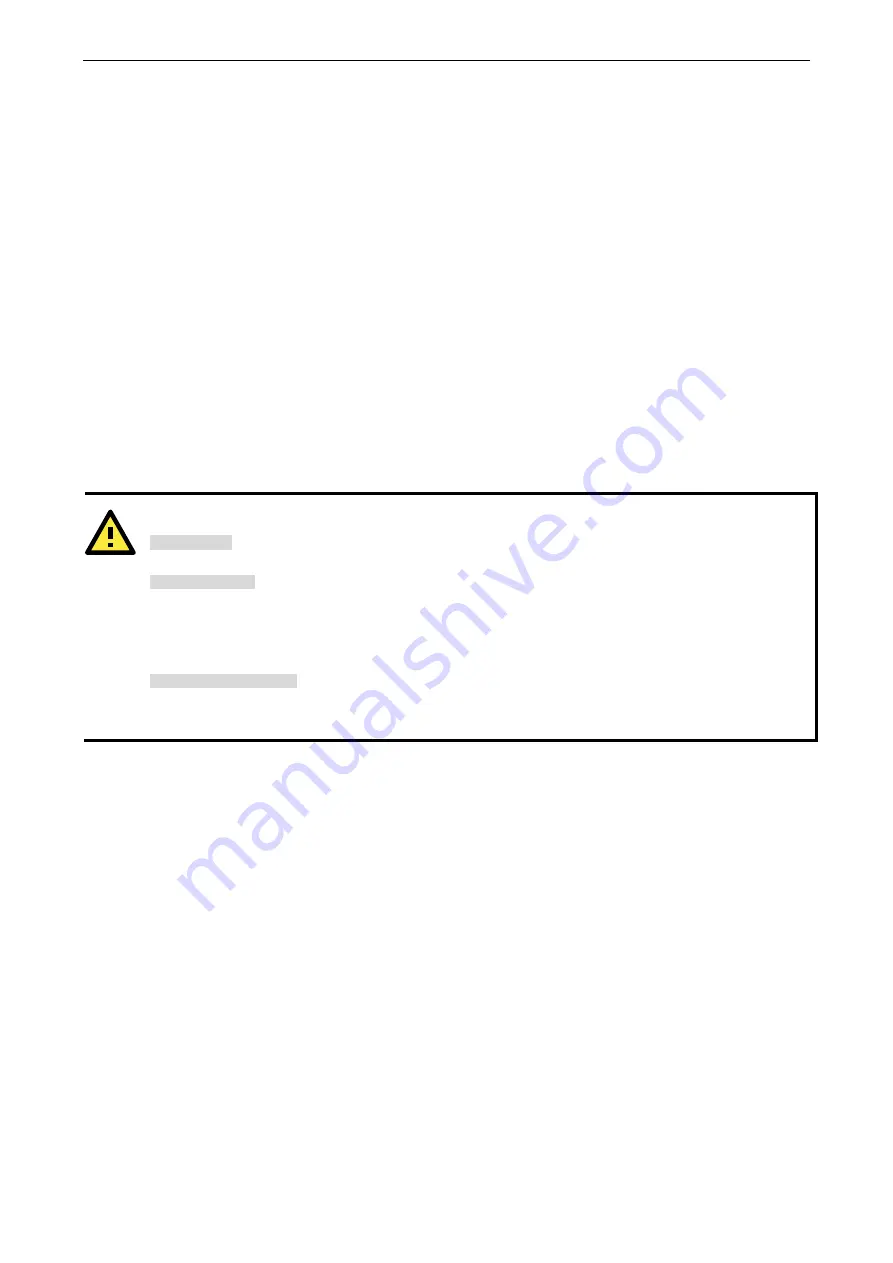
DA-662A Series Hardware
Hardware Connection Description
3-2
Placement Options
Rack Mounting
The DA-662A series is designed to be mounted on a standard 19-inch rack. Two L-shaped metal plates are
included as standard accessories with the DA-662A series. Use the enclosed pair of L-shaped metal plates and
screws to fasten your DA-662A series to the rack cabinet. Two placement options are available. You can either
lock the front or the rear panel of the DA-662A series to the front of the rack. Each L-shaped plate has 6 holes,
leaving two outer or inner holes open for your convenience.
Connecting the Hardware
This section describes how to connect the DA-662A series to serial devices. The topics covered in this section
are:
Wiring Requirements, Connecting the Power, Connecting to the Network, Connecting to a
Serial Device,
and
Connecting to the Console Port
.
Wiring Requirements
ATTENTION
Safety First!
Be sure to disconnect the power cord before installing and/or wiring your DA-662A series.
Wiring Caution!
Calculate the maximum possible current in each power wire and common wire. Observe all electrical codes
dictating the maximum current allowable for each wire size.
If the current goes above the maximum ratings, the wiring could overheat, causing serious damage to your
equipment.
Temperature Caution!
Be careful when handling the DA-662A series. When plugged in, the DA-662A series’ internal components
generate heat, and consequently the outer casing may feel hot to the touch.
You should observe the following common wiring rules:
•
Use separate paths to route wiring for power and devices. If power wiring and device wiring paths must
cross, make sure the wires are perpendicular at the intersection point.
NOTE:
Do not run signal or communication wiring and power wiring in the same wire conduit. To avoid
interference, wires with different signal characteristics should be routed separately.
•
You can use the type of signal transmitted through a wire to determine which wires should be kept separate.
The rule of thumb is that wiring that shares similar electrical characteristics can be bundled together.
•
Keep input wiring and output wiring separate.
•
Where necessary, it is strongly advised that you label wiring to all devices in the system.
Connecting the Power
To power on the DA-662A series, use a power cord to connect the power line to the DA-662A series’ AC power
connector. The power connector is located on the right side of the rear panel. Next, turn on the power switch.
The DA-662A series takes about 30 seconds to boot up. Once the device is ready, the Ready LED on the front
panel will light up, and the DA-662A series model name and firmware version will appear on the LCD screen.



































