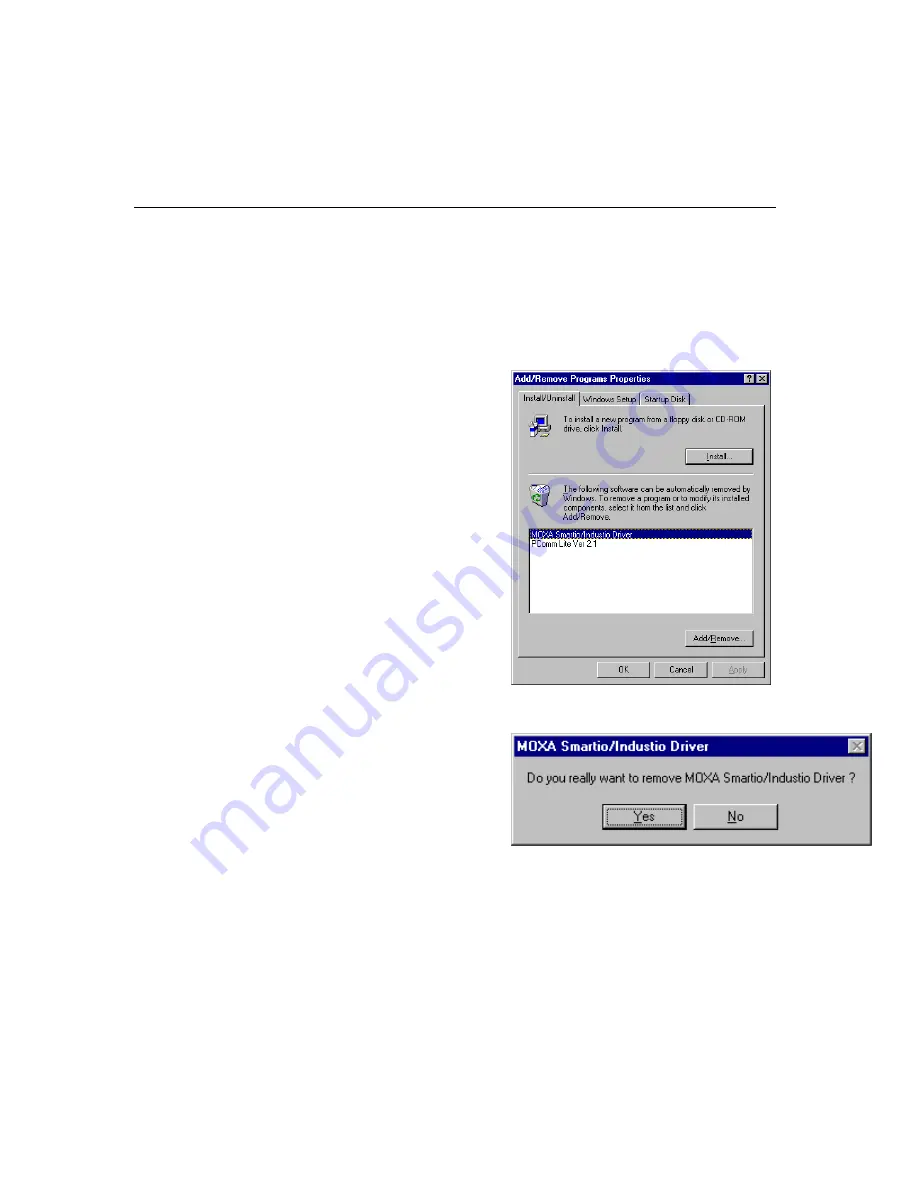
3-22
Industio CP-132 Series User’s Manual
Removing Driver
This section explains how to remove the Industio CP-132 Series board driver.
1.
Open [Control Panel] icon, double click [Add/Remove Programs] icon, and then
select [Install/Uninstall] tab.
2.
Click on MOXA Smartio/Industio Driver option and then click [Add/Remove]
button to start the driver removal.
3.
Click [Yes] button in the following shown message box to confirm the driver
removal.
4.
Click [OK] button in Add/Remove Programs Properties dialog box.






























