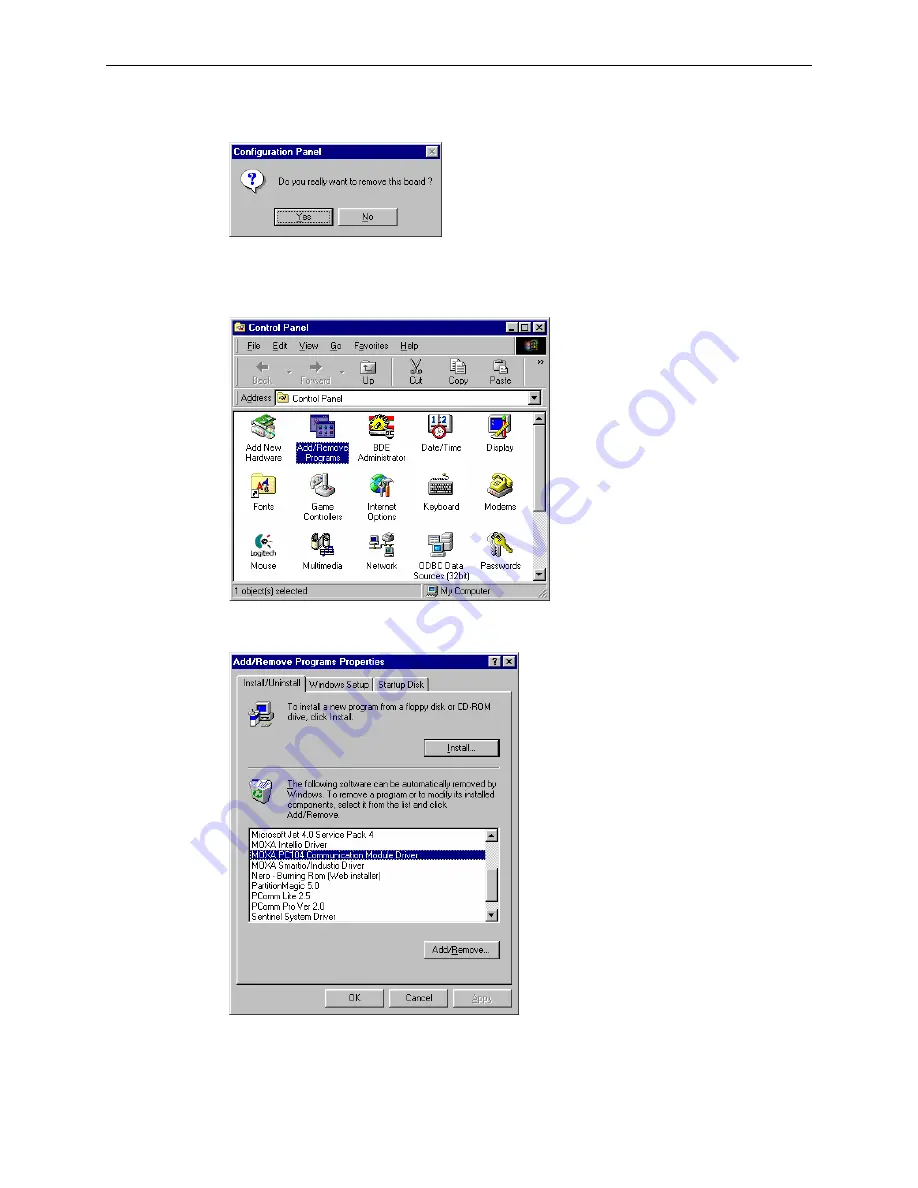
Software Installation
CA-132/132I User’s
Manual
3-21
2.
A warning message will appear asking you if you really want to remove this board. Click on
Yes
to remove the CA-132/132I serial board.
Uninstalling the driver
1.
Click on
Start
"
Settings
"
Control
Panel
.
2.
Select
Add/Remove Programs
.
Choose
Install/Uninstall
, select
MOXA PC104 Communication Module Driver
, and then
click
Add/Remove
to uninstall the driver.















































