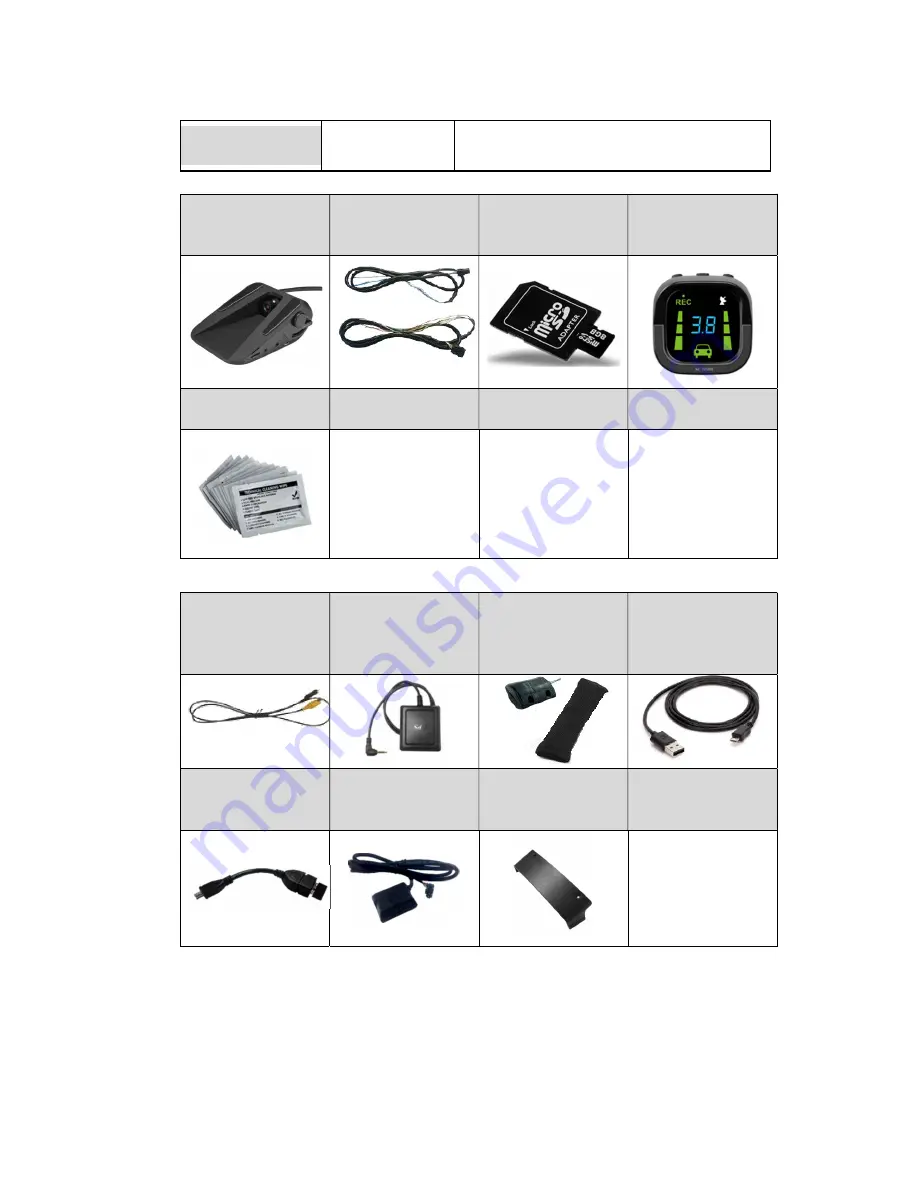
- 7 -
Storage
-40
℃
~ 85
℃
(-40
℉
~ 185
℉
)
2.2
Product components
Main unit
Basic cable
(6P Power, 4P
Analog)
Micro SD card
(8GB)
Indicator
Technical cleaning
wipe
Video Out Cable
(Optional)
GPS
(Optional)
Vibrator
(Optional)
Micro 5PIN USB
cable
(Optional for
installers)
Wi-Fi Dongle
(Optional for
installers)
OBD-II
(Optional for
installers)
Anti Temper Cover
(Optional)
OBD-II
(Optional for
installers)
Summary of Contents for MDAS-3LF
Page 1: ...MDAS 3LF Installation Guidebook ...
Page 5: ... 5 No Version Date Contents Written Note 1 0 4 17 08 09 Initial Release John ...
Page 8: ... 8 2 3 Main Unit Main Cable 2 3 1 Main Unit 2 3 1 1 Parts description ...
Page 13: ... 13 Before use please install RNDIS driver first See Chapter 4 1 ...
Page 22: ... 22 Return to the ADAS Settings app Select MDAS 3LF and click the NEXT button ...
Page 41: ... 41 Click Browser button and Browse For Folder window will pop up ...
Page 44: ... 44 ...








































