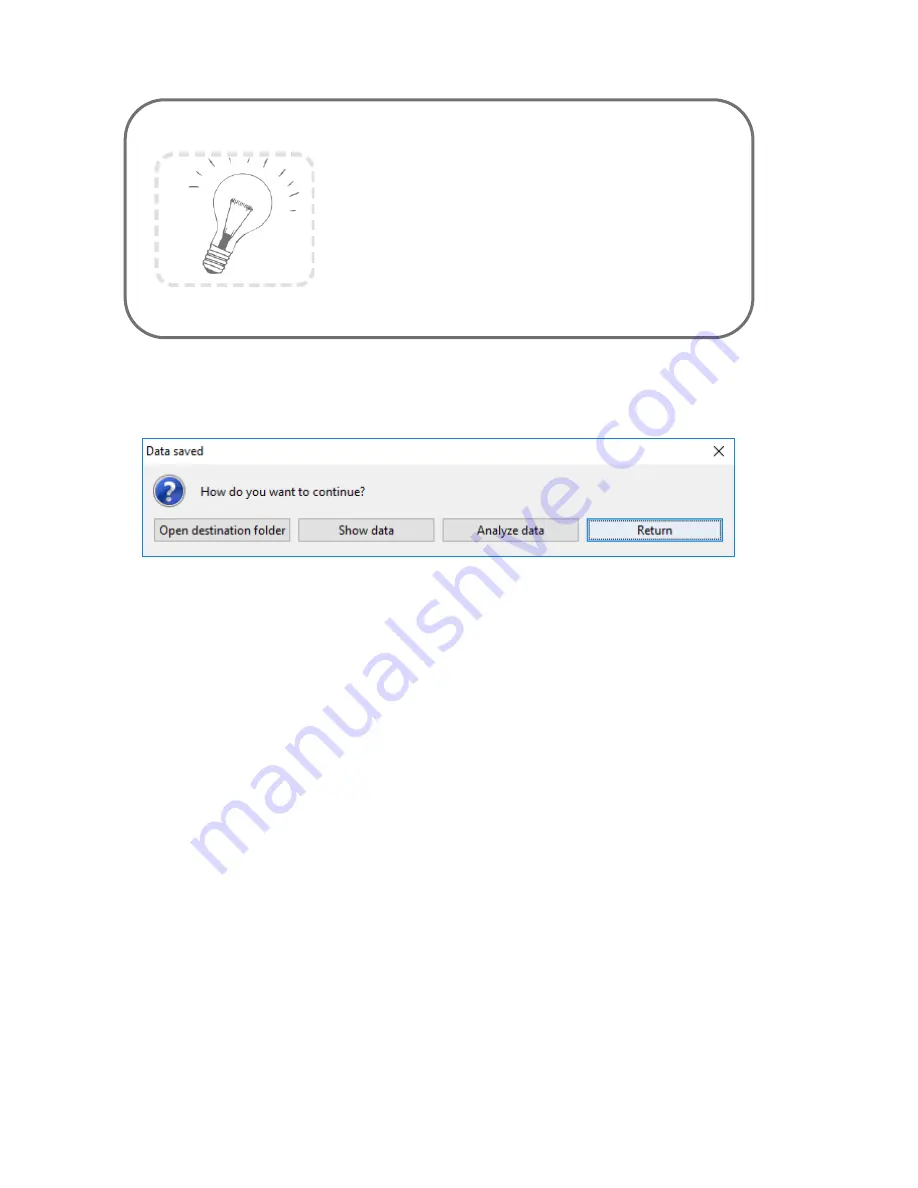
34
✓
The software confirms the end of data storing process. The
following window is shown:
You can now directly show the stored data. The measurement will
be opened in the
UnisensViewer
. If you have installed the
DataAnalyzer
you can directly start data analysis and generate
reports by
clicking on “Analyze data”. You can find more information
in the
DataAnalyzer
User Manual.
7.7
Viewing Measurement Data
To view recorded measurements click o
n “
Show data
”
directly after
storing the data.
Tip:
When storing data as .csv file, you have
to take into account that the size of the
data file doesn’t exceed the maximum
size of the program you want to use (e.g.
Microsoft Excel)
Summary of Contents for LightMove 3 10150
Page 1: ...User Manual LightMove 3 Physical Activity and Ambient Light Sensor Bedienungsaneitung ...
Page 6: ......
Page 10: ......
Page 12: ......
Page 35: ...31 7 Step 3 Click on Save Data You will see the following window ...

























