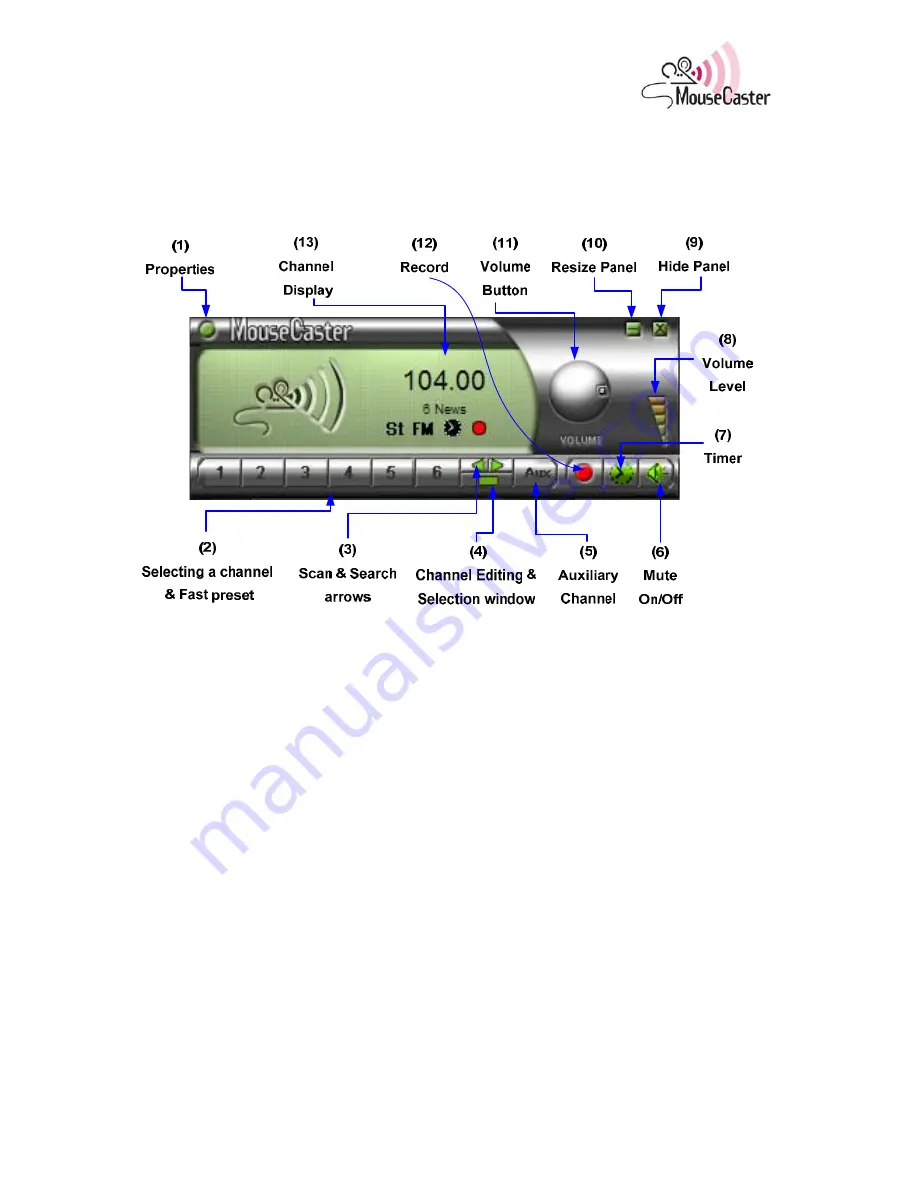
Page 12
I
I
n
n
t
t
r
r
o
o
d
d
u
u
c
c
t
t
i
i
o
o
n
n
t
t
o
o
t
t
h
h
e
e
R
R
a
a
d
d
i
i
o
o
P
P
a
a
n
n
e
e
l
l
The radio panel is the main window of MouseCaster and is displayed when you open the
program. The actual panel design (skin) may vary according to where MouseCaster was
purchased. See “Page 24” to learn how to change the skin.
Figure 12: Main Radio Panel
1.
Properties:
here you can set the panel to be always on top, select or download skins, and set
soundcard’s properties.
2.
Preset Channels
: lets you preset and select channels.
3.
Scan and Search Buttons
: lets you search and fine-tune channels in increments of 0.05 or,
when arrow is held down, finds the next available channel in your area.
4.
Channel Editing & Selection Window:
opens window where you may preset and edit up
to 28 channels.
5.
Aux
(Optional): sets an
Auxiliary Channel
for use with a third-party FM transmitter.
Transmitter is not included in MouseCaster package.
6.
Mute
on/off: mutes or un-mutes volume.
7.
Timer
: Turns radio on and off according to time, day and date.
8.
Volume
Level
: displays volume level.
9.
Hide
Panel
: reduces panel to thin strip.
10.
Resize
Panel
: restores panel to full size after hide.
11.
Volume
Control
: controls volume level.
12.
Record
Button
: sets recording format and recording schedules.
13.
Channel
Display
: shows current channel, gives stereo broadcasting indication, displays
Rec
when recording is on, and shows
clock symbol
if timer is set.
Summary of Contents for Mouse
Page 1: ...MouseCaster User s Manual ...














































