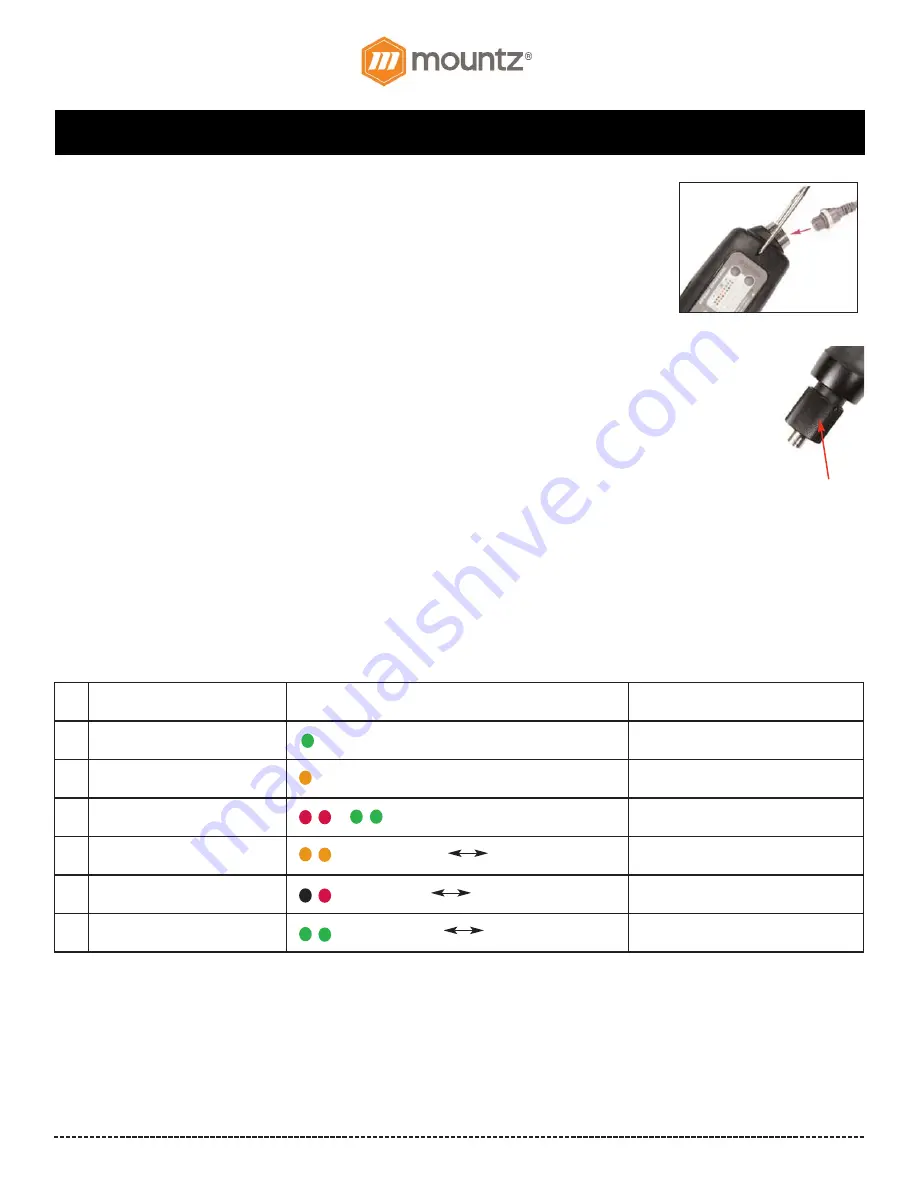
BF-Series (BF060, BF080 & BF120 models) Operation Instructions
Corporate Headquarters:
1080 North 11th Street, San Jose, CA 95112 Phone: (408) 292-2214 Fax: (408) 292-2733
www.mountztorque.com
Page 3
General Operation for BF-Series models
1. Attach power tool cable to the BF-Series screwdriver and the transformer. Make sure notch at the
cable end aligns with the notch on the driver connector. Tighten knurled ground ring.
2. Plug in power cord to the back of the transformer and power outlet. Flip power switch to
“ON” position located on the back of transformer.
3. Select a bit. Slide the bit collar forward. Insert the bit and release the collar. To avoid damaging
fasteners, make sure the proper bit is suitable for the head of the fastener.
4. The torque limit is determined by the tension of the coil spring housed in the tool. The tighter the coil
spring is wound the higher the torque limit is raised. See Torque Charts on pages 14 & 15 to determine the
appropriate torque adjustment setting.
5. Rotate the torque adjustment nut to set the torque limit. Turn clockwise to increase torque and counter
clockwise to decrease torque. The scale adjacent to the Torque Adjustment Nut is a reference guide. The
torque output from the driver can change depending on various fastening factors like friction, type of
joint, and the type material being used like a washer. Verify torque setting with a torque testing system.
7. Turn driver on and check for proper rotation. FOR-clockwise, REV-counterclockwise.
8. To apply torque, squeeze the lever (Push-to-Start models - place light downward pressure on the nose
of the driver). The driver will automatically stop when the preset torque has been reached.
9. To remove the screw, turn the FOR/REV switch to REV position.
Information by Color LED for BF brushless screwdriver
The LED display signals the tool status for the operator. It’s located on the side of the tool. Below is the LED display indicator for ref-
erence.
torque
adjustment nut
No.
Description
Display
Reset
1
START (Before torque up)
Green (left one) Synchronized with start
START OFF
2
START (After torque up)
Orange (left one) Synchronized with start
START OFF
3
Over voltage input (over 32V)
R/G change two colors in 0.5s
Automatically resets when it’s below
DC32V.
4
Over load (over 1.5A/0.5s)
Orange color ON OFF in 0.5s
Automatically resets after 5 seconds.
5
Over temperature (over 80ºC)
Red color ON OFF in 0.5s
Automatically resets when it’s below
80ºC.
6
Driver Lock (Remote)
Green color ON OFF in 0.5s
By remote
















