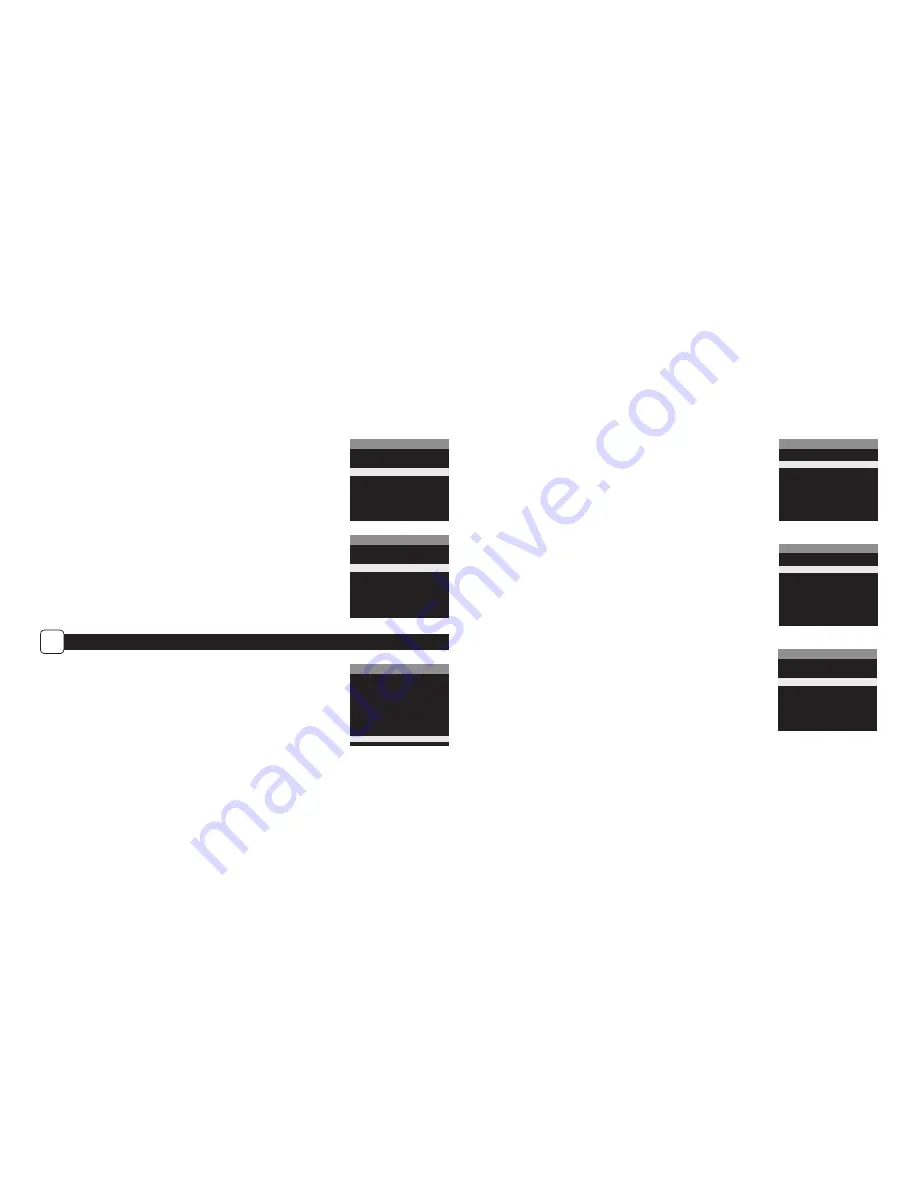
SETTING TIMELAPSE OPTIONS
E
Set Frequency of Capture
Choose between 10, 30 seconds / 1, 5, 10, 15, or 30 minutes / 1, 2, 3, 6, 12 hours or 1 day.
Setting Program Start
Choose between 24 different settings: any hour from MlDNlGHT to 11 PM. This will
determine what time the camera will wake up during the program and begin its time
lapse program. Setting to ALWAYS ON will make the camera operate in timelapse
24 hours/day.
Setting Program Stop
When start time is set, the camera will automatically move to the Stop option. Set the
Stop time after the Start time you already set. This will set the Start and Stop during
the time lapse photography.
NOTE: Repeat the above steps for each Program #2 to be set.
WARNING: If Program #1 is set to Always On, settings for Program #2 will be disabled.
Reset Options
Use to reset your Timelapse options.
8
9
Setting Photo or Video
Choose between Photo, Video or Both. “Both” will take a photo, then a video.
Reset Options
Choose between a set of predefined configurations for the motion detect
capture mode to quickly configure your camera for certain levels of performance.
MOTION DETECT MODE
PHOTO OR VIDEO
X Photo
Video
Both
MOTION DETECT MODE
RESET OPTIONS
X
Do Not Reset
Max. Performance
Max. Battery
Factory Defaults
TIMELAPSE (TL) MODE
TIMELAPSE INTERVAL
30 minutes
15 minutes
10 minutes
5 minutes
1 minute
30 seconds
TIMELAPSE (TL) MODE
T.L. PROGRAM #1 START TIME
X 6am
5am
4am
3am
2am
1am
TIMELAPSE (TL) MODE
T.L. PROGRAM #1 STOP TIME
X MIDNIGHT
11pm
10pm
9pm
8pm
7pm
TIMELAPSE (TL) MODE
RESET OPTIONS
X
Do Not Reset
Factory Defaults








