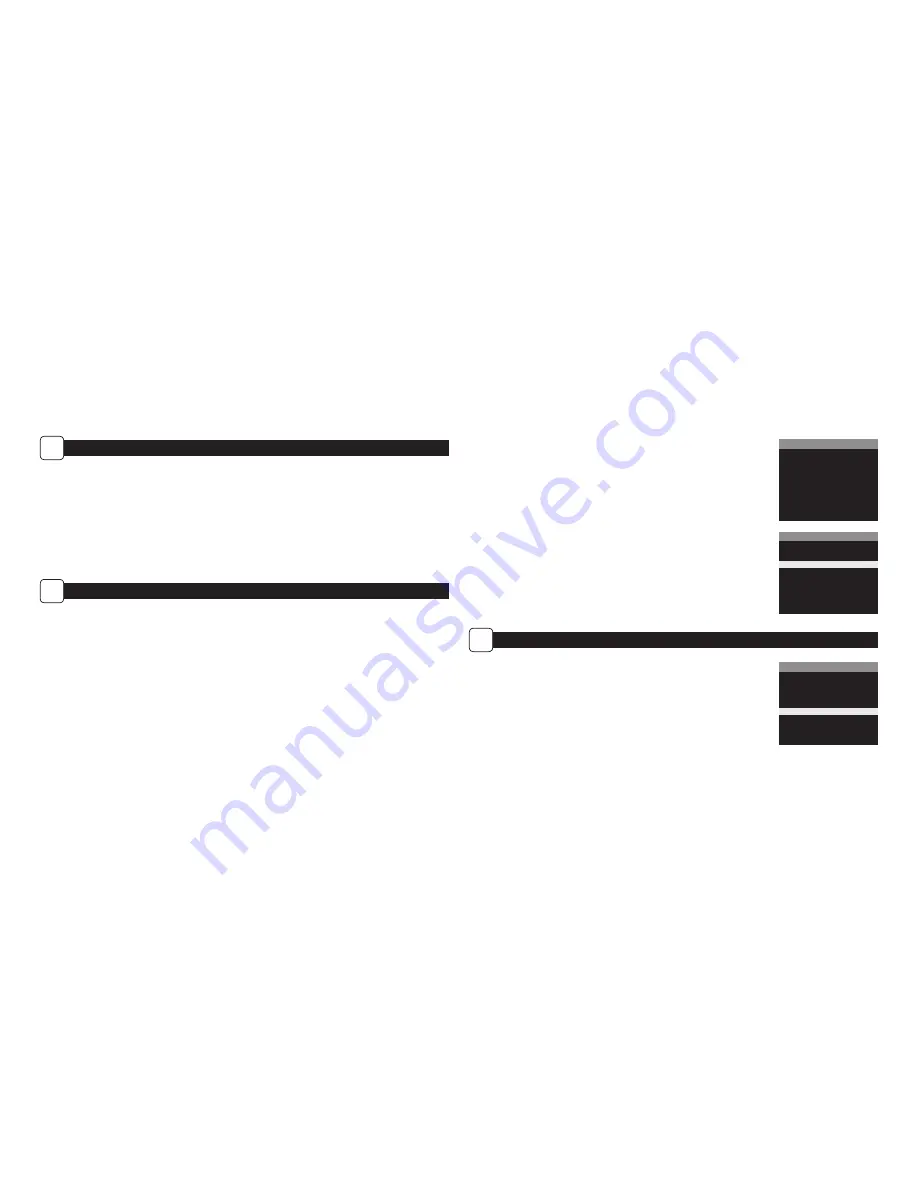
CAPTURE MODES
C
Setting Capture Mode
Use the
Up/Down
buttons to choose between operating modes. This camera has 3 modes.
1. Motion Detect
- Capture photo or video when motion or heat is detected.
2. Time Lapse -
Capture photo at periodic intervals based on the Time Lapse program setting.
3. Time Lapse -
Uses a combination of Time Lapse and Motion Detect modes at different times
of the day. Press the
Right
button to move to start motion capture.
NOTE: Options for Motion and Time Lapse can be set in their respective option menus.
SETTING MOTION DETECT OPTIONS
D
Setup Selection Setting
From the Default Screen, pressing the Menu button will enter the current capture mode’s Main Screen. Press the Down button 3 times to enter
GENERAL SETTINGS. Press the Left button to move to the next setting. Using this method you can customize your camera’s feature settings.
From this Main Screen, press OK to get to the Test Capture screen. See pages 1 & 2 for the full layout of the camera menu.
For all menu navigation, use UP/DOWN to change and LEFT/RIGHT to navigate between options and OK to lock-in your selection.
6
11
IMAGE REVIEW SOFTWARE INSTALLATION
Download your free Image Review software at
www.moultriefeeders.com/imagesoftware
For PC users:
Installation and operation instructions are available here, as well.
For Mac users:
This software is not Mac-compatible. You can import your image files into a program such as iMovie and iPhoto.
SETTING PHOTO/VIDEO OPTIONS
H
Setting Photo Quality
Choose between 4 image resolution settings:
1. Enhanced:
6080 x 3420
2. High:
4224 x 2376
3. Medium:
2688 x 1512
4. Low:
1920 x 1080
Setting Camera Name
Select an identity for your camera. For example, you can use a name or a location;
the identity you wish to use is up to you.
INFOSTRIP SETTINGS
CAMERA NAME
M O U L T R I E C A M
Temperature
The temperature is imprinted on each photo and can be in degrees Fahrenheit or Celsius.
INFOSTRIP SETTINGS
TEMPERATURE UNITS
X
Fahrenheit (F)
Celsius (C)
PHOTO/VIDEO SETTINGS
PHOTO RESOLUTION
Low (2MP)
Medium (4MP)
X
High (10MP)
Enhanced (20MP)








