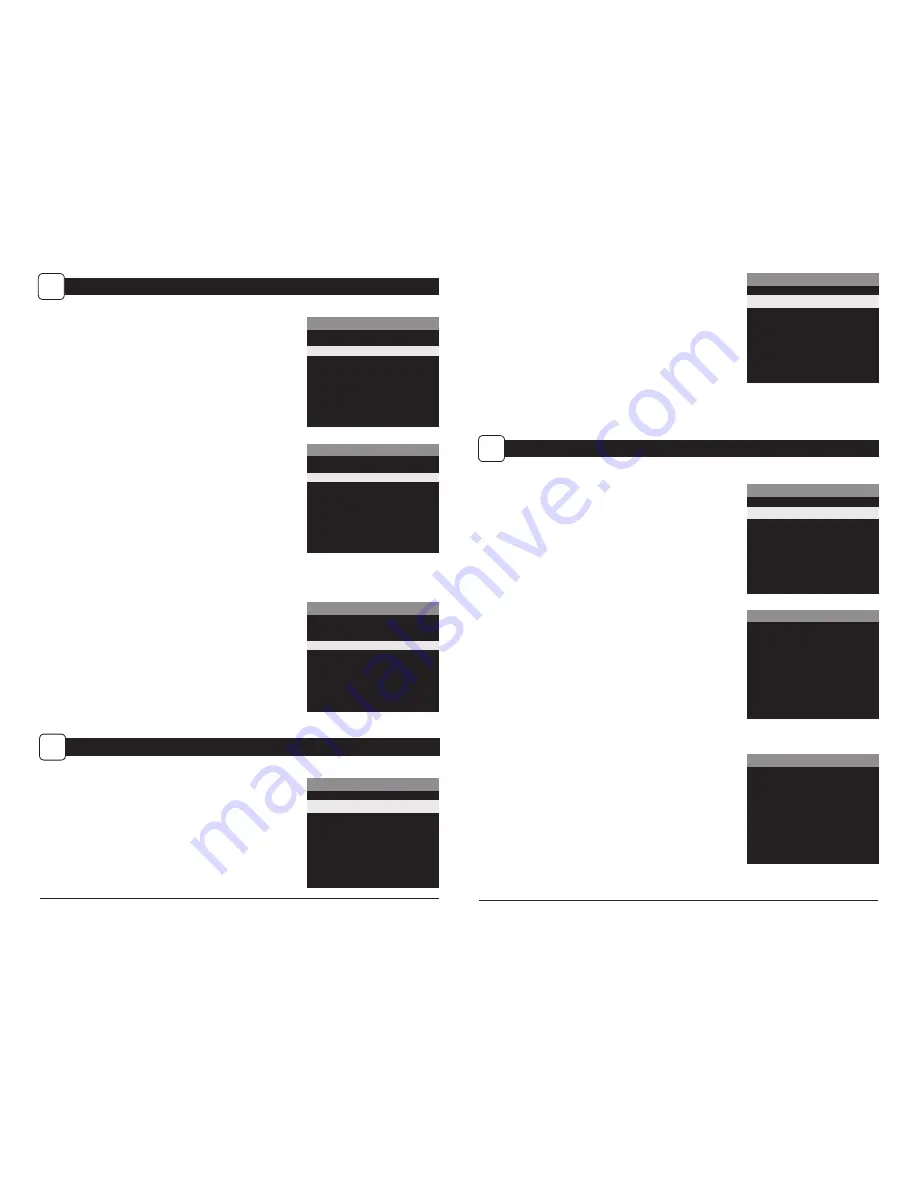
Page 11
M-999i Digital Game Camera
Page 10
M-999i Digital Game Camera
SETTING INFOSTRIP OPTIONS
H
General Settings
From the Main Screen, use the Up/Down buttons to navigate
to General Settings. Press the Right button to select.
Setting Date and Time
Press the
OK
button. Use the
Left/Right
buttons to move
from one value to the next and the
Up/Down
buttons to
adjust each value. Press the
OK
button to lock in selections.
When all your selections have been made, and the date and
time has been set, press the
Right
button to move to the
next option.
Infostrip Settings
From the Infostrip Settings Main Screen, use the
Up/Down
buttons to navigate to the setting you want to adjust. Press
the
Righ
t button to select.
Setting Program Wake up
Press the
OK
button. Use the
Up/Down
buttons to choose
between 24 different settings: any hour from MlDNlGHT to
11 PM. This will determine what time the camera will wake up
during the program and begin its time lapse program. Setting
to ALWAYS ON will make the camera operate in timelapse 24
hours/day. Press
Right
button to go to the next option.
Setting Program Sleep
Set the sleep time after the wakeup time you already set.
This will set the wake up and sleep during the time lapse
photography. Press the
OK
button. Press
Left
button to go
to the next option.
NOTE: Repeat the above steps for Program #2 to be set.
Press
Left
button to go to the Main Screen.
WARNING: If Program #1 is set to Always On,
settings for Program #2 will be disabled.
GENERAL SETTINGS
INFOSTRIP SETTINGS
4
PHOTO/VIDEO SETTINGS
4
MEMORY SETTINGS
4
SYSTEM SETTINGS
4
INFOSTRIP SETTINGS
DATE & TIME
4
CAMERA NAME
4
TEMPERATURE UNITS
4
INFOSTRIP ACTIVE
4
INFOSTRIP SETTINGS
DATE & TIME
12 / 14 / 2014
10 : 23 pm
INFOSTRIP SETTINGS
CAMERA NAME
M O U L T R I E C A M
Setting Camera Name
Press the
OK
button. Use the
Up/Down
and
Left/Right
buttons
to select an identity for your camera. For example, you can
use a name or a location; the identity you wish to use is up
to you. Press the
OK
button to confirm the selection. Press
the
Right
button to move to the next option.
SETTING TIMELAPSE OPTIONS (cont.)
F
TIMELAPSE (TL) MODE
T.L. PROGRAM #1 START TIME
X 6am
5am
4am
3am
2am
1am
TIMELAPSE (TL) MODE
T.L. PROGRAM #1 STOP TIME
X MIDNIGHT
11pm
10pm
9pm
8pm
7pm
TIMELAPSE (TL) MODE
RESET OPTIONS
X
Do Not Reset
Factory Defaults
Reset Options
Press the
OK
button. Use the
Up/Down
buttons to choose
between to reset your Timelapse options.
SETTING TIMELAPSE OPTIONS
G
MOTION TL MODE
Note:
Adjust settings in MOTION DETECT
and TIME LAPSE modes.
(press OK to take test photo)
START
4
Setting Timelapse Features
The camera operates in Time Lapse Mode during the
programmed intervals and Motion Detect Mode for the
remainder of the day.
NOTE: The settings entered for both Timelapse and Motion
Detect modes will be used when in this mode. Settings can
be made in their respective menus.










