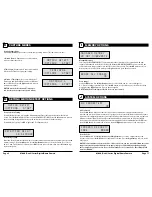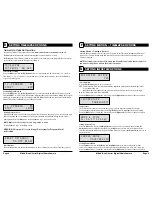Page 15
M-880 (Gen2) Series Digital Game Camera
Page 2
M-880 (Gen2) Series Digital Game Camera
Using a Tree Mount
The camera can also be mounted directly to a
tree using a mounting bracket that attaches
directly to a tree or pole. Strap the tree mount
to the tree and secure, then attach the camera
to the tree mount using the tree mount socket
located on the back of the camera.
Using the Moultrie Camera Power Panel
Place near the tree where the camera is mounted.
Place for best exposure to sun. To attach to a
tripod secure the power panel to the tripod
angled upward for best exposure. Plug the power
panel to the Power Panel Plug. This will extend the
life of your camera in the field.
Note:
Leave internal batteries in the camera
during use. The Camera Power Panel needs
4 hours of sunlight to fully power the camera.
Using the Moultrie Battery Box
Extend the field life of your Moultrie camera with a
long-lasting, rechargeable external power source.
Place near the tree where the camera is mounted.
Plug the Battery Box to the Power Panel Plug.
This will extend the life of your camera in the field.
MOULTRIE ACCESSORIES
(Sold Separately)
M
Using the Moultrie AC Adapter
Keep your Moultrie camera running in the field with
the constant power of an AC adapter. Plug into a
standard 110-240VAC 50-60Hz electrical outlet and
then connect to the External Power Port on your
Moultrie camera.
Note:
Leave internal batteries in the camera during
use. In the event of power loss to the outlet into which
the AC adapter is plugged, the internal batteries will
keep your camera running.
General
DATE/TIME:
11/11/14 11:11pm
PHOTO QUALITY:
HIGH (4 MP)
VIDEO QUALITY:
HD (1280 x 720)
VIDEO LENGTH:
10 SECONDS
MOTION FREEZE:
ON (FAST FLASH)
CAMERA NAME:
MOULTRIECAM
INFOSTRIP ACTIVE:
YES
TEMPERATURE:
FAHRENHEIT
AC CONNECTED?:
NO
PROGRAM SECURITY CODE:
00000
MANAGED MEMORY:
DO NOT OVERWRITE
ERASE ALL IMAGES:
NO
FACTORY RESET:
NO
MOULTRIE M-880 SERIES
DEFAULT SETTINGS
RESET
OPTIONS
INFOSTRIP
OPTIONS
T.L.
MAIN SCREEN
TIME LAPSE
MAIN SCREEN
MOTION DETECT
MAIN SCREEN
DATE & TIME
START
T.L. CAPTURE
START TIME
LAPSE CAPTURE
START MOTION
DETECT CAPTURE
CAMERA NAME
*If Timelapse Program #1 is set to Always On,
settings for Program #2 will be disabled.
T.L. PROGRAM #1
START TIME
TIMELAPSE
INTERVAL
DETECTION
DELAY
PIR
SENSITIVITY
MULTI-SHOT
PHOTO OR
VIDEO
T.L. PROGRAM #1
STOP TIME
T.L. PROGRAM #2
START TIME
T.L. PROGRAM #2
STOP TIME
RESET
OPTIONS
*Set options in the respective menus.
TEMPERATURE
(ºF OR ºC)
INFOSTRIP
ACTIVE
PHOTO/VIDEO
OPTIONS
PHOTO QUALITY
MOTION FREEZE
VIDEO QUALITY
VIDEO LENGTH
MEMORY
OPTIONS
ERASE ALL IMAGES
MANAGED MEMORY
SYSTEM
OPTIONS
AC CONNECTED
PROGRAM
SECURITY CODE
UPGRADE
FIRMWARE
FACTORY RESET
CONFIRM
SECURITY CODE