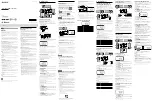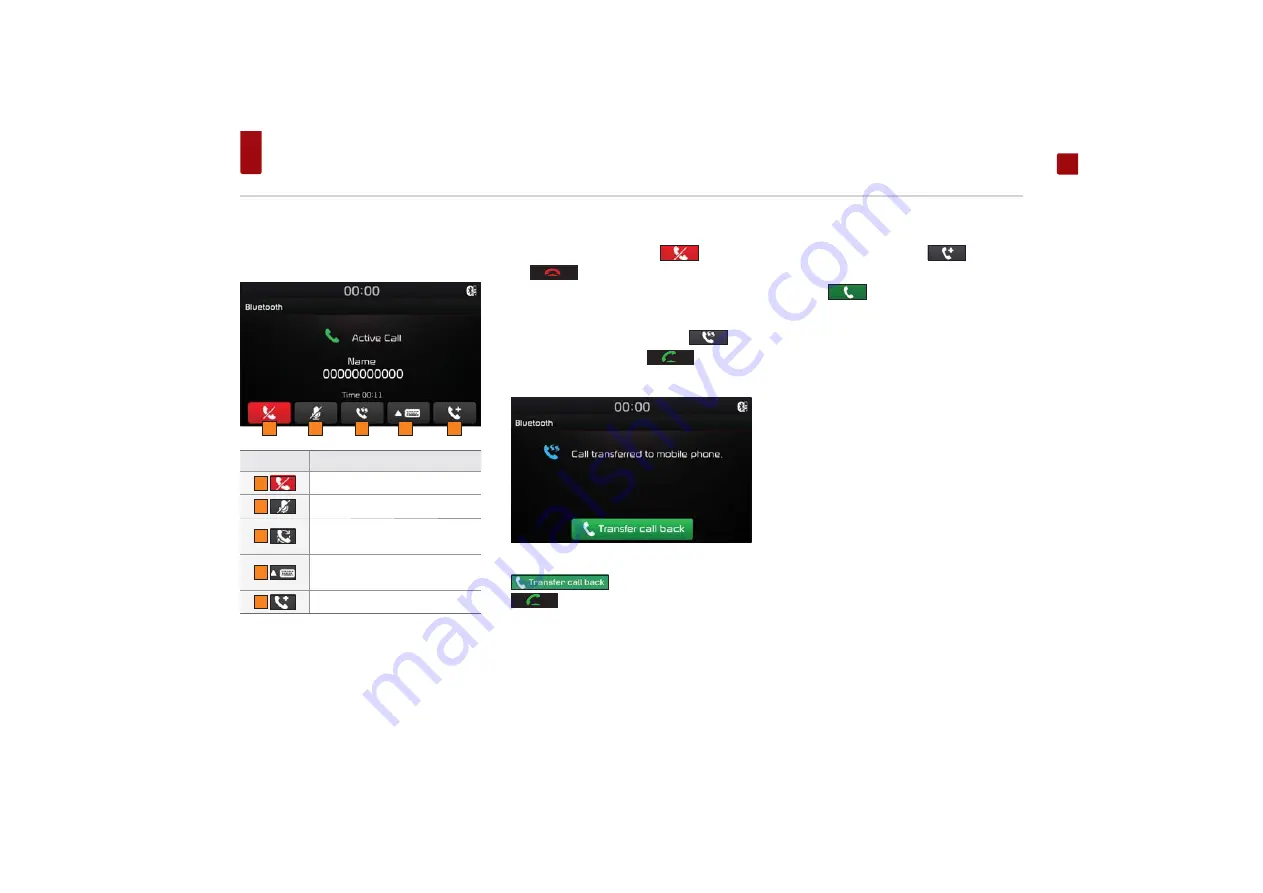
Bluetooth Phone
ENGLISH
Operating Menus during a
Call
Button Description
1
Ends a call.
2
Turns the Mic On/Off.
3
Switches a voice call from the car
handsfree to the mobile phone.
4
Display dial pad screen for enter-
ing ARS numbers.
5
3 Way call
Ending a Call
While on a call
▶
Press the
button or
the
key on the steering wheel.
Switching Call to Bluetooth® Phone
During handsfree call
▶
Press the
but-
ton or press and hold the
key on the
steering wheel
During call on mobile phone
▶
Press the
button or press and hold the
key on the steering wheel
Making 3 way call
While on a call
▶
Press the
button.
▶
Press phone number you want to make a call
▶
Press the
button.
1
2
3
4
5
Summary of Contents for MTXM100UBPE
Page 47: ......