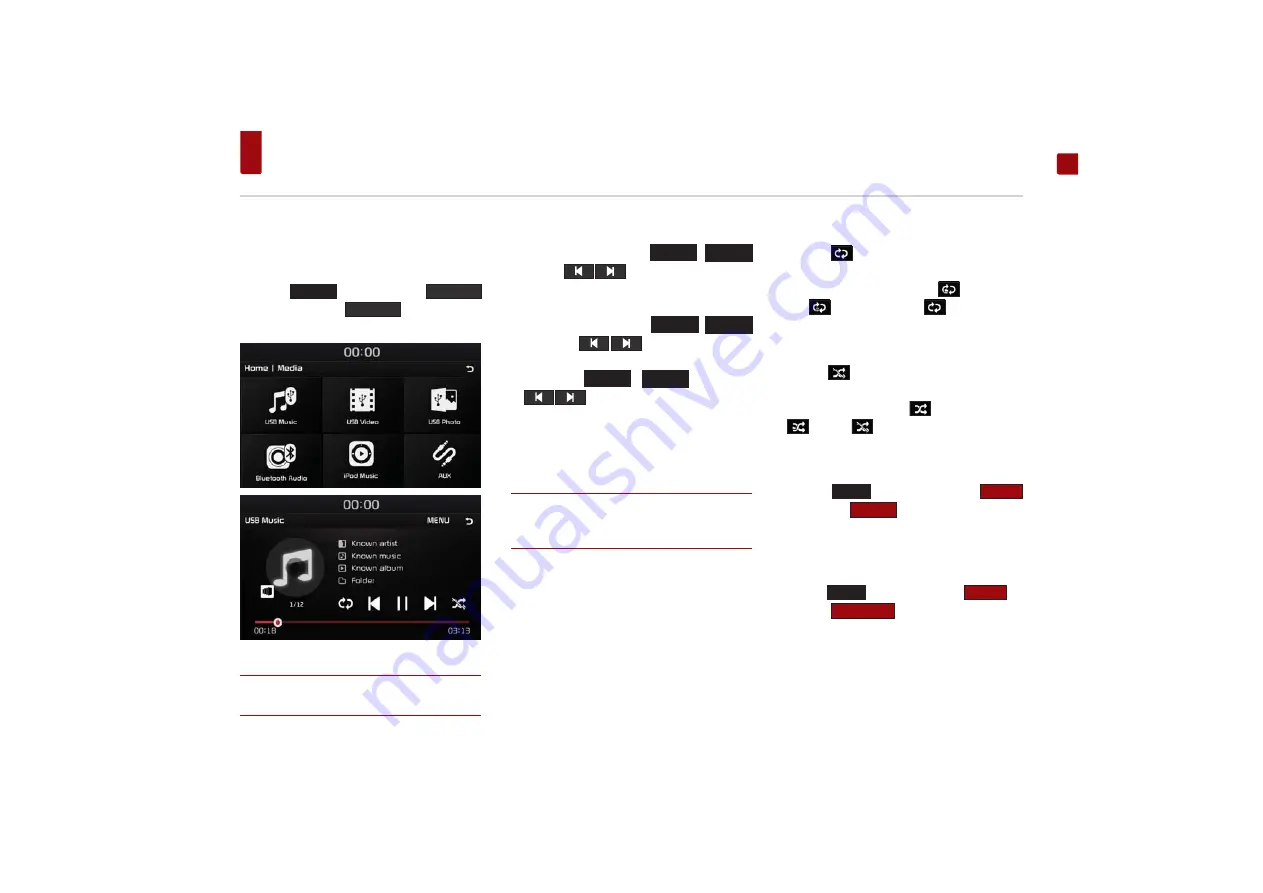
USB Music
ENGLISH
Playing USB Music
Once a USB is connected, USB Music mode will
operate automatically.
Press the
+20(
key
▶
Press the
0HGLD
button
▶
Press the
86%0XVLF
button
▶
Press
the Play button to play USB music.
NOTE
r
If the USB is not connected, or there is no media file
in USB then the USB media button will be disabled.
Searching USB Music Files
While playing
▶
Press the
Ѧ6((.
,
75$&.
ѧ
key or the
button to play the previ-
ous/next file.
ˍ
Pressing and holding the
Ѧ6((.
,
75$&.
ѧ
key or the
button will rewind or
fast forward the current file.
ˍ
While the
Ѧ6((.
,
75$&.
ѧ
key or the
button is being pressed, the track
will rewind or fast-forward at high speeds.
Once the key is released, the USB Music will
begin playing at normal speed.
NOTE
r
Press the TUNE / ENTER knob allows you to select
the previous/next file. This key will not rewind or
fast-forward the file.
Repeat
Press the
button.
Each time the button is pressed, the option is
changed from Repeat Folder (
)
▶
Repeat
One(
)
▶
Off(Repeat All(
)).
Shuffle
Press the
button.
Each time the button is pressed, the option is
changed from Shuffle All(
)
▶
Shuffle Folder
(
)
▶
Off(
) .
Scan All
Press the
0(18
button
▶
Press the
2SWLRQV
▶
Press the
6FDQ$OO
to scan files within the
USB in random order.
Scan Folder
Press the
0(18
button
▶
Press the
2SWLRQV
▶
Press the
6FDQ)ROGHU
to search files within the
current folder.
Summary of Contents for MTXM100UBPE
Page 47: ......






























