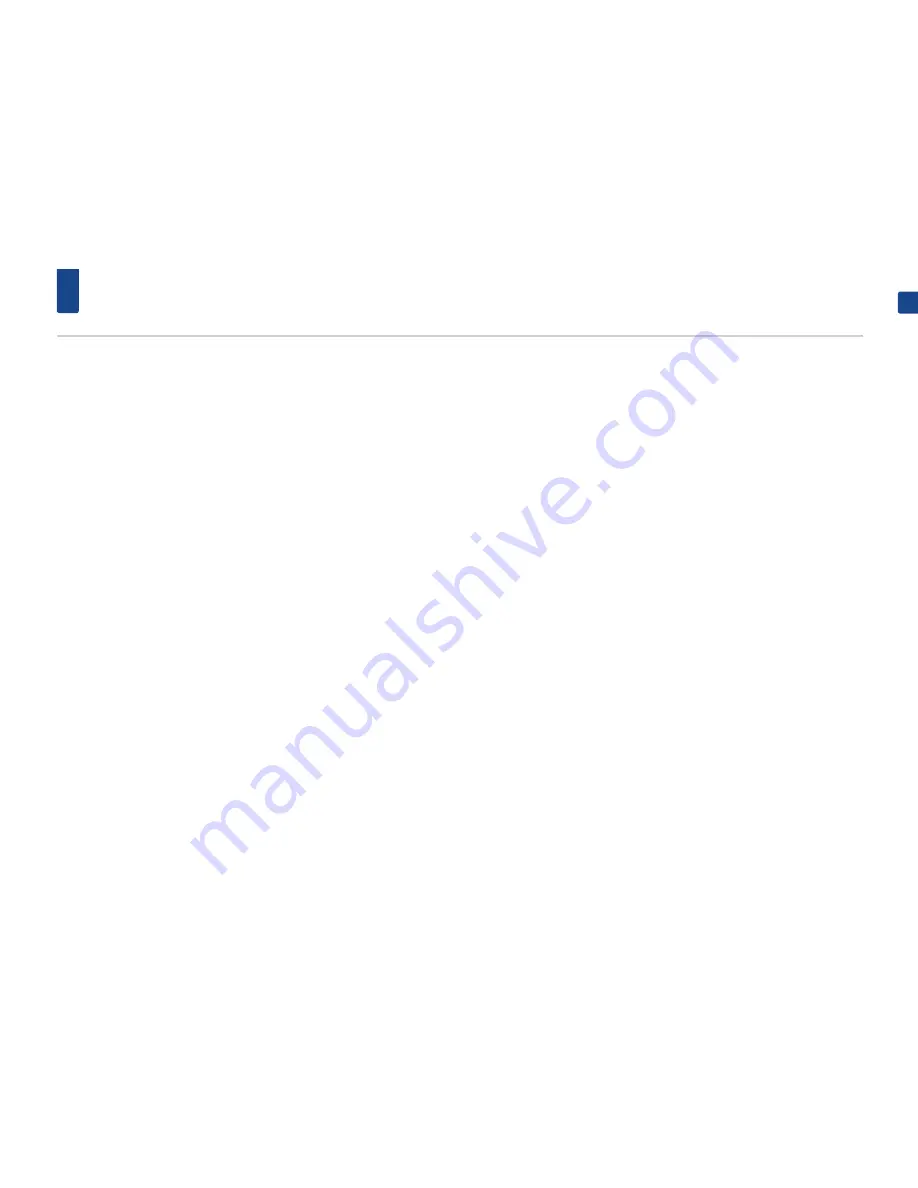
27
Getting started with navigation
ENGLISH
Precautions for safe driving
Please observe and comply with local traffic
rules and regulations.
•
•
For your safety, some features cannot be oper-
ated while driving. Features that cannot be
operated will be disabled.
•
•
The route displayed for destination guidance
is a reference and the route guidance will take
you to the vicinity of your destination. The high-
lighted route is not always the shortest distance,
the least congested, and in some cases might,
not be the fastest route.
•
•
Road, name, and POI information may not
always been completely updated. It might hap-
pen that road names and POI information is not
up to date.
•
•
The car position mark does not always indicate
your exact location. This system uses GNSS
information, various sensors, and road map data
to display the current position. However, errors
in displaying your location may occur if the sat-
ellite is transmitting inaccurate signals or two or
less satellite signals can be received. Errors that
occur in such conditions cannot be corrected.
•
•
The position of the vehicle within the navigation
may differ from your actual location depending
on various reasons, including the satellite trans-
mission state, vehicle state (driving location and
conditions), etc. Additionally, the car position
mark may differ from the actual position if the
map data is different from the actual road land-
scape, such as changes due to the construction
of new roads. If such differences occur, driving
for a short period of time will automatically
correct the position of the vehicle through map
matching or GNSS information.
What is GNSS?
The GNSS(Global Navigation Satellite System)
is a satellite-based navigation system made up
of a network of 32 satellites placed into orbit
by the Global Positioning System (GPS) of U.S.A,
GLONASS of RUSSIA, etc.
GNSS works in any weather conditions,
anywhere in the world, 24 hours a day.
There are no subscription fees or setup charges
to use GNSS.
About satellite signals
Your unit must acquire satellite signals to
operate. If you are indoors, near tall buildings
or trees or in a parking garage, the unit cannot
acquire satellite signals.
Acquiring satellite signals
Before the unit can determine your current
position and navigate a route, you must do the
following steps:
1. Go outside to an area free from tall obstructions.
2. Turn on the unit.
Acquiring satellite signals can take a few
minutes.
















































