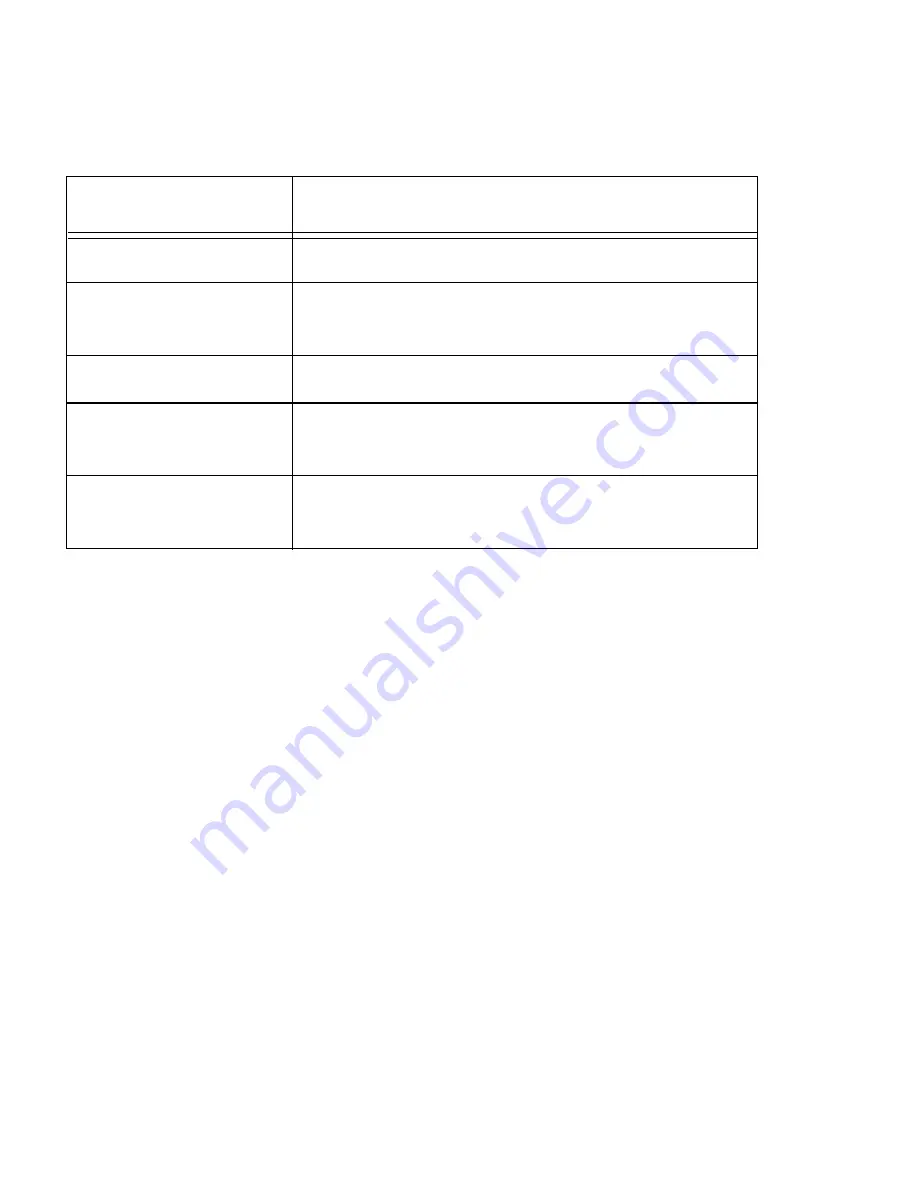
8
First Time Battery Charge
The first time battery charge ensures maximum start capacity for the bat-
tery. Charge your new battery for at least 24 continuous hours before using
it or until the LED indicator of the UOD shows green.
Note:
Out of box batteries are in sleep mode. Press the TEST pad, at the
back side of the battery (see Figure 5) for at least two seconds before any
attempt to charge or use. Pressing the TEST button awakes the battery
gas-gauge.
The UOD charges your battery effectively when it is at room temperature
[approx. 68°F (20° C)]. Battery charging temperature range is 32°F to 95°F
(0°C to 35°C).
Table 1: Status of a UOD Slot LED During Battery Charge
Slot LED Status
Indication
No Light
No device inserted.
Blinking Amber
Battery temperature out of tolerance and charging
has been temporarily stopped.
Solid Amber
X-Pad Battery is being charged.
Solid Green
X-Pad Battery is at least 90% charged after 2.5
hours and fully charged after 3.
Solid Red
X-Pad Battery is not fully charged after 3 hours of
charging, and is considered failed.
Summary of Contents for X-Pad
Page 1: ...Owner s Manual X Pad Handheld Data Terminal 6802974C15 O 6802974C15 a ...
Page 2: ......
Page 8: ......
Page 32: ...22 ...
Page 36: ...26 ...






























