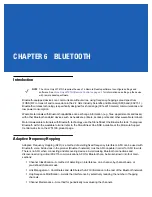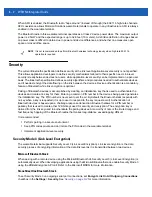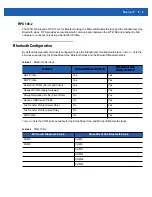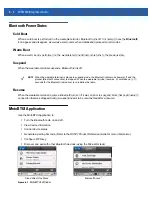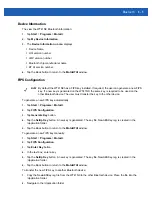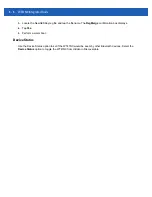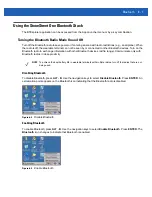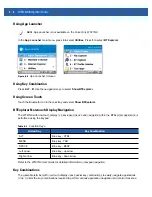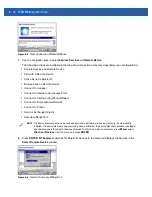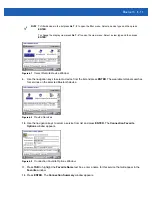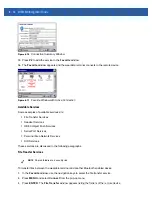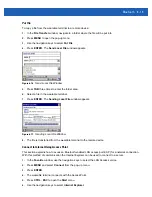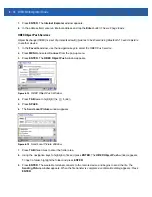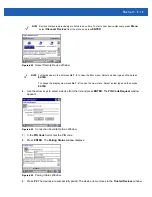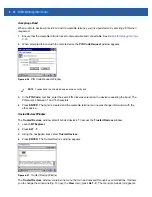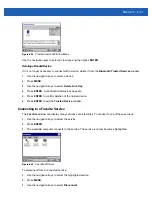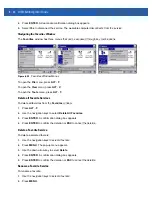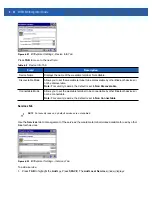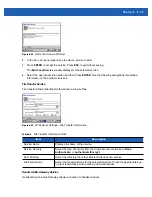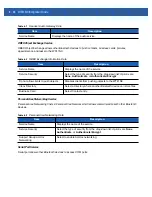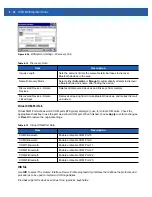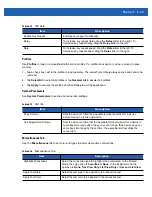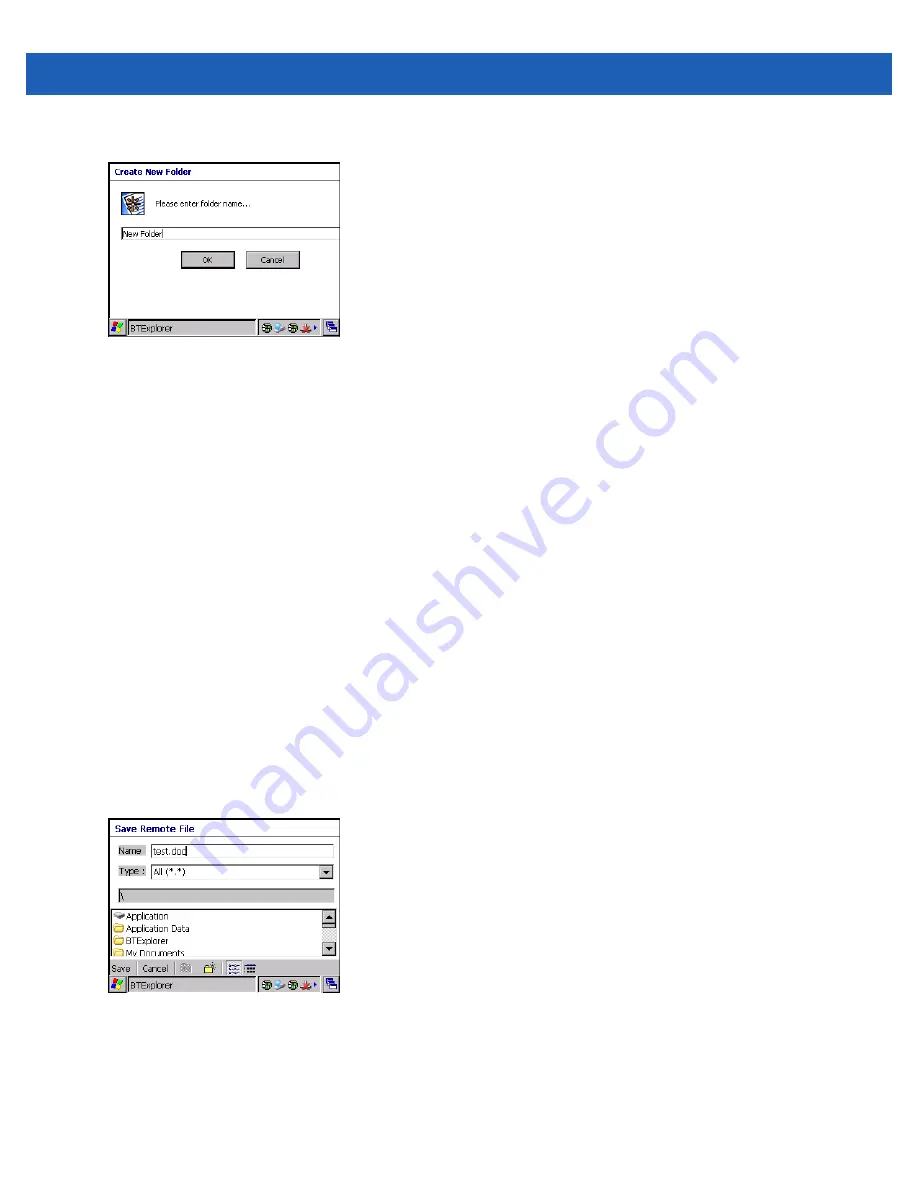
6 - 14 WT41N0 Integrator Guide
5.
Press
ENTER
. The
Create New Folder
or
Create New File
window appears.
Figure 6-14
Create New Folder Window
6.
Enter a new name for the new folder or file and then press
ENTER
.
7.
A new folder or file is created on the remote device.
Delete File
To delete a file from the remote device:
1.
Use the navigation keys to select the file to delete.
2.
Press
MENU
to open the pop-up menu.
3.
Use the navigation keys to select
Delete
.
4.
Press
ENTER
. A
Delete Remote Device File
dialog box appears.
5.
Press
ENTER
to delete the file.
Get File
To copy a file from a remote device to the wearable terminal:
1.
Press
MENU
to open the pop-up menu.
2.
Use the navigation keys to select
Get File
.
3.
Press
ENTER
. The
Save Remote File
window appears.
Figure 6-15
Save Remote File Window
4.
Press
TAB
three times to enter the folder area.
5.
Using the navigation keys to highlight a folder and press
ENTER
. The
OBEX Object Push
window
appears.
6.
Press
ENTER
. The file is transferred from the remote device to the wearable terminal.
Summary of Contents for WT41N0
Page 1: ...WT41N0 WEARABLE TERMINAL INTEGRATOR GUIDE ...
Page 2: ......
Page 3: ...WT41N0 INTERGRATOR GUIDE 72E 160600 01 Rev A December 2012 ...
Page 6: ...iv WT41N0 Integrator Guide ...
Page 18: ...xvi WT41N0 Integrator Guide ...
Page 60: ...3 6 WT41N0 Integrator Guide ...
Page 64: ...4 4 WT41N0 Integrator Guide ...
Page 118: ...7 16 WT41N0 Integrator Guide ...
Page 122: ...8 4 WT41N0 Integrator Guide ...
Page 154: ...A 20 WT41N0 Integrator Guide ...
Page 156: ...B 2 WT41N0 User Guide ...
Page 170: ...Index 4 WT41N0 Integrator Guide ...
Page 171: ......