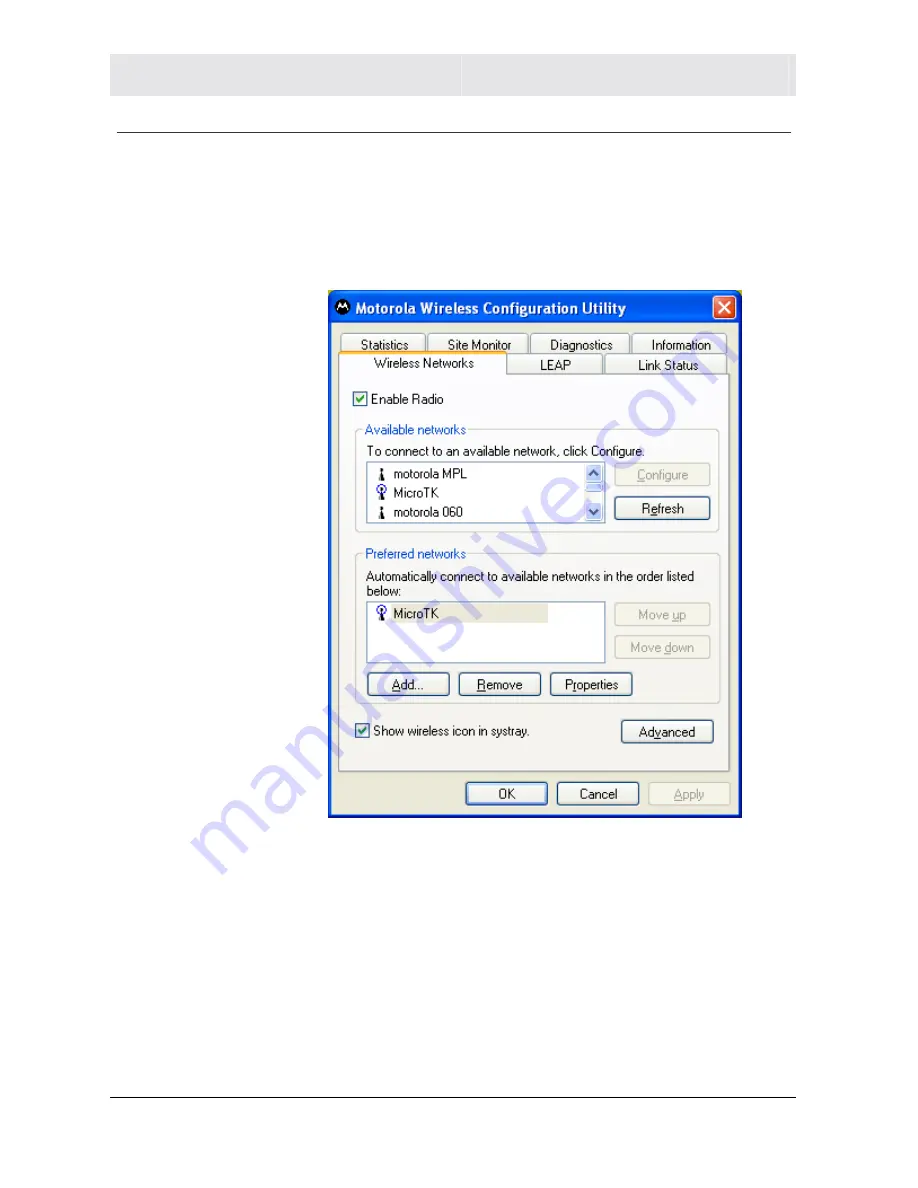
SECTION 3
CONFIGURATION
3-10
SECTION 3, CONFIGURATION
Preferred Networks – Setting up the Connection Order
There are two ways you can specify the order that the adapter will
use to try to connect to an available network in your Preferred
networks list:
!
Using the Move up and Move down buttons
!
Using Advanced selection rules
















































