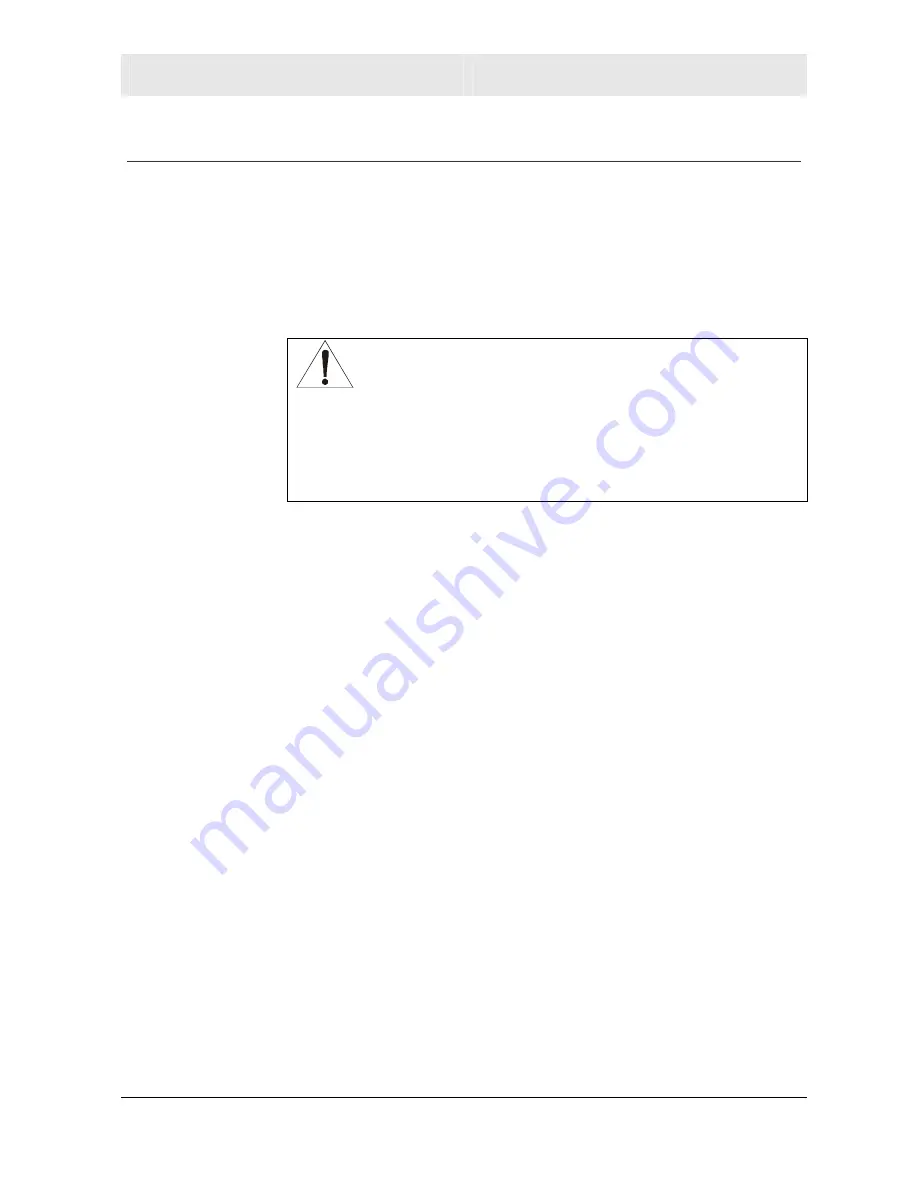
Configuration
Section 3
WE800G 3-5
Configure Your Wireless Security Settings
Due to the limitation of the Wi-Fi WPA Test Plan, your WE800G’s
factory default settings are not set at their maximum security level.
Adjustments are strongly recommended
to ensure that you
communicate securely on your wireless network at maximum
strength. Failure to configure these settings properly could
compromise your network to wireless hackers.
WARNING!
When first configuring your WE800G, it is recommended
that you have an Ethernet cable connected to the
WE800G. Performing the INITIAL configuration using a
wireless connection is not secure and is not
recommended.
After you have finished the initial configuration of the
WE800G, your connection will be secure and you can
safely use either a wired or wireless connection.
Wireless Security Setup
Follow these procedures to set up the security protocols for your
Wireless Ethernet Bridge. The settings below indicate how to setup
the strongest security settings available for the WE800G.
If the wireless network you are going to connect to uses different
security settings, then you will need to match the wireless network’s
security settings to ensure a proper connection.
1
Select
Control Panel
>
Device Security
.
2
In the Login User ID field, enter your
USER ID
. Create an ID that
contains a multiple of case-sensitive characters as well as
numbers. It cannot be longer than 63 bytes.
3
In the Login Password field, enter your
PASSWORD
. Create a
password that contains multiple of case-sensitive characters as
well as numbers and symbols like “
_ + )
”. It cannot be longer than
63 bytes.
4
Re-enter your
PASSWORD
.
5
Click
APPLY
.
6
Once the settings have been accepted, click
RESTART
and log
back into the Configuration Manager using your new User ID and
Password.
7
Select Profile 1 or 2 and navigate to the
Basic
tab.
8
Enter the
Network ID (SSID)
to match the SSID of the wireless
network (either Infrastructure or Ad-Hoc) and click
APPLY
.






























