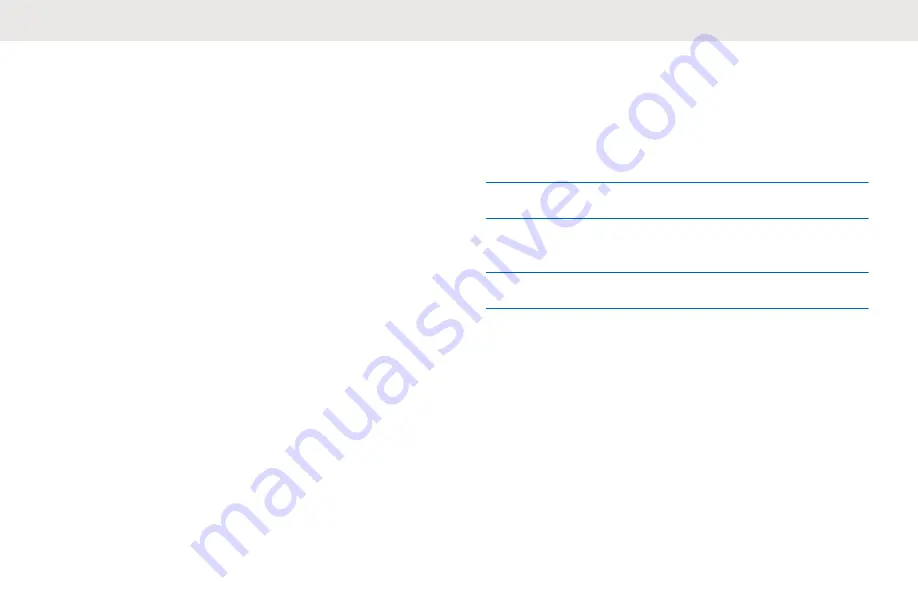
If Emergency is declared by mistake, during the
countdown, release the
Menu/Programmable
button to
cancel declaring Emergency.
If Emergency is cancelled successfully, the display returns
to previously selected channel.
Receiving Emergency Alerts
When you receive a Declared-Emergency Alert, your radio
shows the following indications:
• The Emergency tone sounds.
• The amber LED blinks for 2 seconds.
• The display shows the Declared-Emergency Alert icon
and the initiator's alias.
• The alert has a higher priority compare to making or
receiving call.
When you receive a Cancelled-Emergency Alert, your radio
shows the following indications:
• The Emergency tone sounds.
• The amber LED blinks until all Emergency Alerts are
cleared from the Emergency Alert List.
• The display shows the Cancelled-Emergency Alert icon
and the initiator's alias.
• The alert has a higher priority compare to making or
receiving call.
Responding to Emergency Alerts
1
Press the
Power/Info
button.
2
Locate Emergency Alert List icon.
3
To select the required Emergency Alert alias, press
the
Volume Up and Volume Down
button.
4
Press
PTT
button to initiate a call.
Receiving Emergency Calls
When you receive a Emergency Call, your radio shows the
following indications:
• The Emergency tone sounds.
• The green LED lights up.
• For Group Call, the display shows the Emergency
Group Call icon, Talkgroup Channel alias for 2 seconds,
and then scroll to Caller Alias.
English
45
Summary of Contents for WAVE TLK 100
Page 2: ......





























