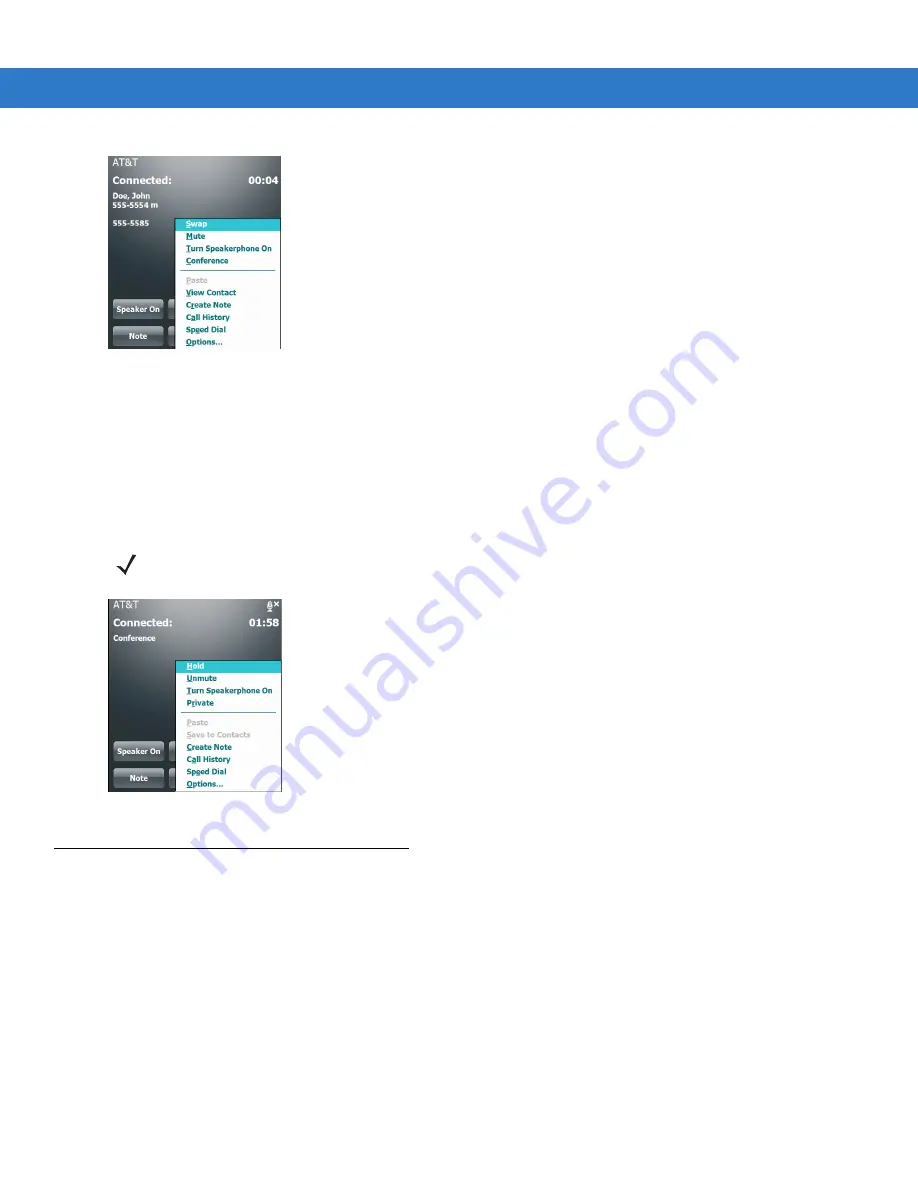
Using the Phone 4 - 17
Figure 4-30
Creating a Conference Call
6.
Tap Hold to place the conference on hold.
7.
Enter another phone number and tap Talk.
8.
After the call is answered, tap Menu > Conference to place all the calls in conference mode.
9.
Repeat steps 6 through 8 for up to six phone numbers.
10.
Tap End or press the red phone key on the VC6000 Series keypad to end the conference call.
Figure 4-31
Creating a Private Call
Text Messaging
Use the Text Messages window to send and receive text messages to and from mobile phones. The text can
contain words, numbers, or an alphanumeric combination no longer than 160 characters.
Short text messages delivered over mobile networks transmit from the sending VC6000 Series, are stored in a
central short message center, then forwarded to the destination mobile device. If the recipient is not available, the
message is stored and can be sent later.
Viewing Text Messages
To view a text message:
You can view a text message whether the phone is on or off. When the phone is on, you can view a text message
from its notification callout. Tap the text message notification icon on the navigation bar to display the message.
NOTE
To speak privately with one party during a conference call, tap
Menu
>
Private
. To include all parties again,
tap
Menu
>
Conference
.
Summary of Contents for VC6000 Series
Page 1: ...VC6000 Series Vehicle Computers Product Reference Guide ...
Page 2: ......
Page 3: ...VC6000 Series Product Reference Guide 6802986C08 Rev A December 2008 ...
Page 6: ...iv VC6000 Series Product Reference Guide ...
Page 18: ...xvi VC6000 Series Product Reference Guide ...
Page 82: ...5 4 VC6000 Series Product Reference Guide ...
Page 132: ...7 50 VC6000 Series Product Reference Guide ...
Page 136: ...8 4 VC6000 Series Product Reference Guide ...
Page 148: ...A 4 VC6000 Series Product Reference Guide ...
Page 153: ...Index 5 ...
Page 154: ...Index 6 VC6000 Series Product Reference Guide ...
Page 163: ......






























