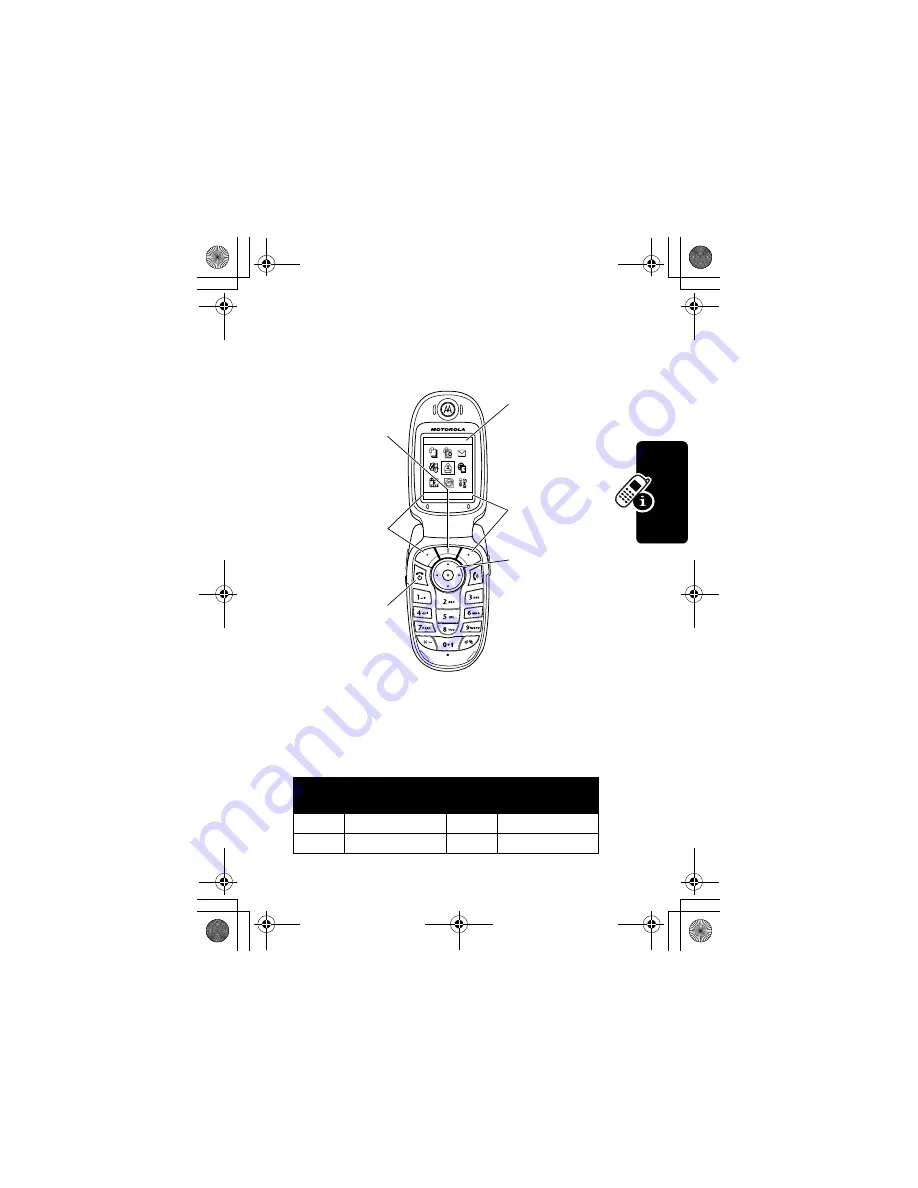
35
Le
arn
ing
to
Us
e You
r Ph
one
Using Menus
From the home screen, press
M
to enter the main menu.
Press
S
to scroll to and highlight a menu feature icon in
the main menu. The following icons represent features that
may appear in the main menu, depending on your service
provider and service subscription options.
Menu
Icon
Feature
Menu
Icon
Feature
Q
Games & Apps
h
Multimedia
É
Office Tools
w
Settings
Games & Apps
EXIT
SELECT
End Key
Exit menu
without making
changes.
Left Soft Key
Perform left
function.
Menu Key
Enter menu
system, or open
a sub-menu.
5-Way
Navigation Key
Scroll
up
,
down
,
left
, or
right
.
Press center
select button to
perform right soft
key function.
Right Soft Key
Perform right
function.
Highlighted
Menu Feature
Icon
CG.GSM.V303.book Page 35 Friday, December 12, 2003 2:57 PM
















































