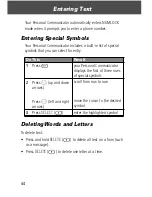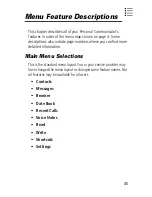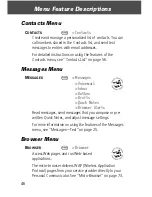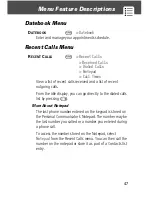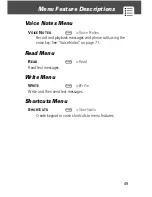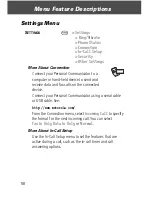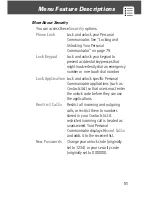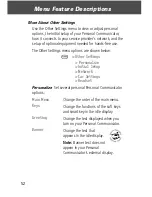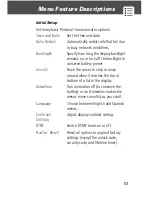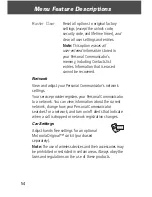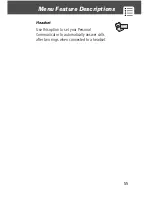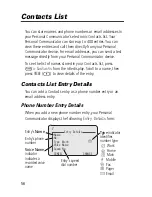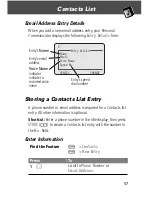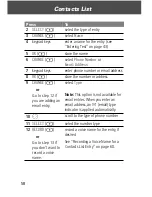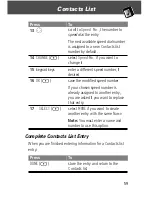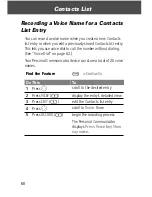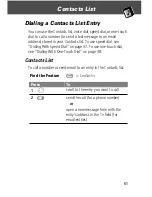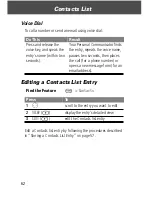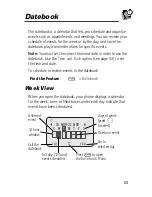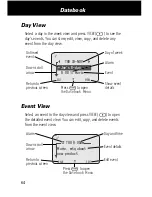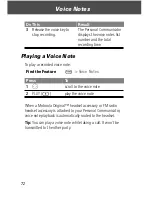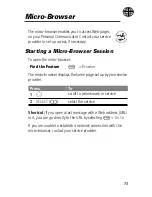Contacts List
58
2
SELECT
(
[
)
select the type of entry
3
CHANGE
(
[
)
select
Name
4
keypad keys
enter a name for the entry (see
“Entering Text” on page 43)
5
OK
(
[
)
store the name
6
CHANGE
(
[
)
select
Phone
Number
or
Address
7
keypad keys
enter phone number or email address
8
OK
(
[
)
store the number or address
9
CHANGE
(
[
)
or
Go to step 12 if
you are adding an
email entry.
select
Type
Note:
This option is not available for
email entries. When you enter an
email address, an
[
(email) type
indicator is applied automatically.
10
O
scroll to the type of phone number
11
SELECT
(
[
)
select the number type
12
RECORD
(
[
)
or
Go to step 13 if
you don’t want to
record a voice
name.
record a voice name for the entry, if
desired
See “Recording a Voice Name for a
Contacts List Entry” on page 60.
Press
To