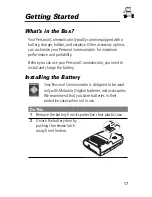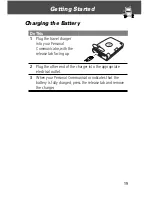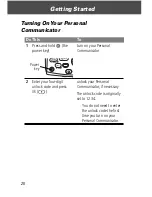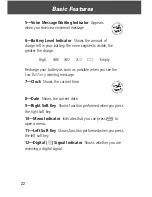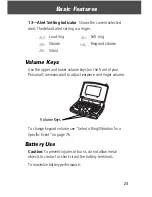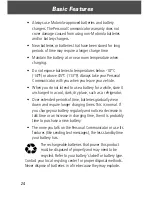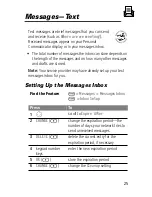Safety and General Information
12
quality and may cause the device to operate at a higher power
level than needed.
Personal Communicator Operation
The Personal Communicator is is NOT intended to be
used as a handset device to be held to the ear.
When placing or receiving calls with the Personal Communicator,
use the device with a headset accessory or in speakerphone
mode (with the device positioned away from you, such as on a
tabletop or similar surface).
Body-Worn Operation
To maintain compliance with FCC/Health Canada RF exposure
guidelines, if you wear a Personal Communicator on your body
when transmitting, always place the Personal Communicator in a
Motorola-supplied or approved clip, holder, holster,
case, or body harness for this product.
Use of
non-Motorola-approved accessories may exceed FCC/Health
Canada RF exposure guidelines.
Data Operation
When using any data feature of the Personal Communicator,
with or without an accessory cable,
position the Personal
Communicator and its antenna at least one inch
(2.5 centimeters) from the body.
Approved Accessories
For a list of approved Motorola accessories, visit our website at
www.motorola.com
.